To create a bootable USB installer for Ubuntu 24.10, follow these steps:
Step 1 : Download Ubuntu ISO
Visit the official Ubuntu website and download the ISO file for Ubuntu 24.10.
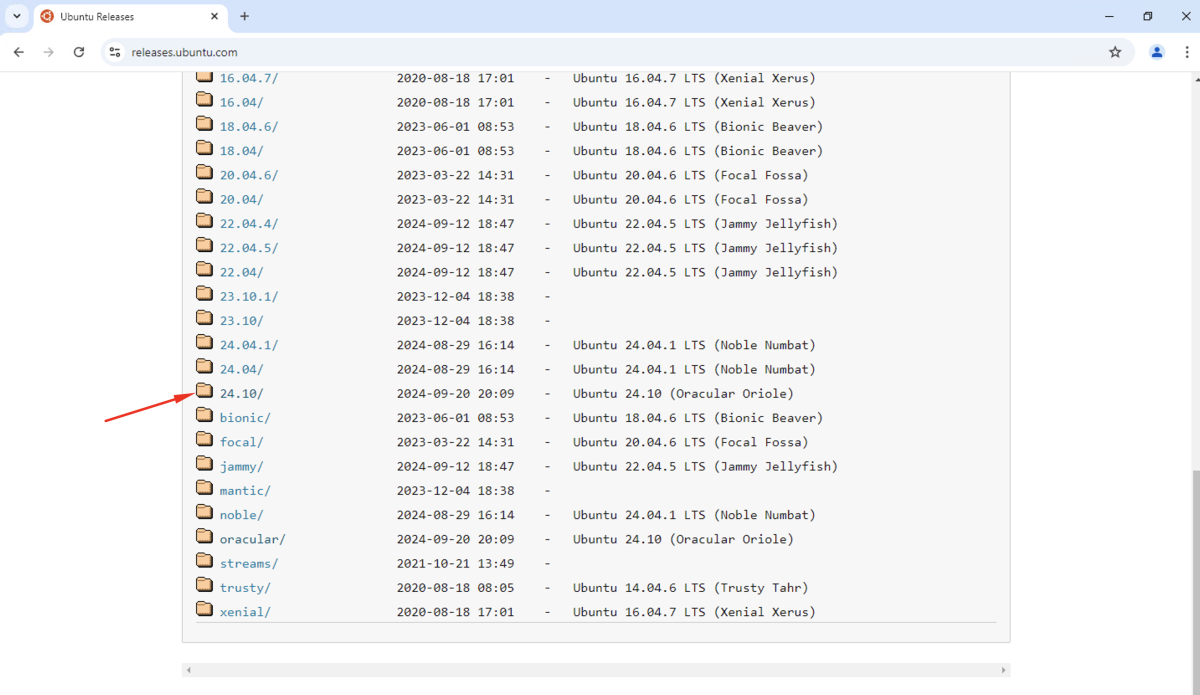
Step 2 : Download Rufus
Download Rufus, a free tool for creating bootable USB drives, from the Rufus website.
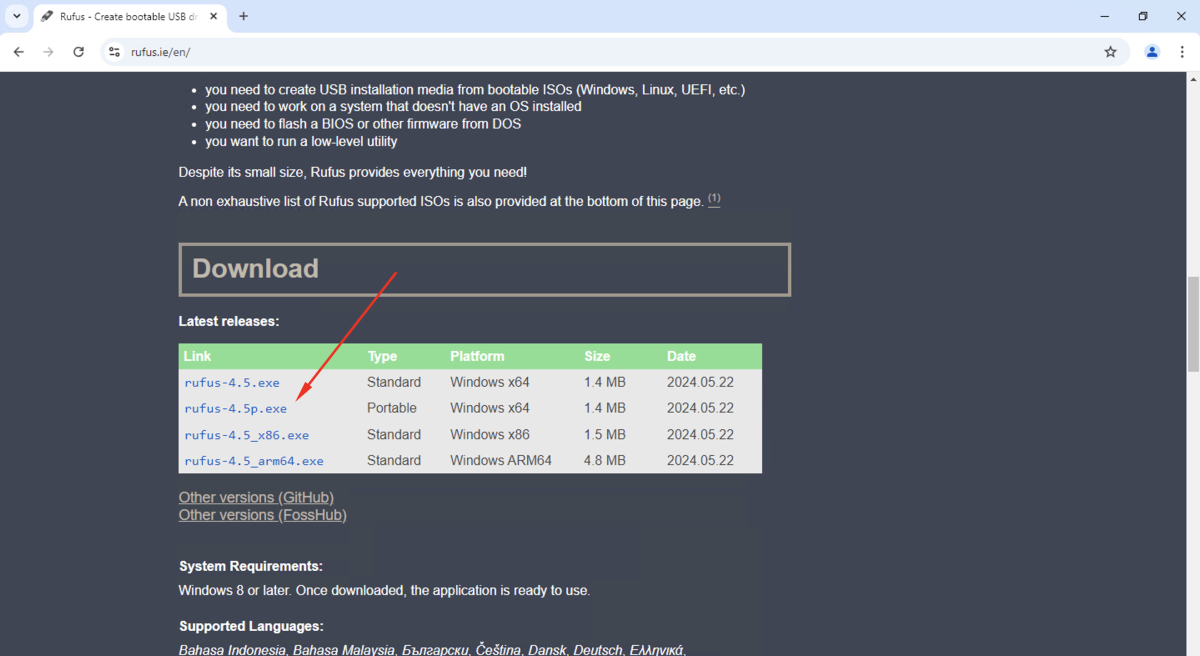
Step 3 : Plug in USB Flash Drive
Insert your USB flash drive into a USB port on your computer. Make sure to back up any important data on the USB drive, as it will be formatted during this process.
Step 4 : Open Rufus
Launch the Rufus application.
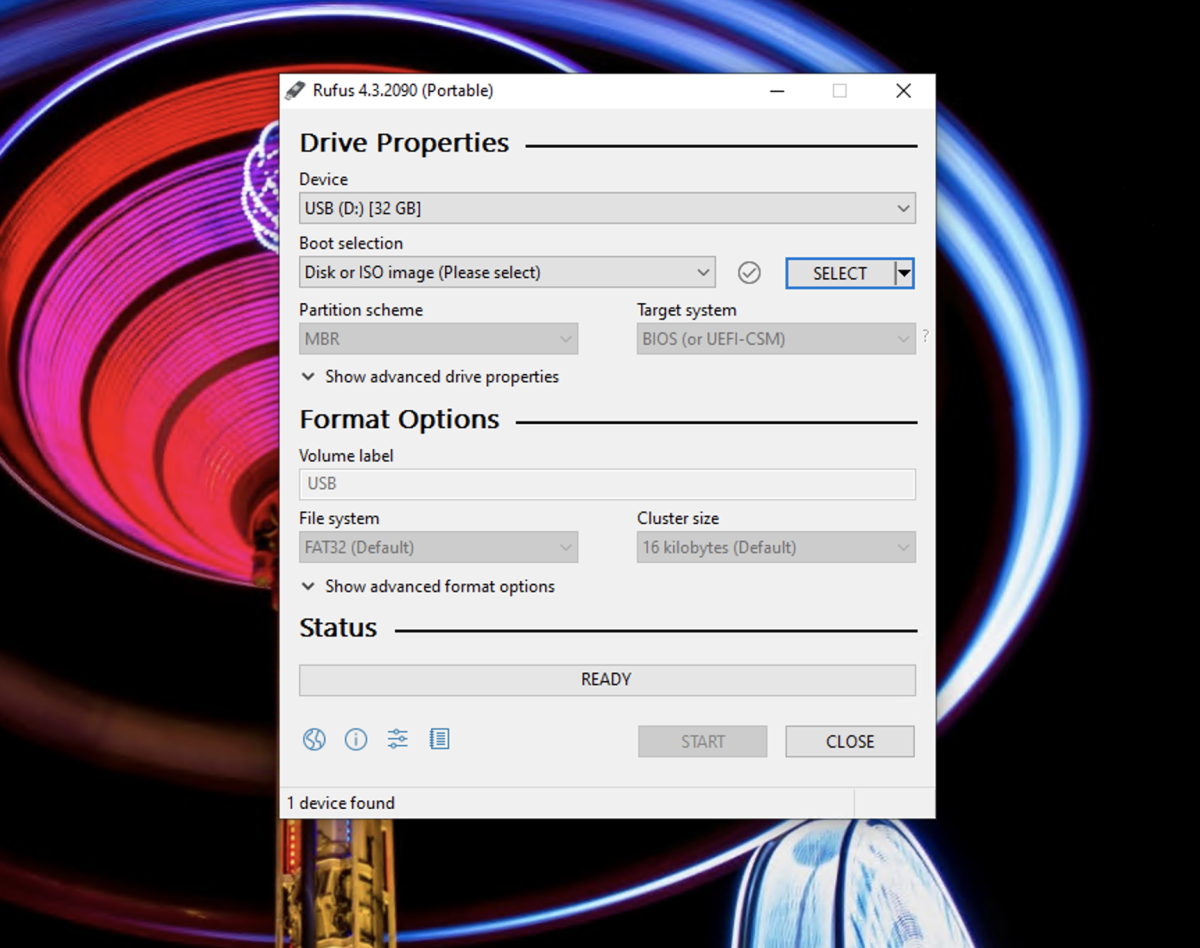
Step 5 : Configure Rufus
- Select USB Device: In the Rufus window, select your USB flash drive from the "Device" dropdown menu.
- Select ISO File: Click on the "Select" button next to the "Boot selection" dropdown menu, and navigate to the location where you downloaded the Ubuntu ISO file. Select the ISO file.
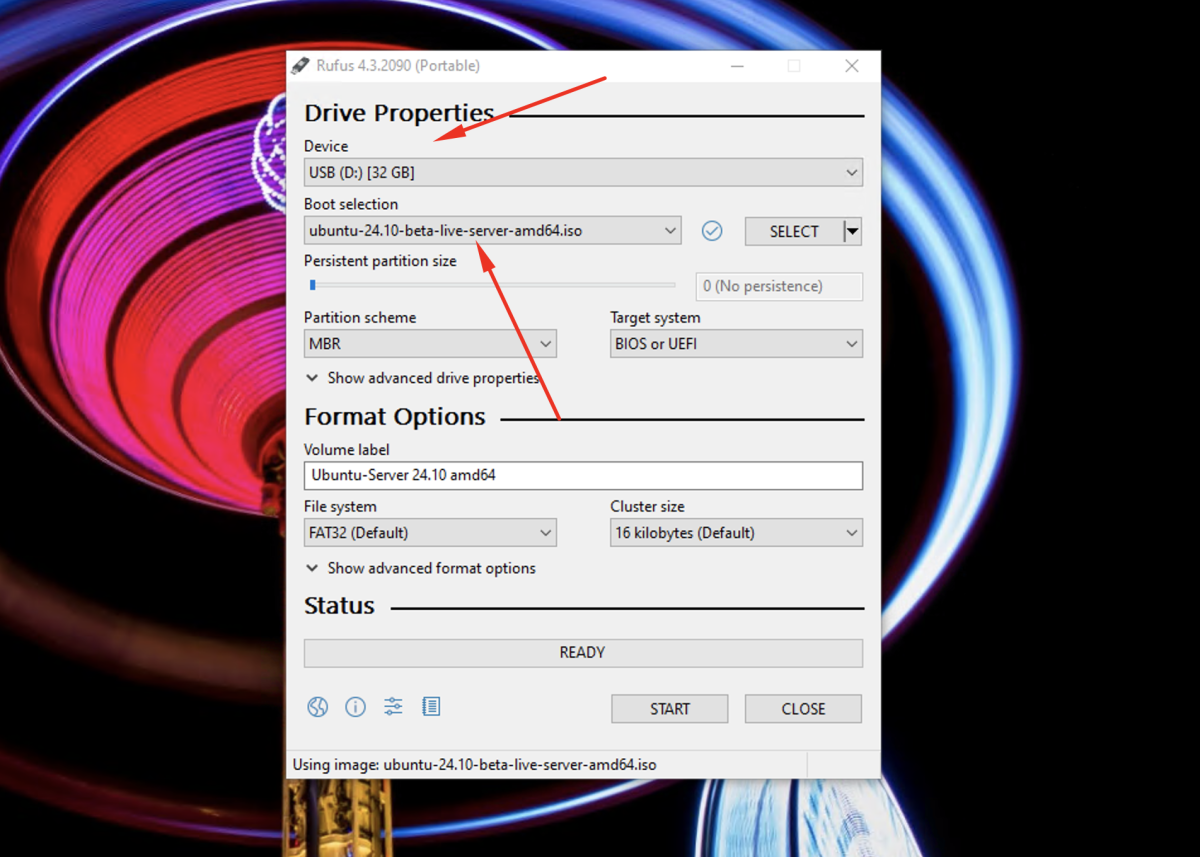
Step 6 : Click Start
Once the USB device and ISO file are selected, click the "Start" button to begin the process of creating the bootable USB installer.
Step 7 : Choose Write in ISO Image Mode
When prompted, choose the "Write in ISO Image mode" option. This ensures the proper format is used for the bootable USB.
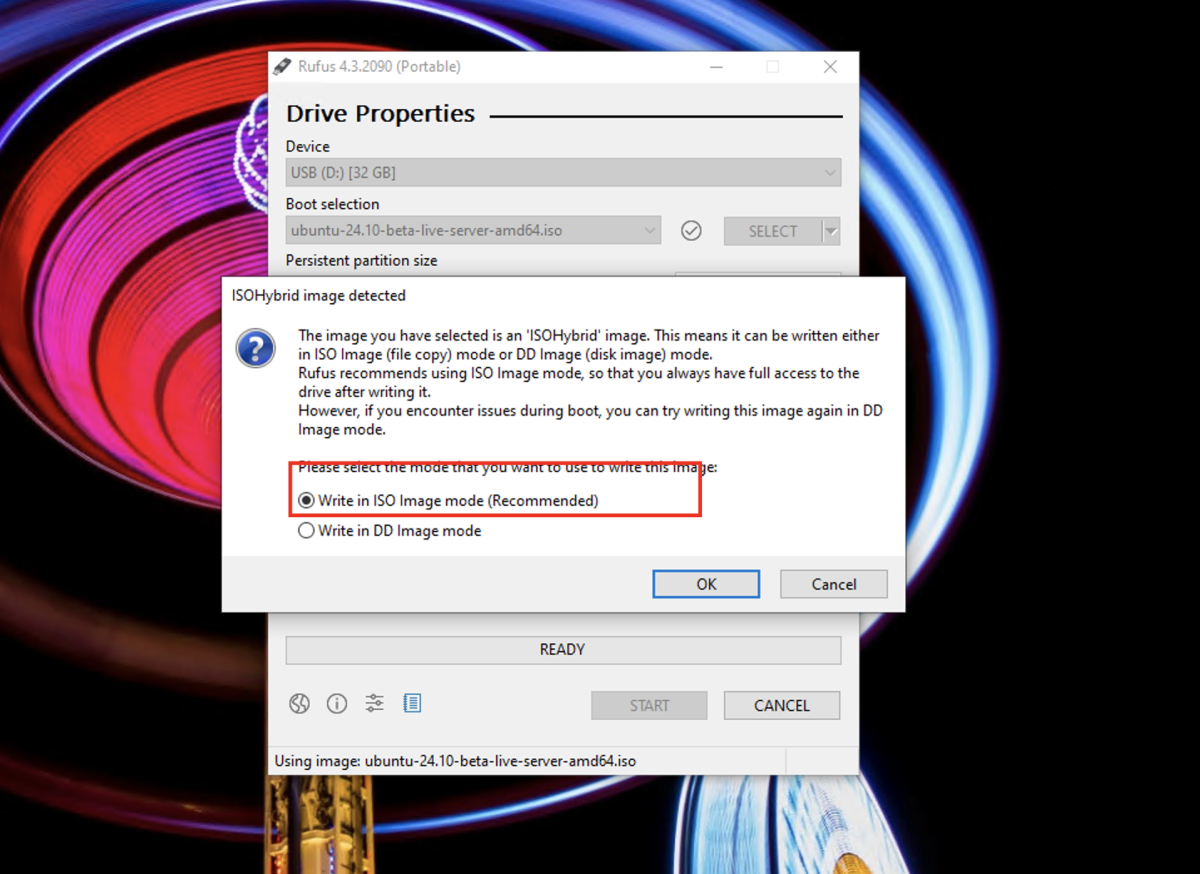
Step 8 : Download Required Files
If Rufus prompts you to download the latest version of GRUB, select "Yes" to allow it to download the required files.
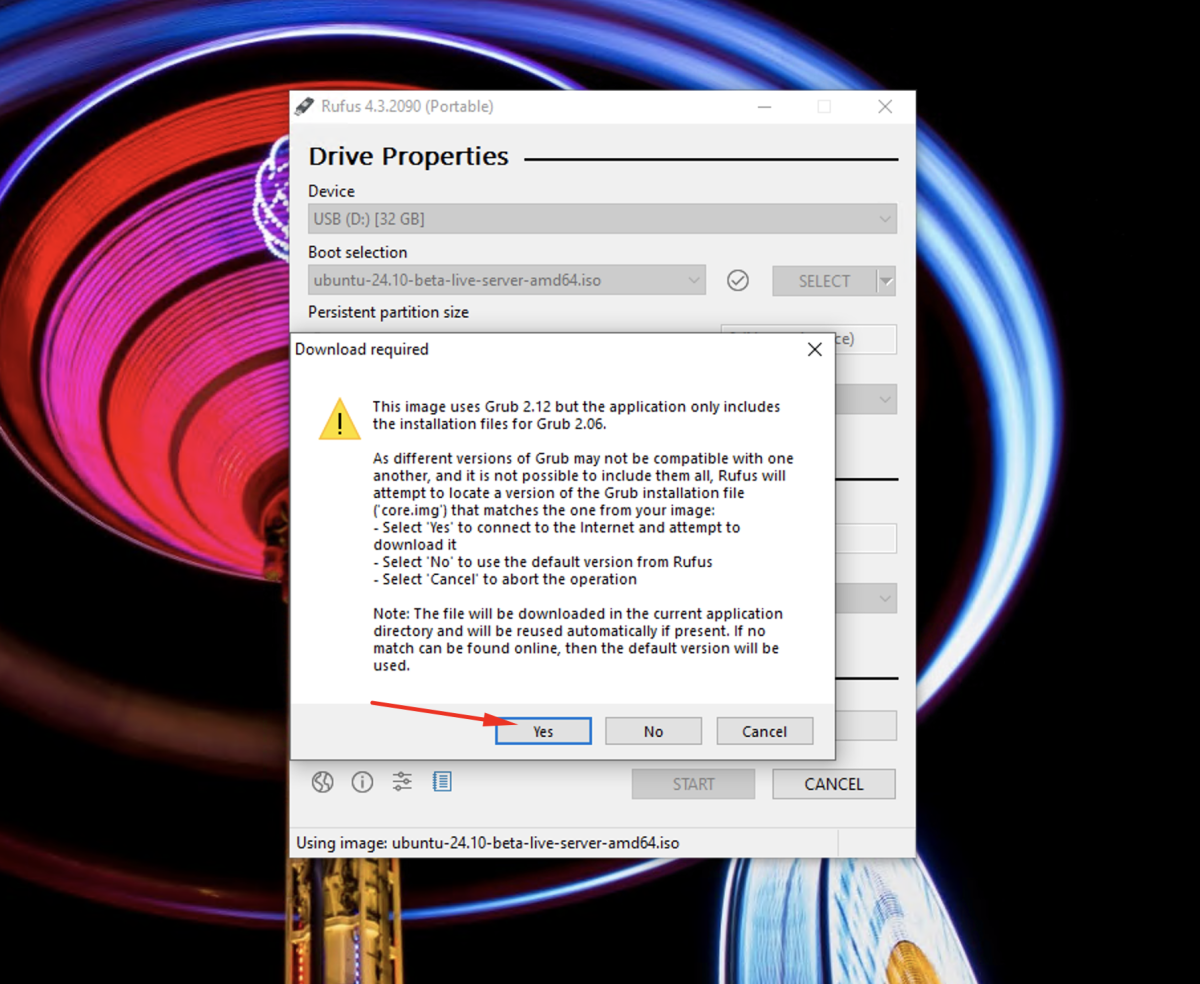
Step 9 : Confirm Format
Rufus will inform you that all data on the USB drive will be destroyed. Confirm that you want to proceed by clicking "OK."
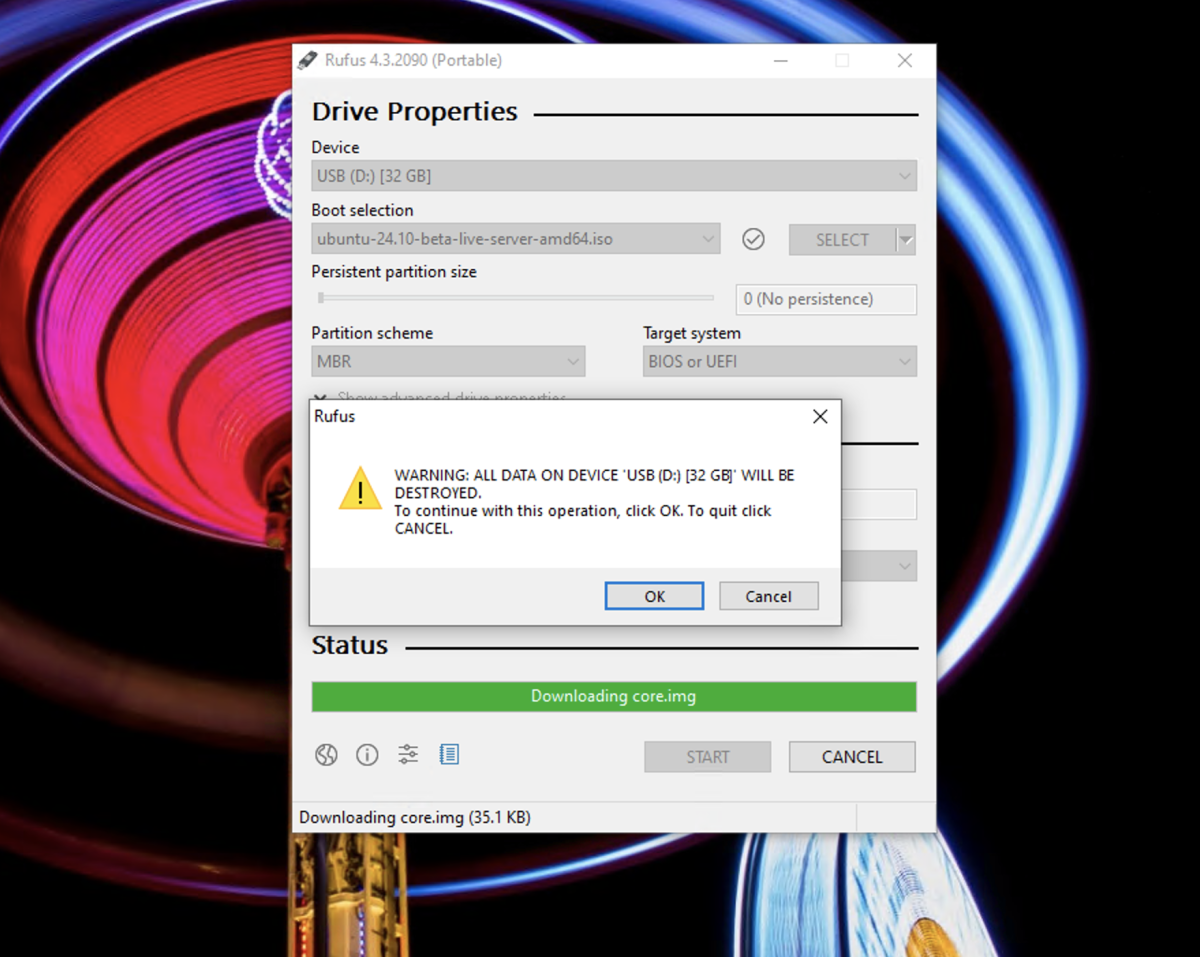
Step 10 : Wait for Completion
The process will begin, and you will see a progress bar indicating the status. Wait for the process to complete. This may take several minutes.
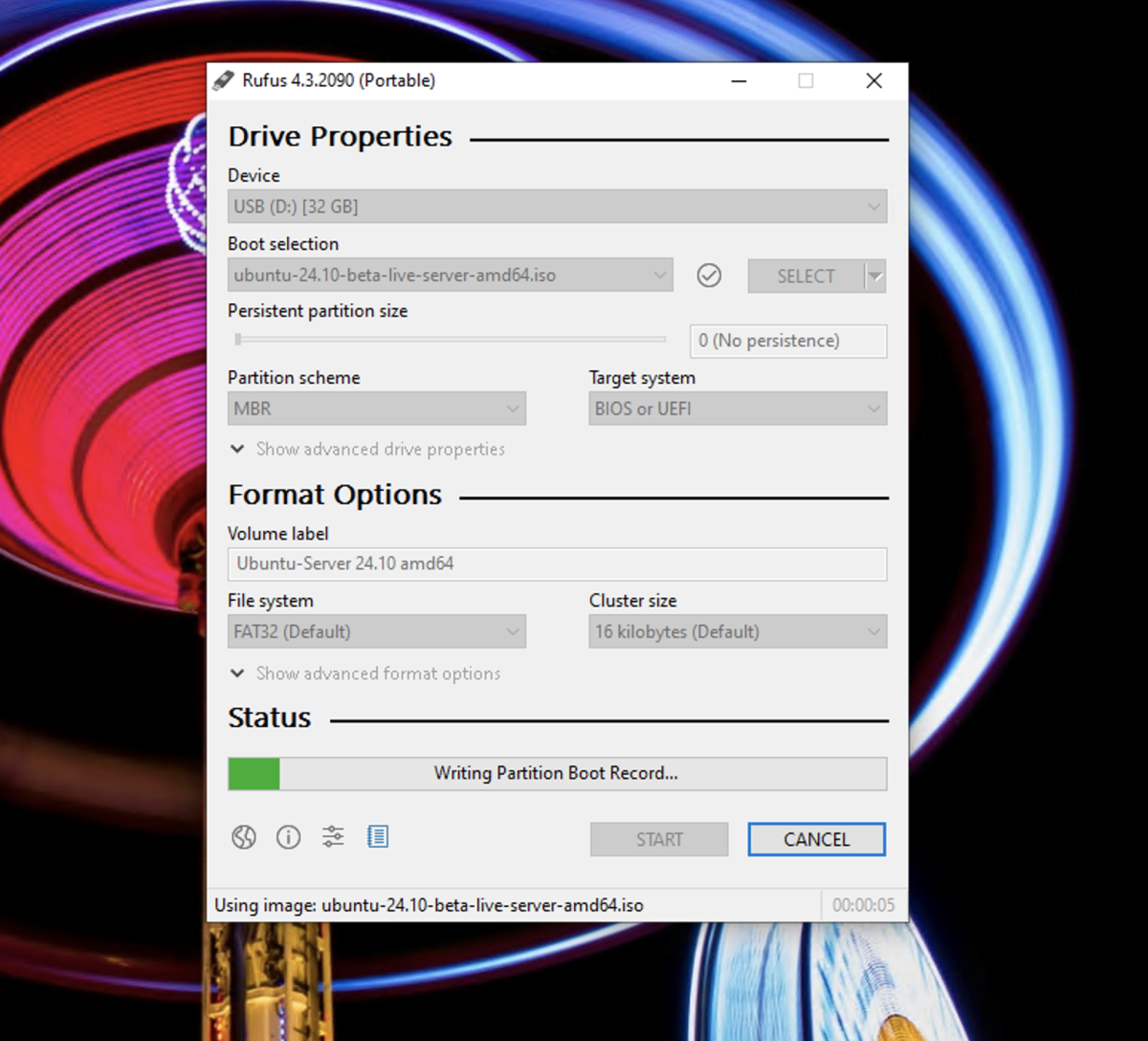
Step 11 : Eject USB Drive
Once the creation process is finished, safely eject the USB drive by clicking on the eject icon in your system tray or by right-clicking on the USB drive in File Explorer and selecting "Eject."
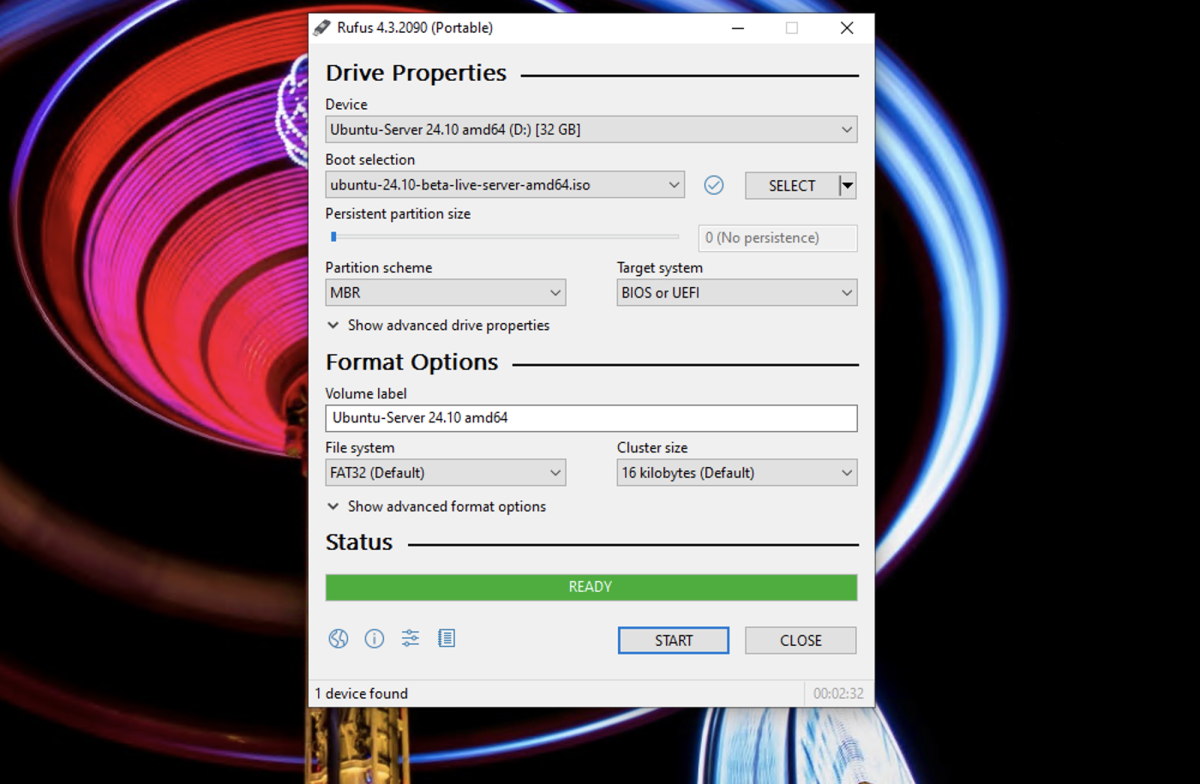
Congratulations! You have successfully created a bootable USB installer for Ubuntu 24.10. You can now use this USB drive to install Ubuntu on your computer.