To set up an SFTP server on AlmaLinux 9, follow these steps:
Step 1 : Check if SSH is Running
Run the following command to ensure the SSH service is active:
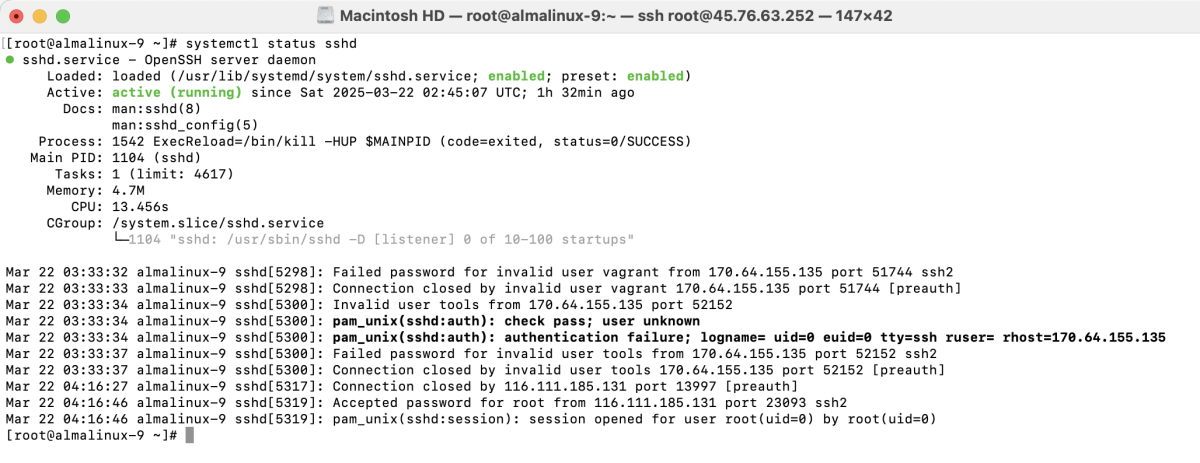
Step 2 : Configure SSH for SFTP
Edit the SSH configuration file:
Add or modify the following lines at the end of the file:
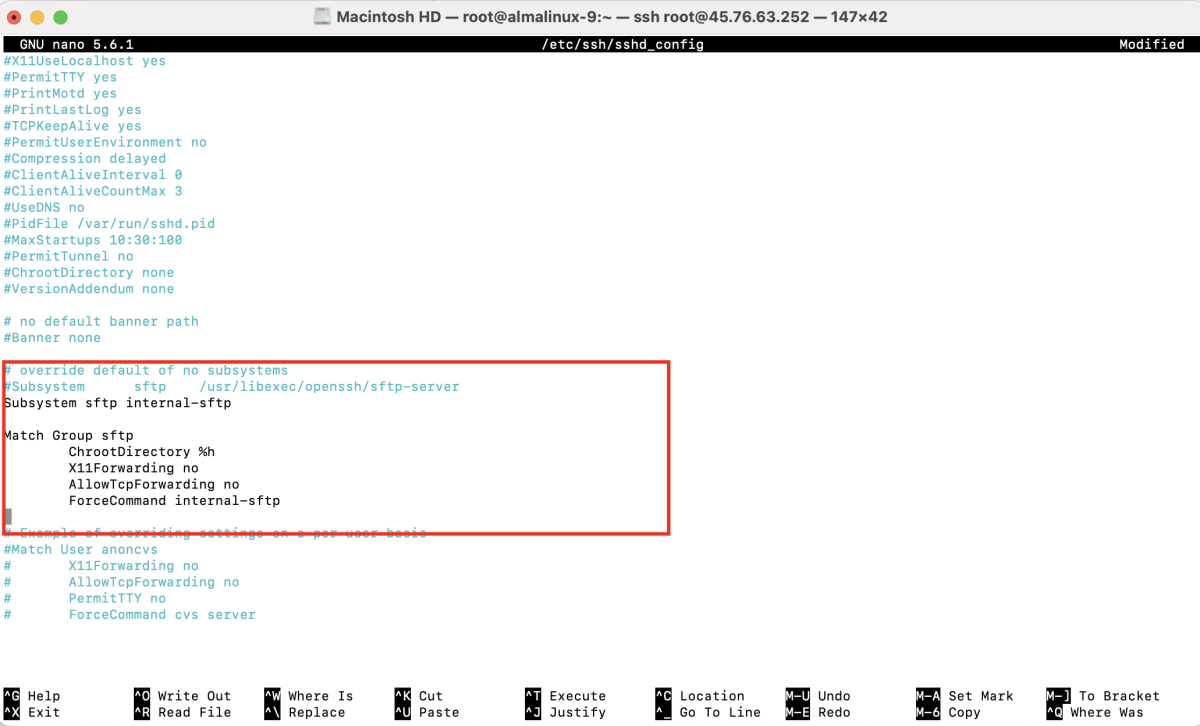
Step 3 : Enable Password Authentication (Optional)
If you want to allow password-based login, ensure the following line is set to yes:
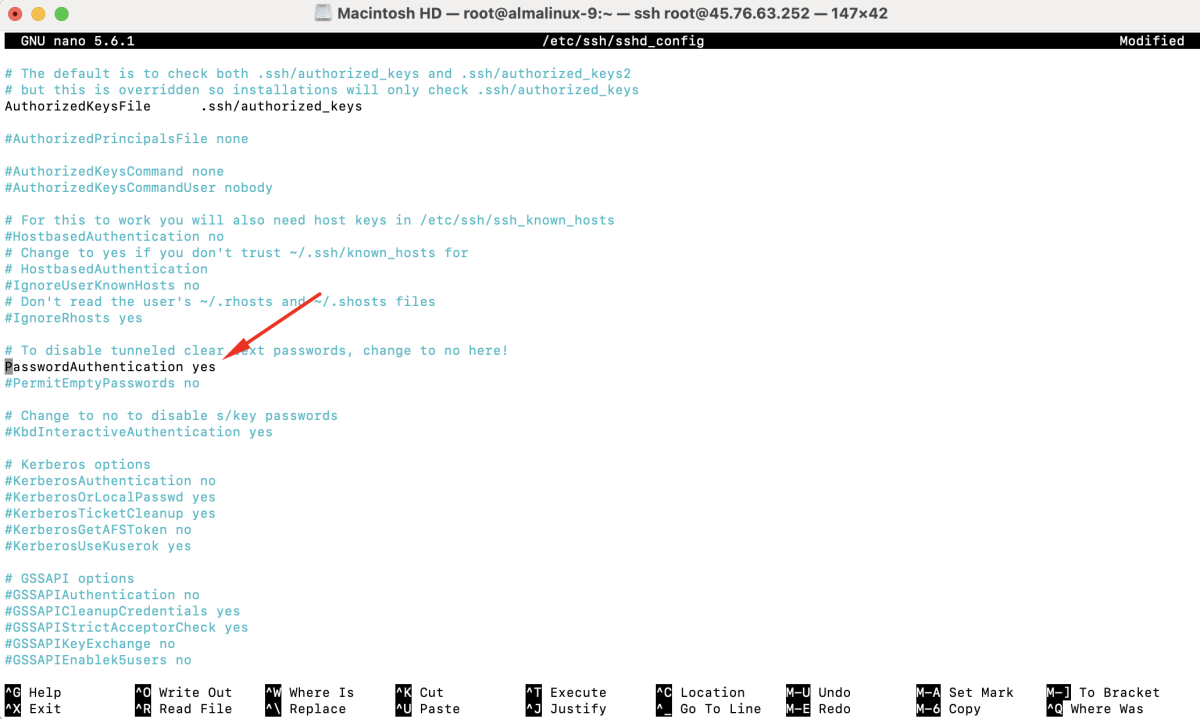
Step 4 : Restart SSH Service
Apply the changes by restarting the SSH service:

Step 5 : Create an SFTP Group
Create a dedicated group for SFTP users:

Step 6 : Create an SFTP User
Add a new user and assign them to the SFTP group:

Step 7 : Set a Password for the User
Assign a password to the SFTP user:

Step 8 : Assign User to SFTP Group
Ensure the user is part of the sftpgroup:

Step 9 : Configure Permissions
Set proper permissions to restrict user access:

Step 10 : Restart SSH Service
Restart the SSH service again to apply the changes:

Step 11 : Test SFTP Connection
- Open an SFTP Client (e.g., FileZilla)
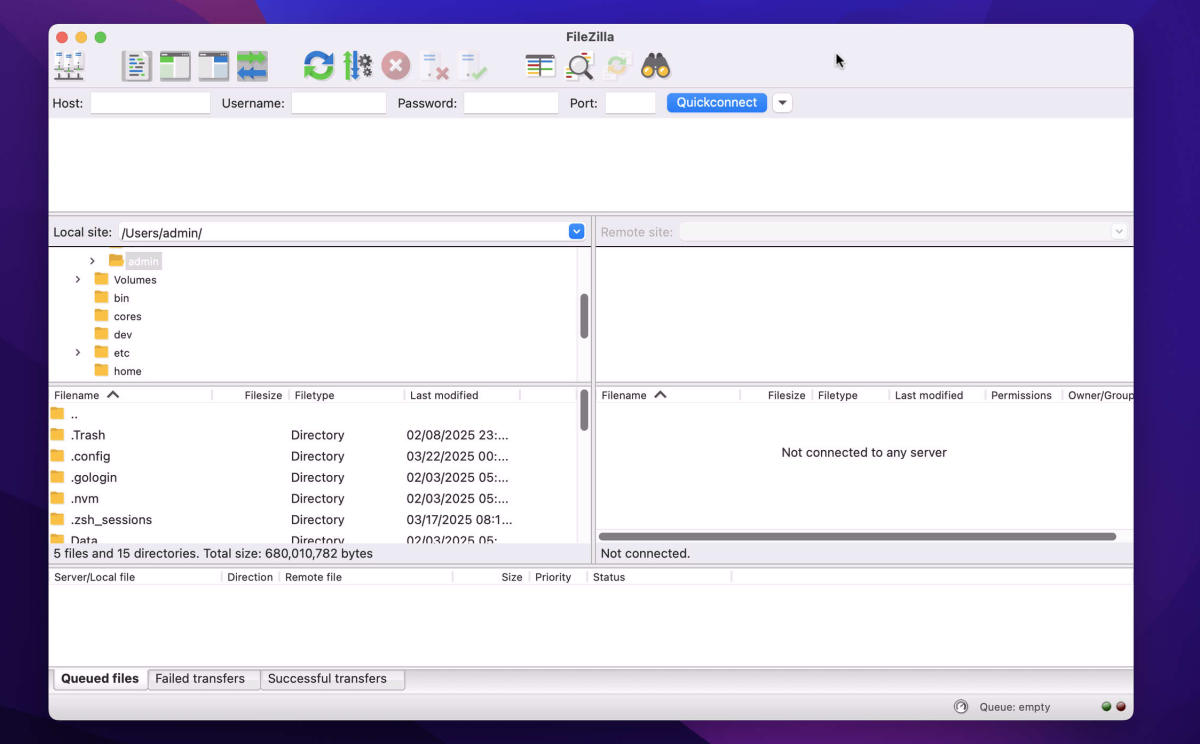
- Add a New Site
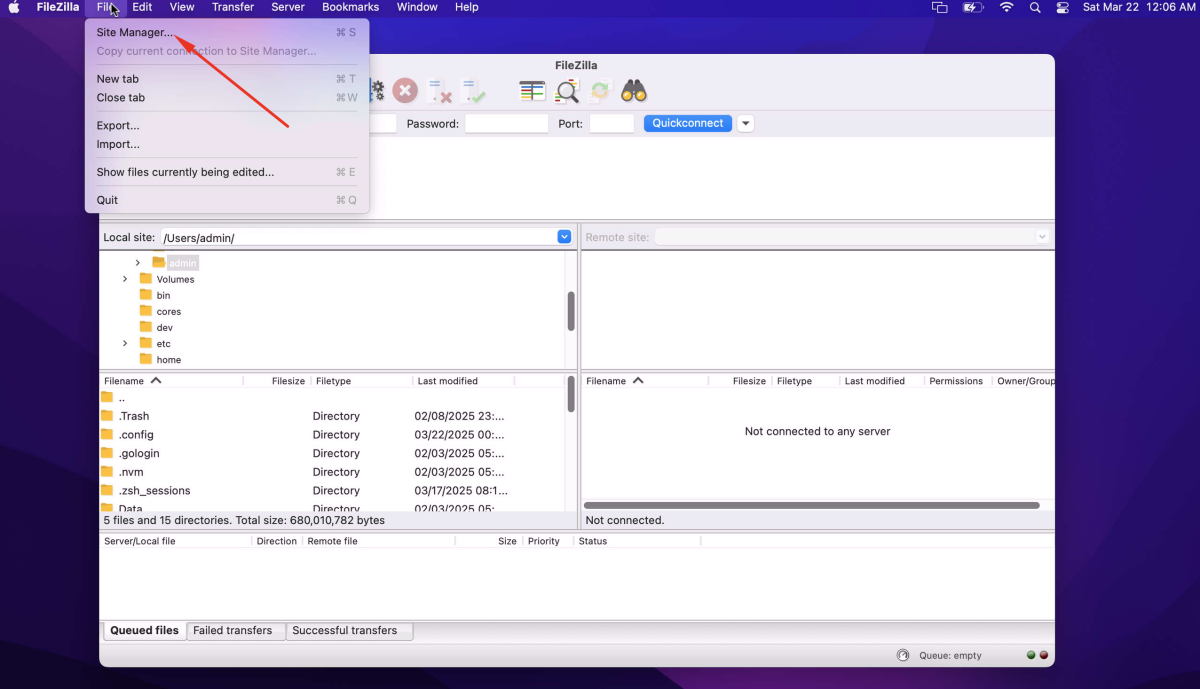
Enter "Host" (Server IP or Domain)
Select "SFTP - SSH File Transfer Protocol"
Set "Port" to 22
Choose "Normal" and enter username & password
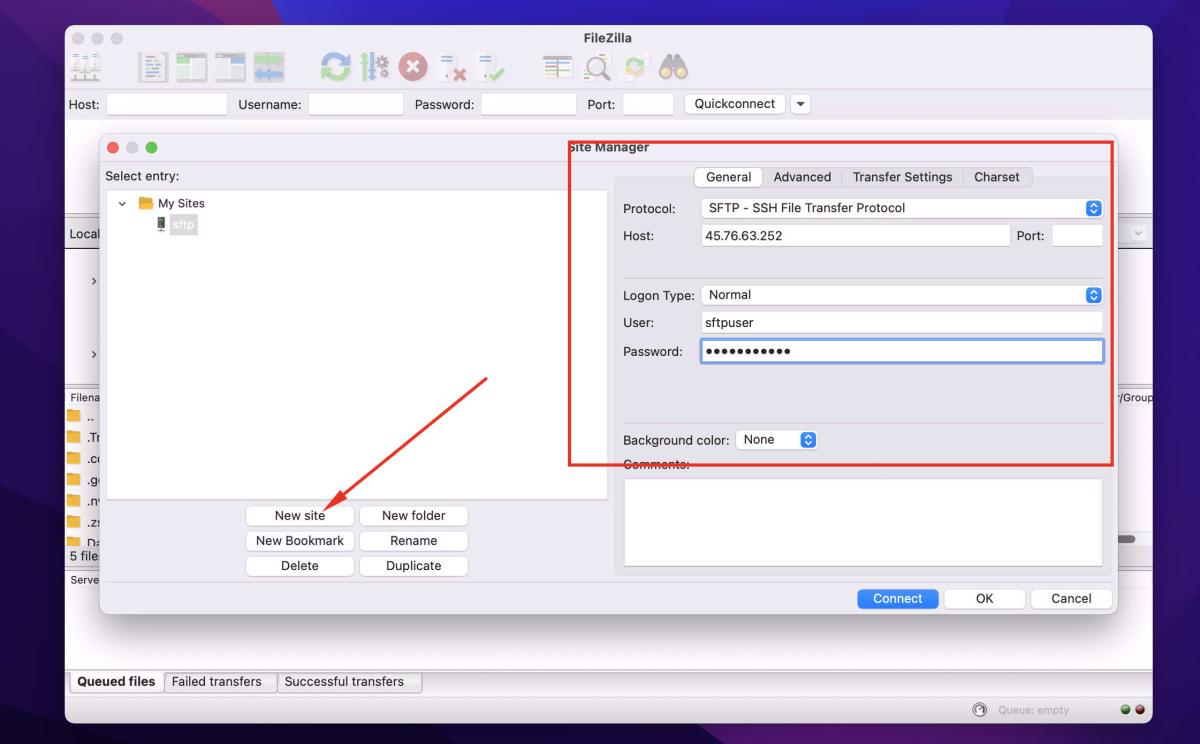
- Click "Connect"
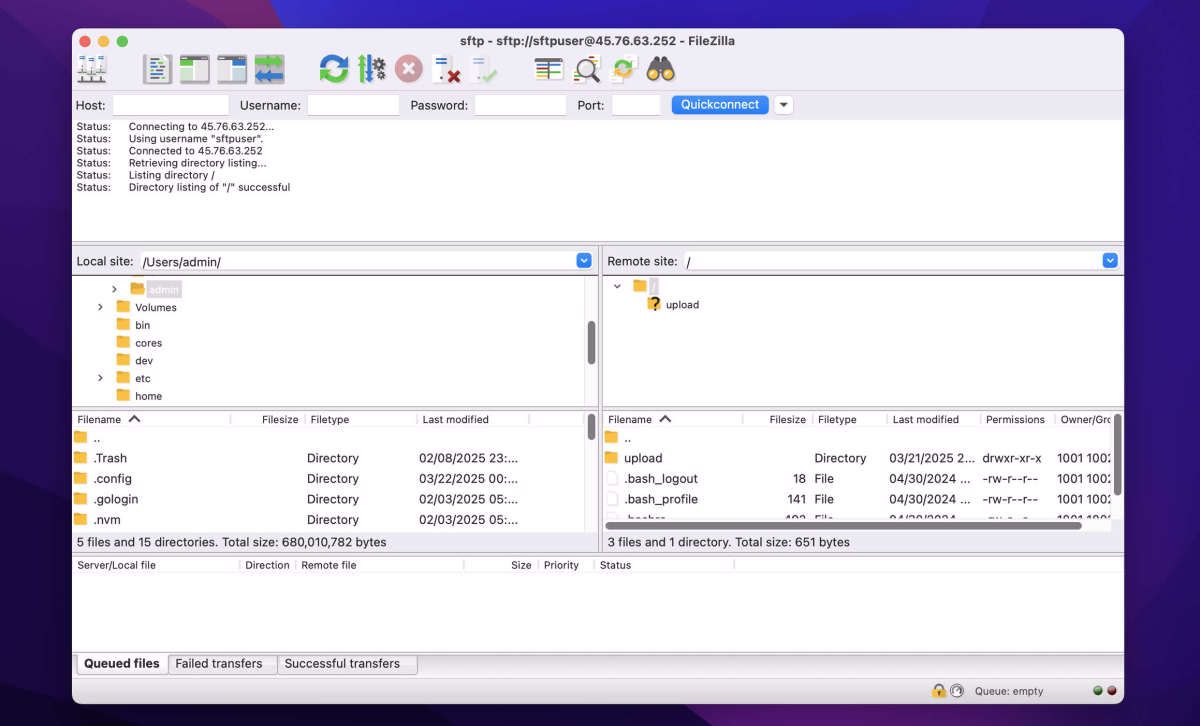
- If prompted with an "Unknown Host Key" warning, click "OK"
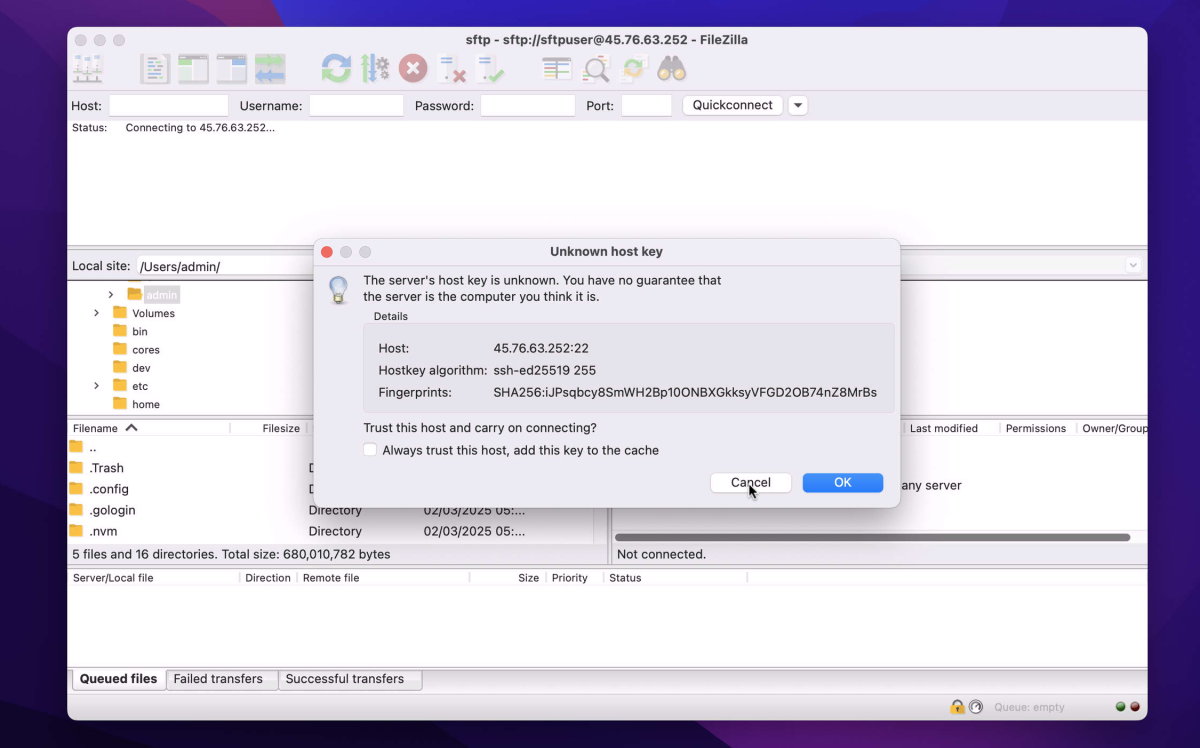
Congratulations! You have successfully set up an SFTP server on AlmaLinux 9.