To install phpMyAdmin with Apache on Rocky Linux 9, follow these steps.
Step 1 : Ensure that your system's package repositories are up to date.

Step 2 : Install phpMyAdmin using the package manager.
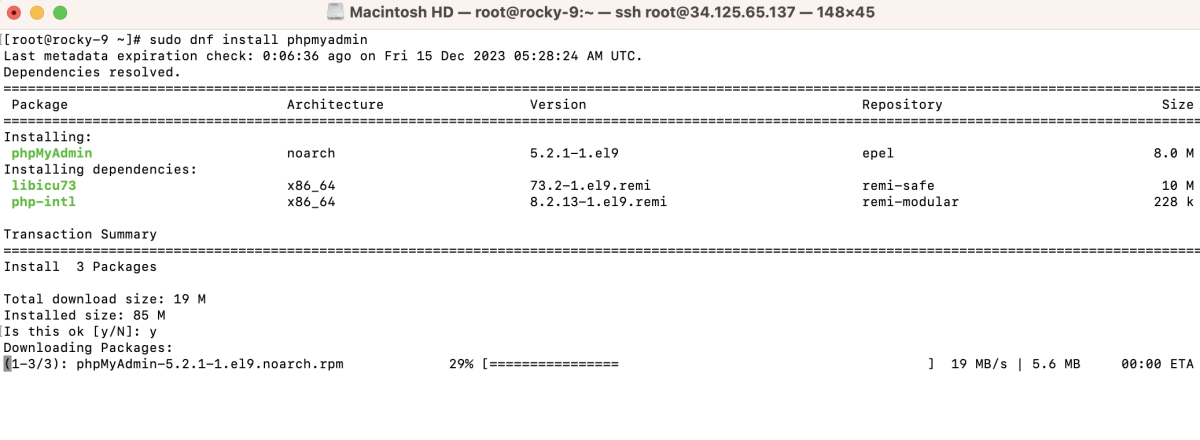
Step 3 : Modify the phpMyAdmin configuration
Open the phpMyAdmin configuration file in the text editor.
Locate the line:
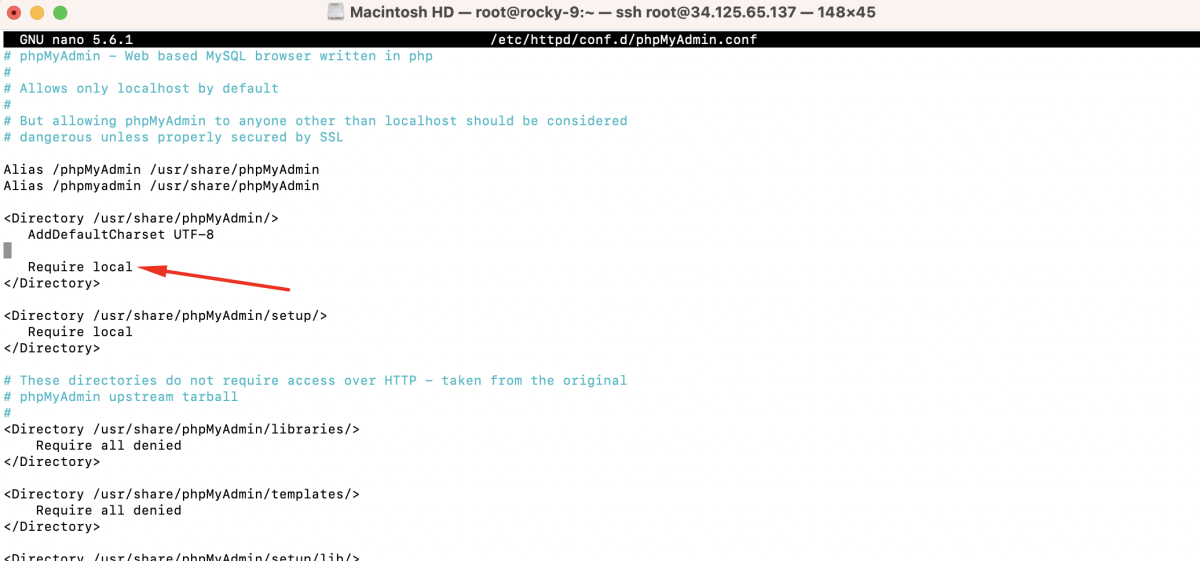
Replace it with:
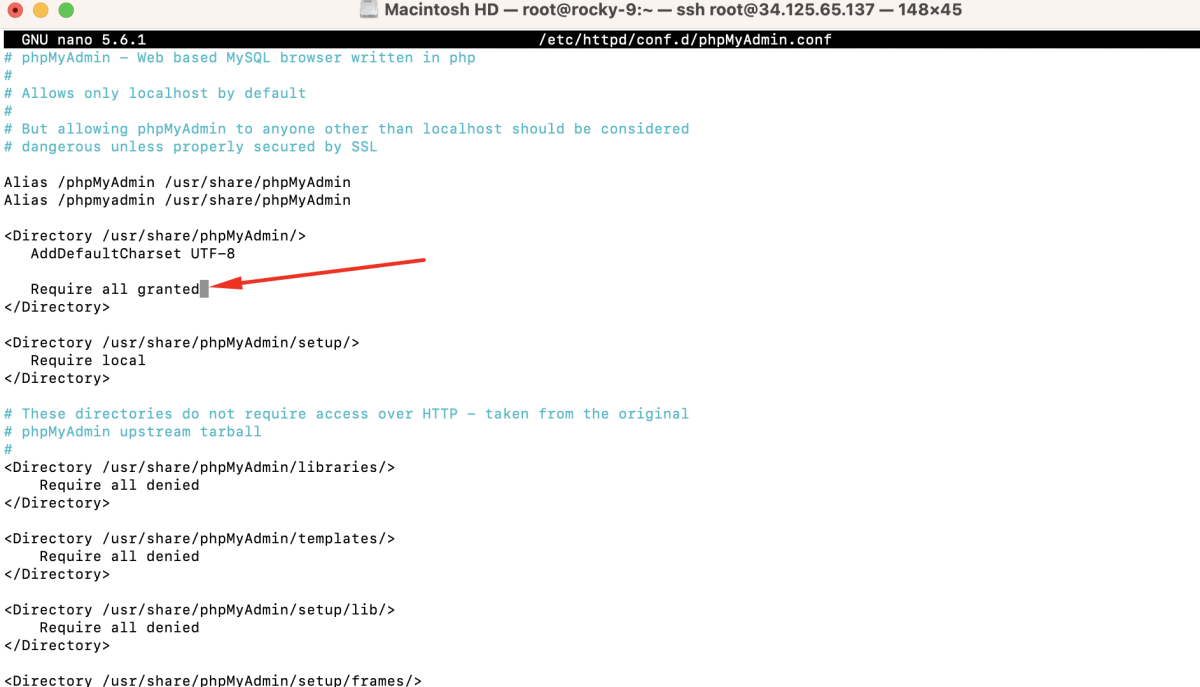
Save the changes and exit the editor.
Step 4 : Restart Apache

Restart the Apache web server to apply the changes.
Step 5 : Access phpMyAdmin
Open a web browser and navigate to http://your_server_ip/phpmyadmin.
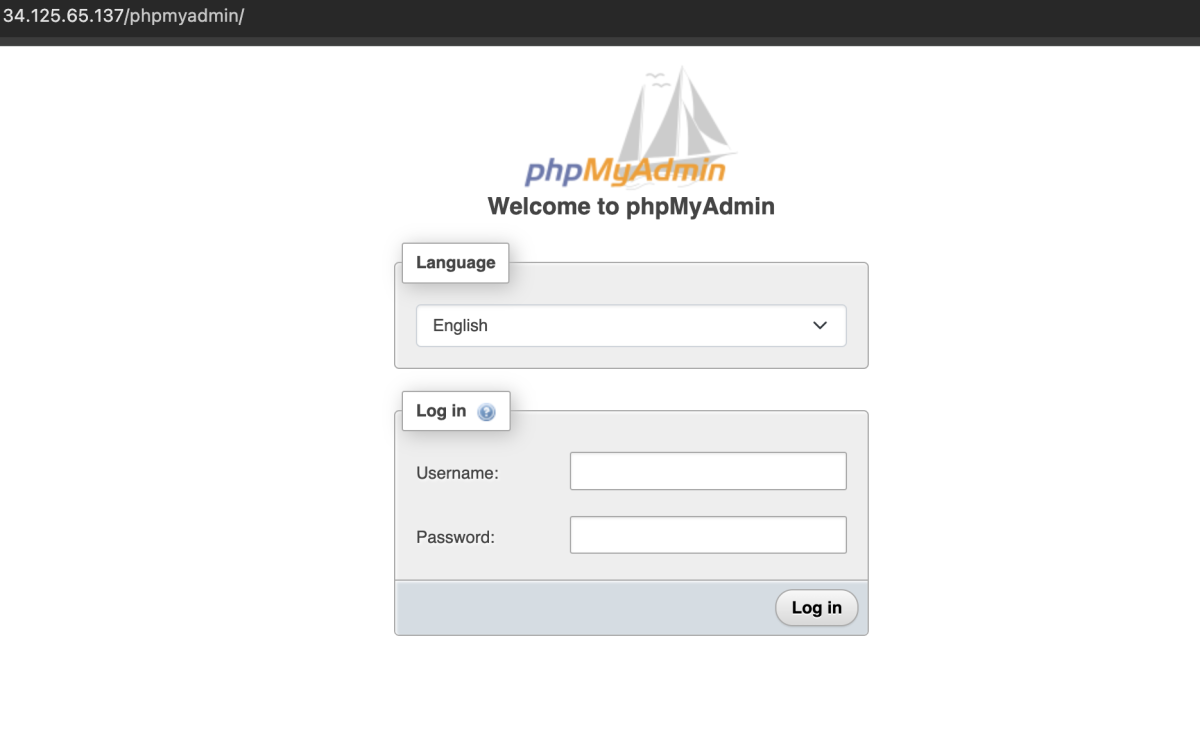
Log in using your MySQL or MariaDB username and password.
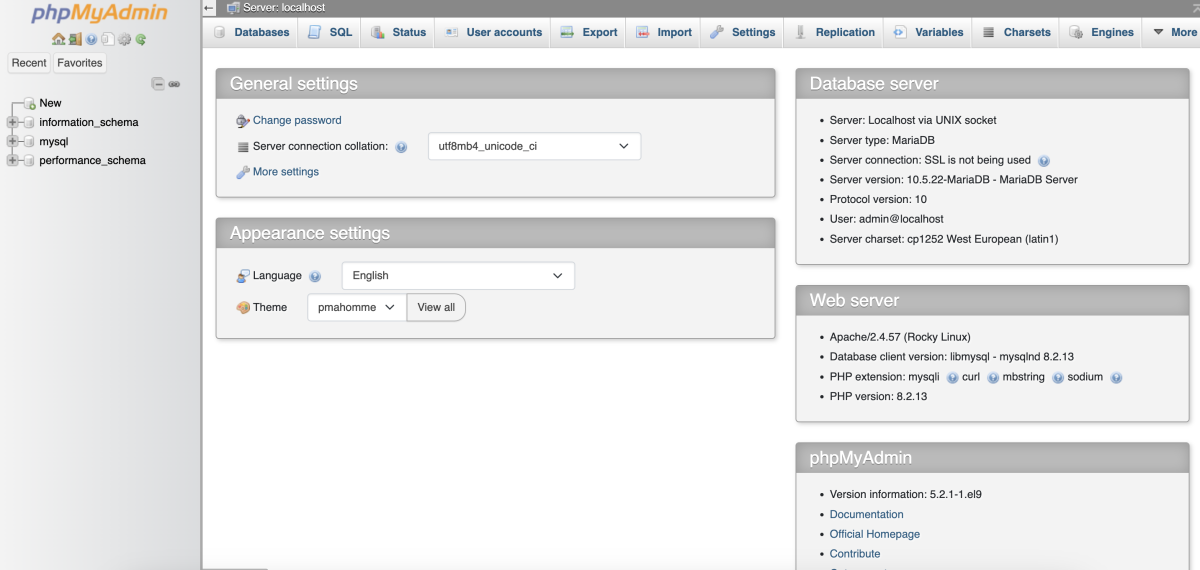
Congratulations, you have successfully installed and configured phpMyAdmin with Apache on Rocky Linux 9.