To install and configure VNC Server on CentOS 7, follow these steps:
Step 1 : First, ensure your system packages are up to date by running the following command:

Step 2 : Install the Extra Packages for Enterprise Linux (EPEL) repository:
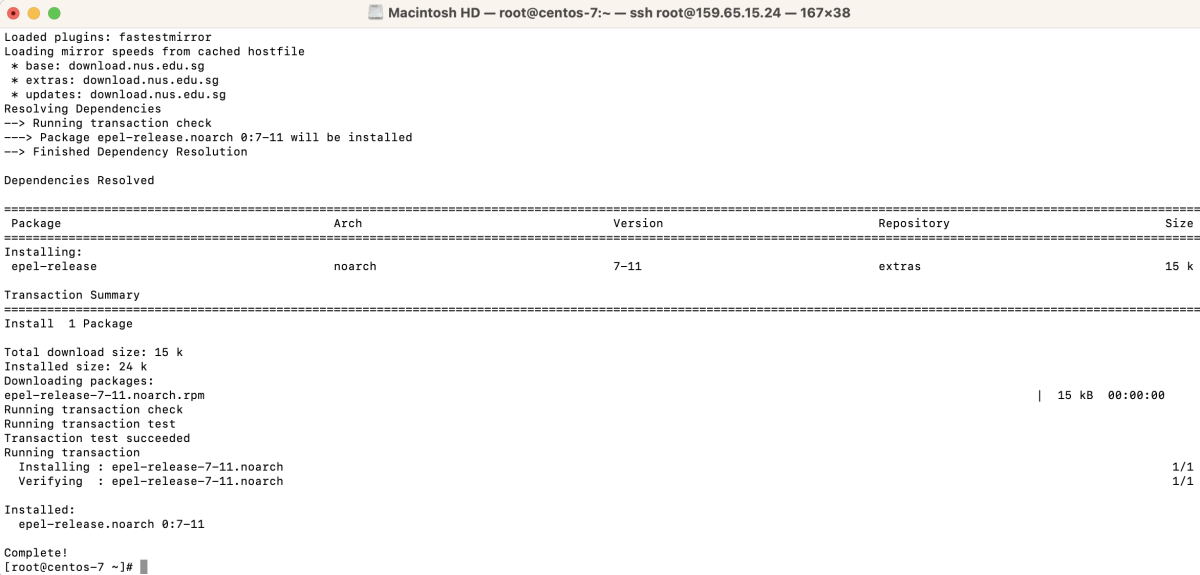
Step 3 : Install the GNOME desktop environment:
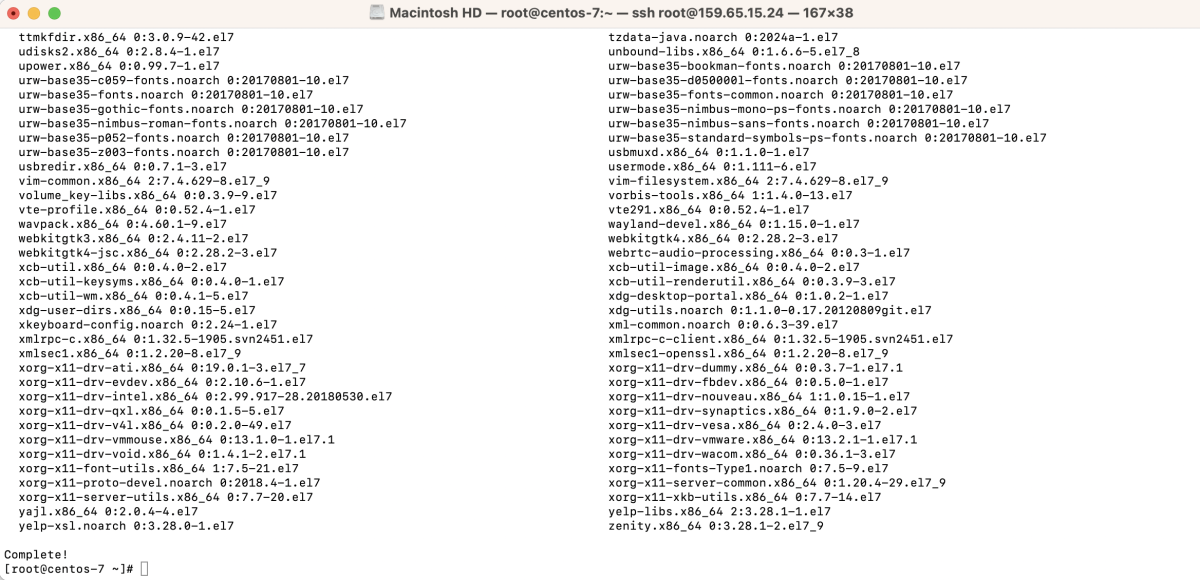
Step 4 : Install the TigerVNC server package:
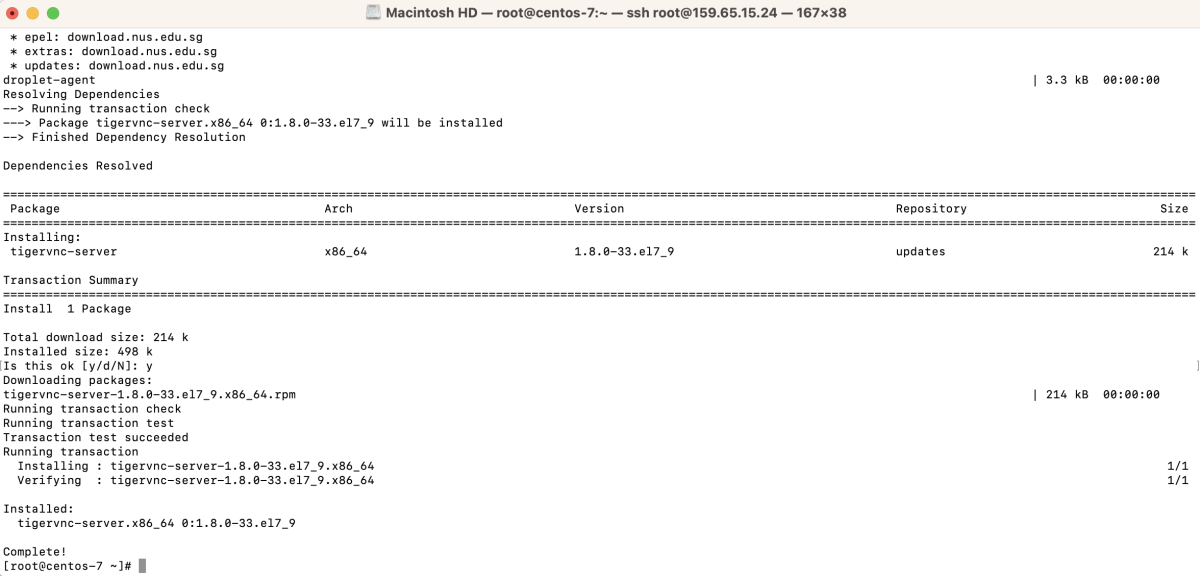
Step 5 : Set up the VNC password for the user by running the following command and following the prompts:

Step 6 : Edit the VNC server configuration file for systemd service:
Replace <USER> with the actual user name:
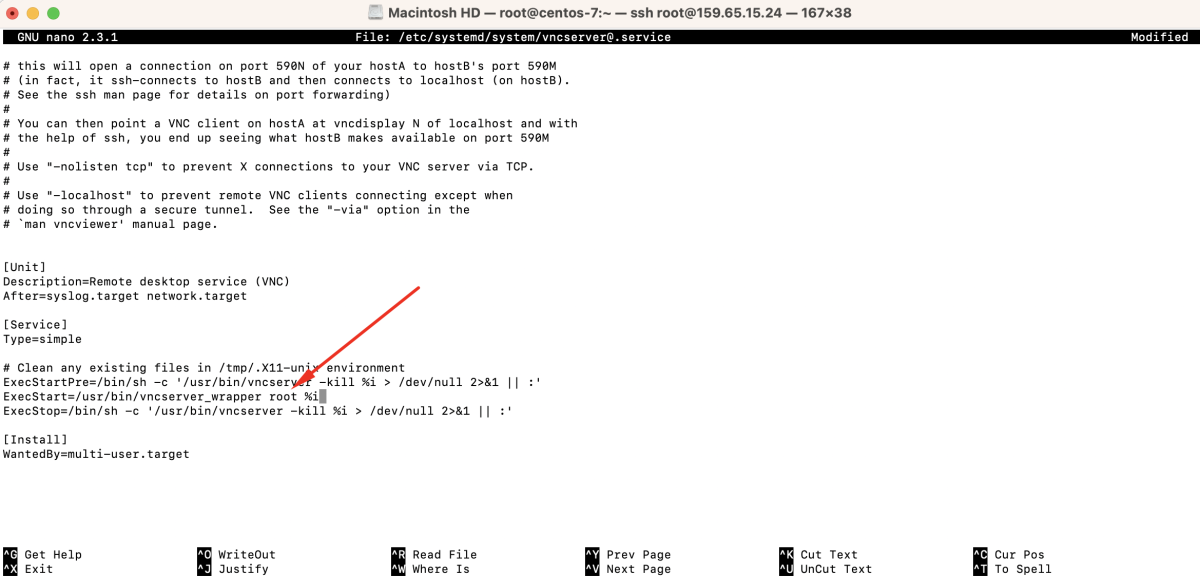
Save and exit the file.
Step 7 : Reload the systemd manager configuration to apply the changes:

Step 8 : Start the VNC server service for display :1:

Step 9 : Enable the VNC server service to start at boot:

Step 10 : Check the status of the VNC server service to ensure it is running correctly:
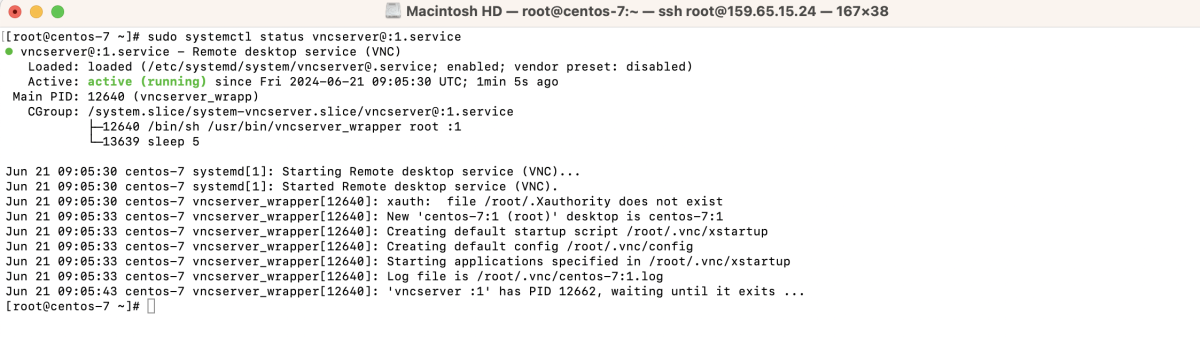
Step 11 : If you are using a firewall, allow VNC traffic through the firewall:

Step 12 : Connect to your VNC server using a VNC viewer application. If prompted about an unencrypted connection, proceed by clicking "Continue".
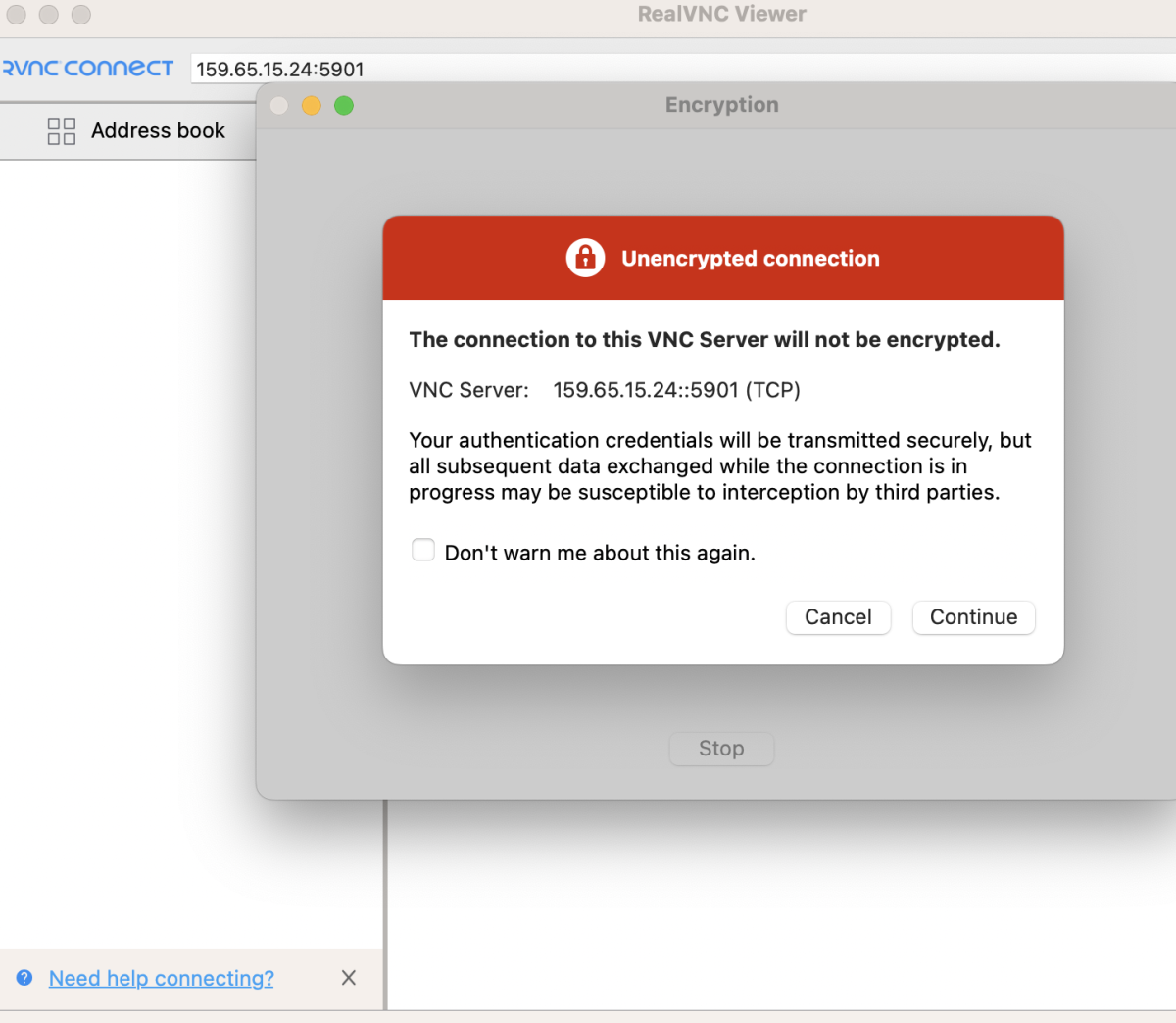
Step 13 : Log in using the VNC password you set earlier.
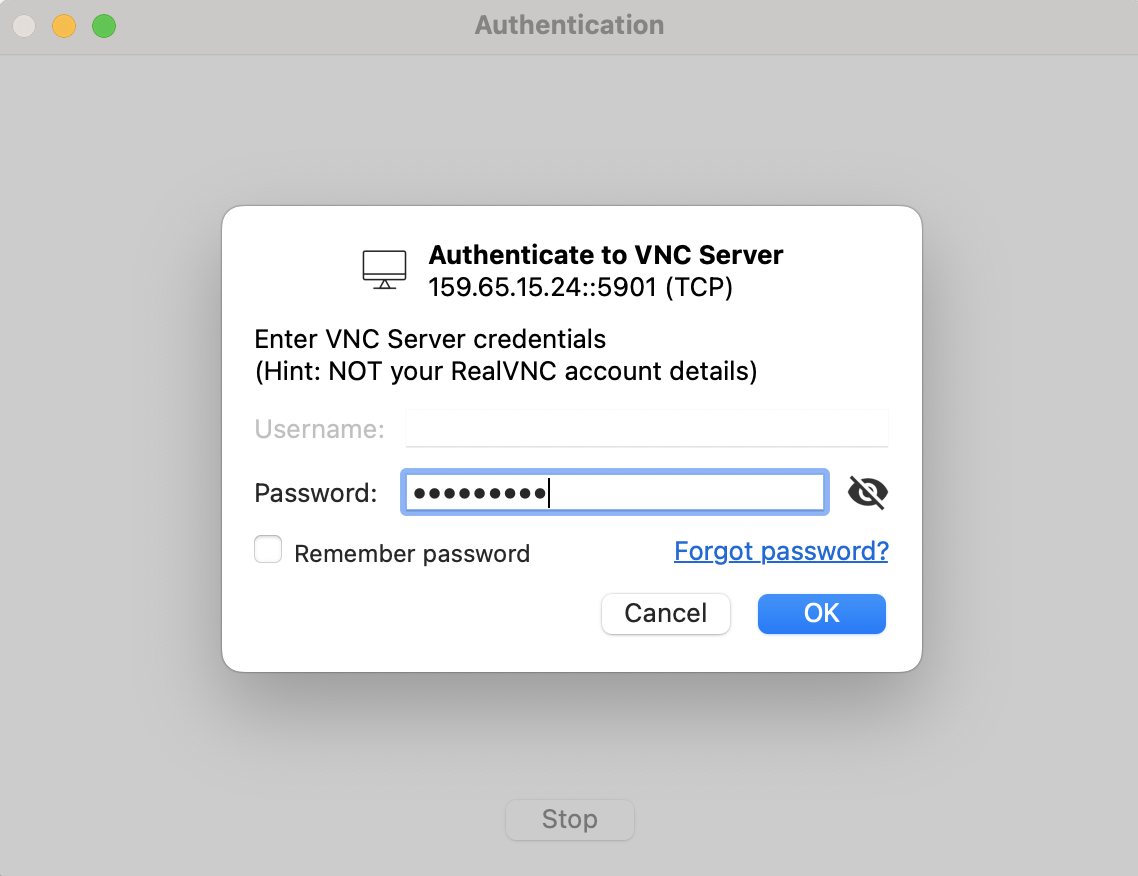
Step 14 : Access Your Desktop Environment
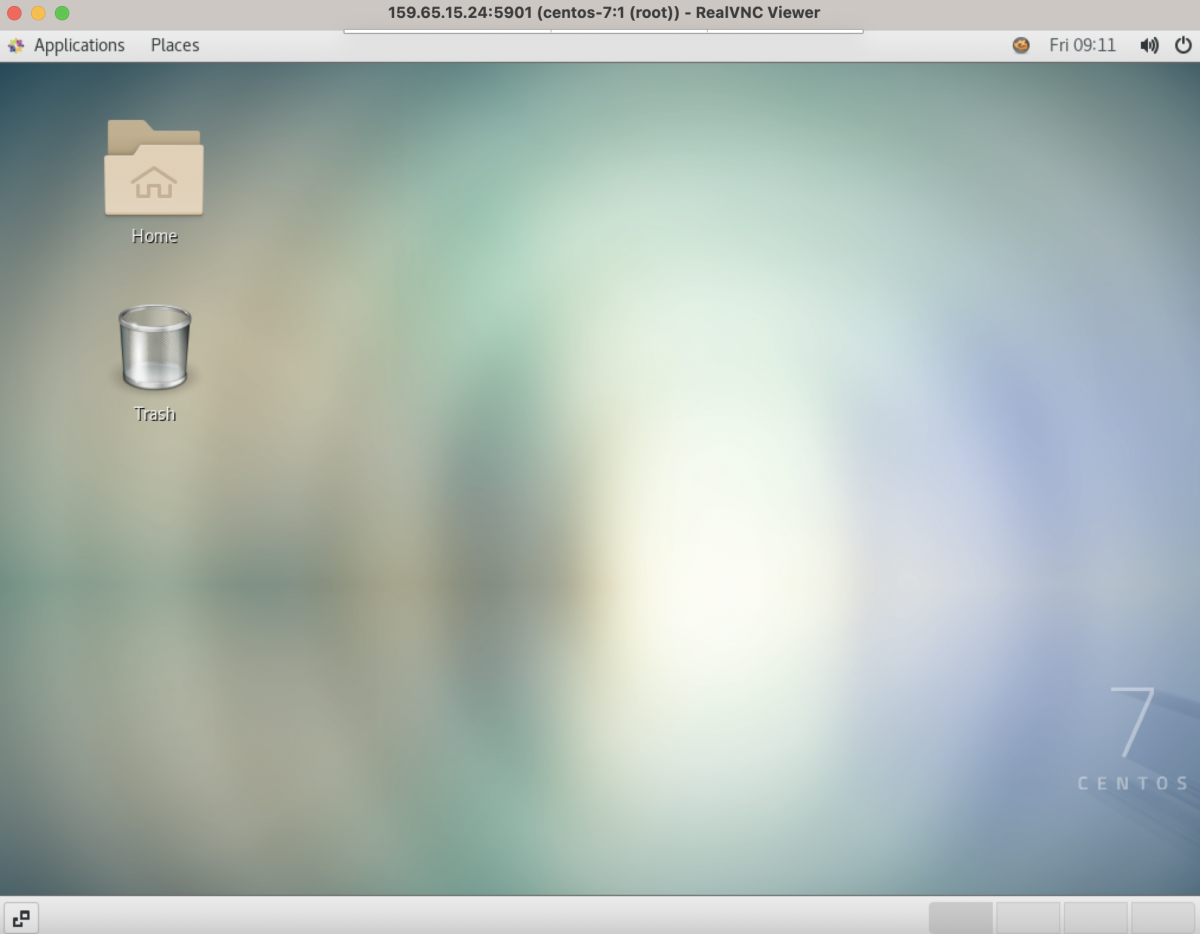
Congratulations! You have successfully installed and configured VNC Server on CentOS 7.