To install WordPress on Ubuntu 24.04 using LAMP stack, follow the guide below.
Step 1 : Install LAMP Stack
If you haven't installed LAMP yet, follow the guide on Ubuntu 24.04 Guides.
Step 2 : Create Database
- Log in to MySQL:
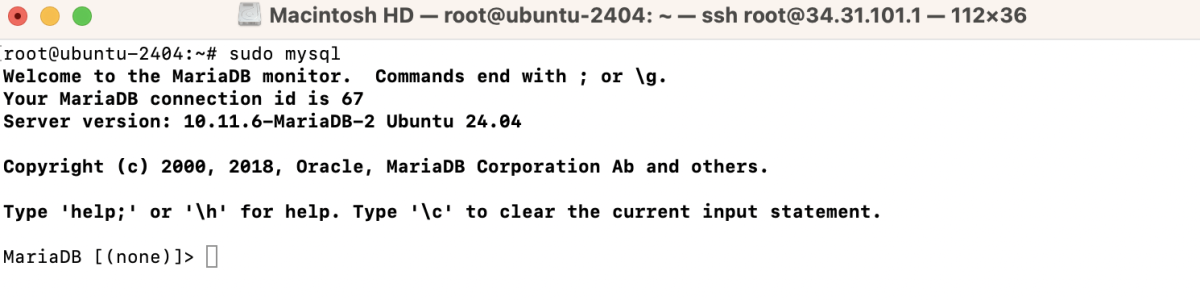
- Create a new MySQL user and database:
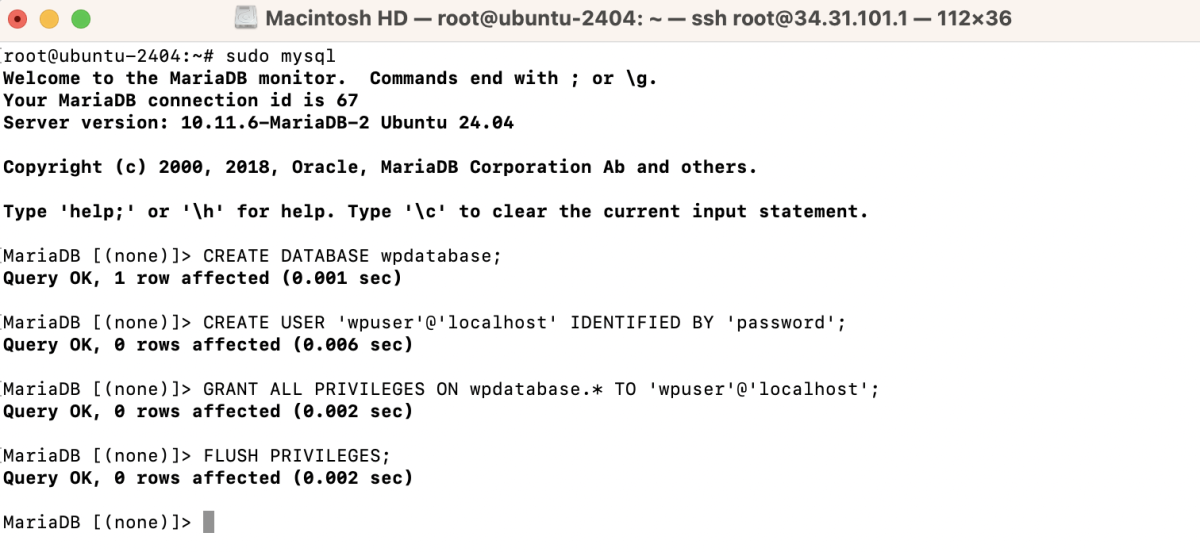
Step 3 : Download and Install WordPress
- Create directory (e.g., example.devtutorial.io)

- Change directory and download WordPress:
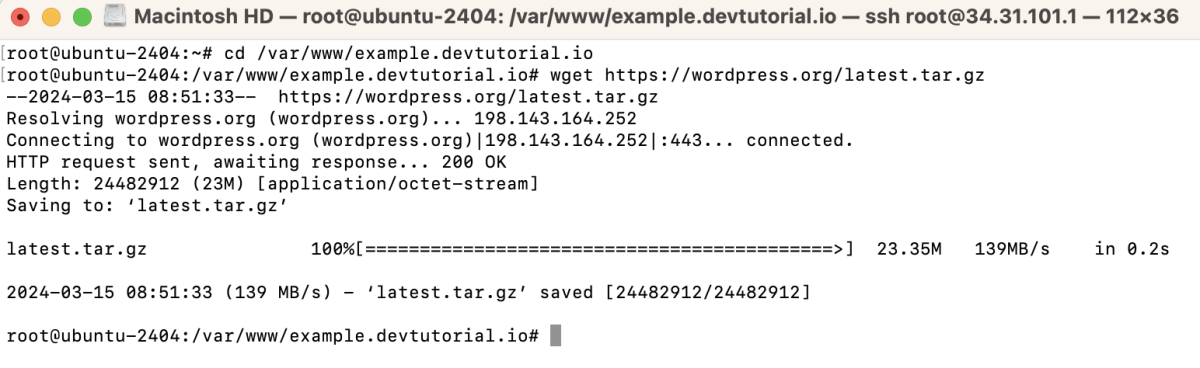
- Extract the downloaded file:
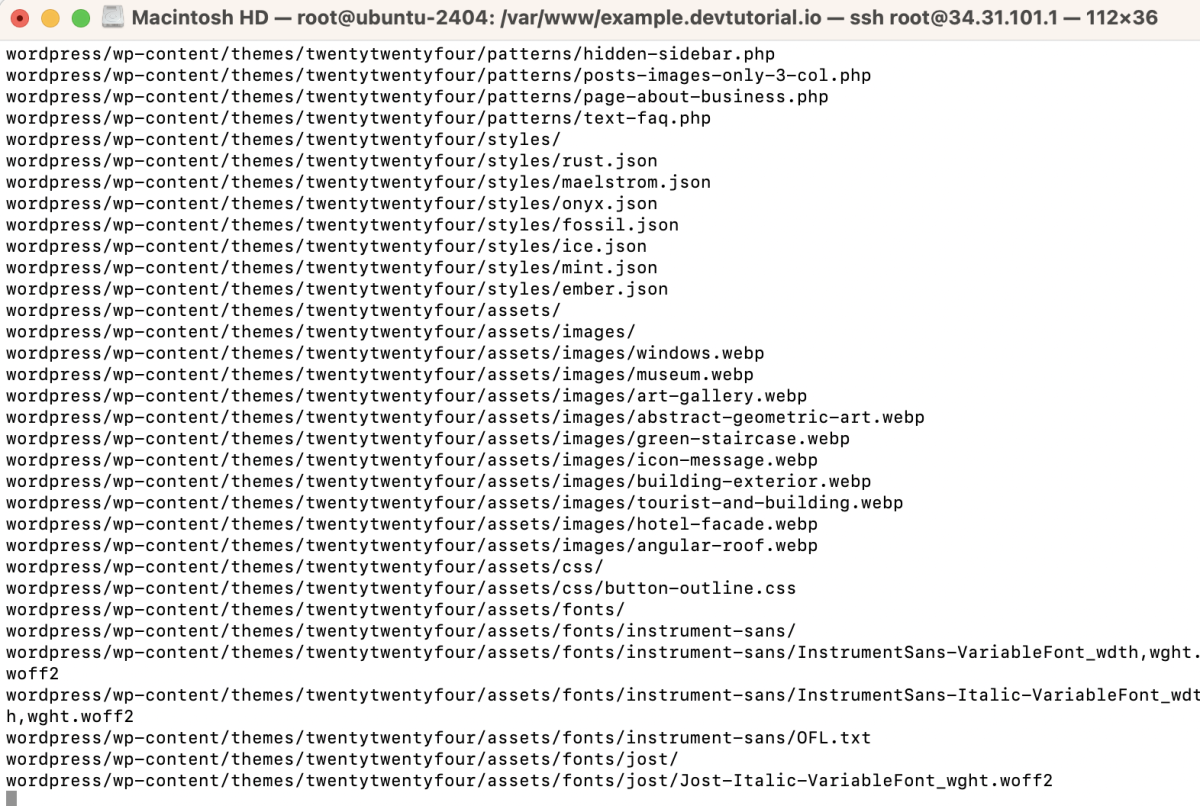
- Move WordPress files:

- Set permissions:

Step 4 : Create a new Apache configuration file for your domain:
Add the following configuration:
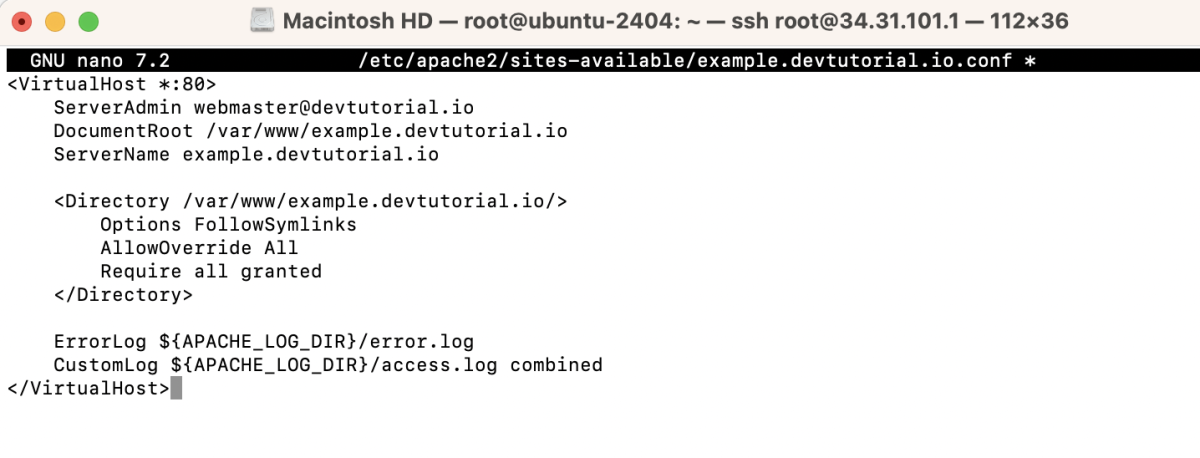
Step 5 : Enable the Site

Step 6 : Test Configuration and Restart Apache

Step 7 : Open a Browser and Navigate to Install WordPress
- Visit http://example.devtutorial.io
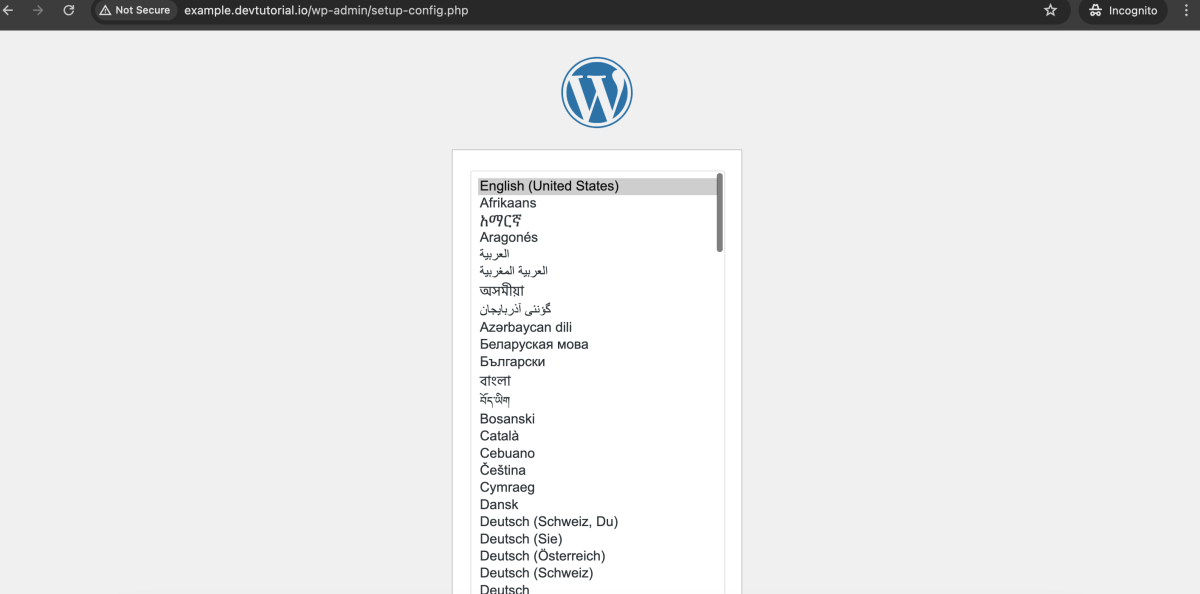
- Choose your language
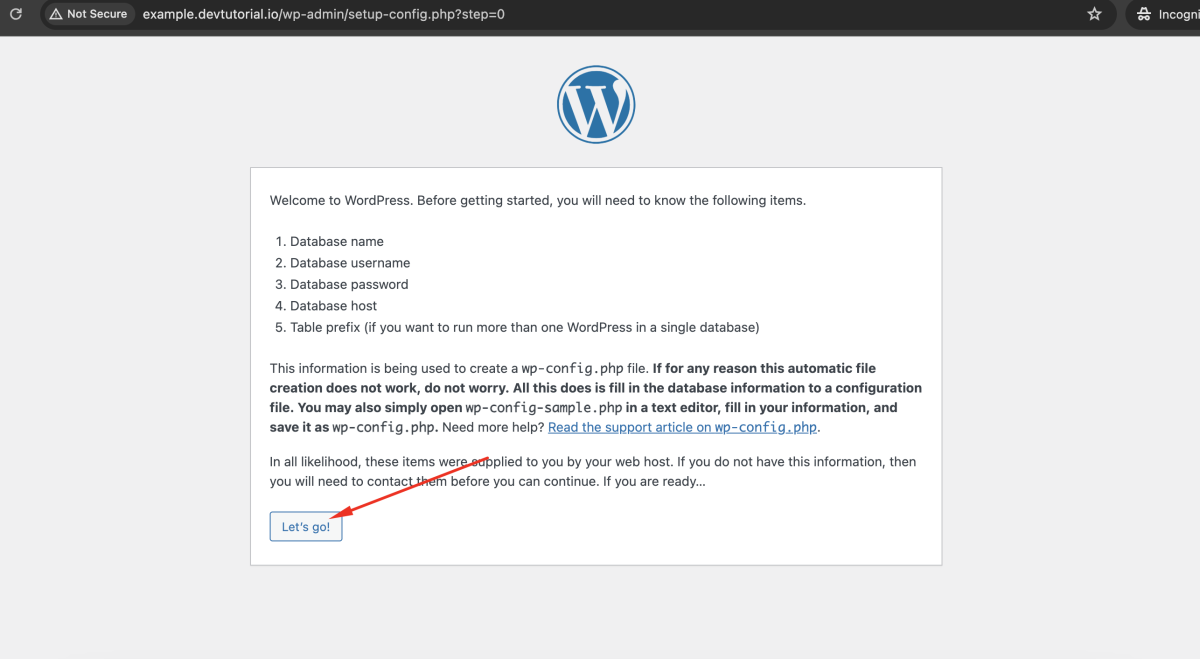
- Click "Let's go!"
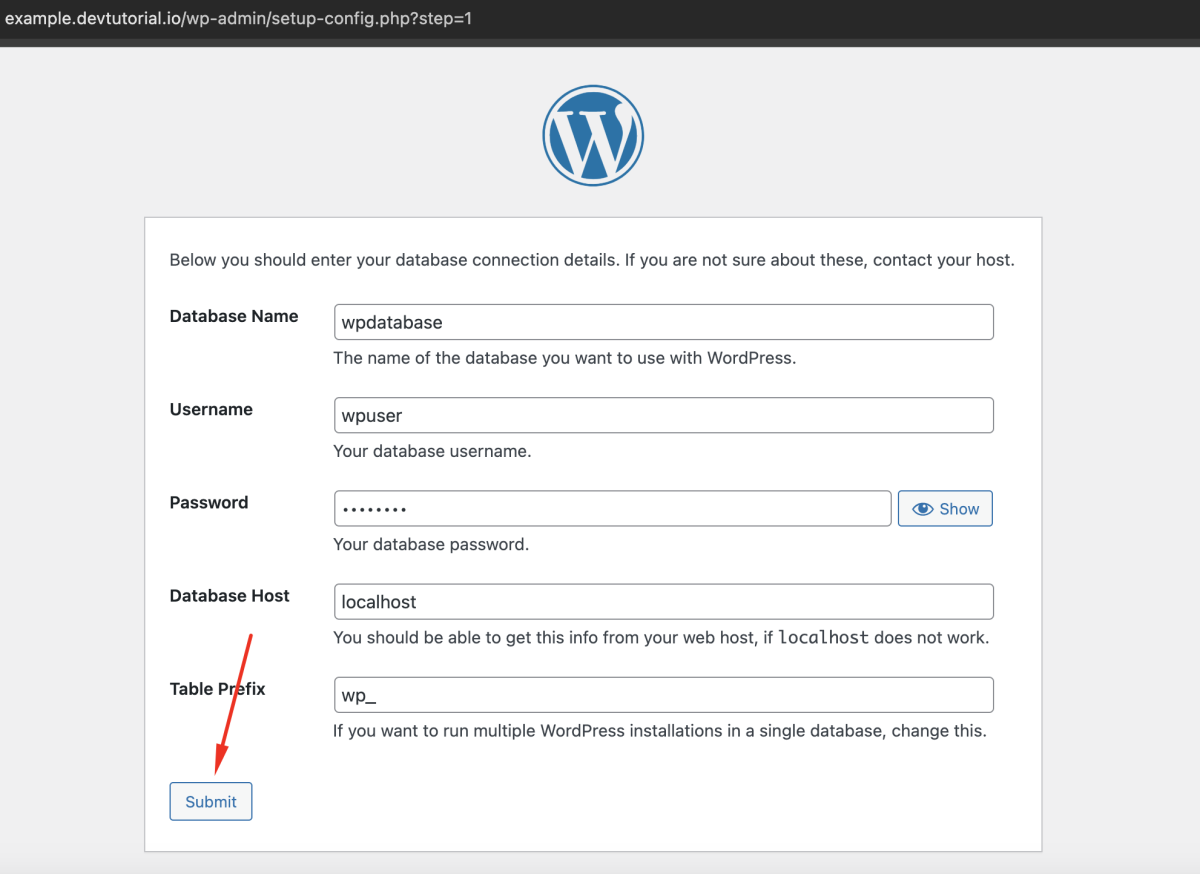
- Fill in the database information
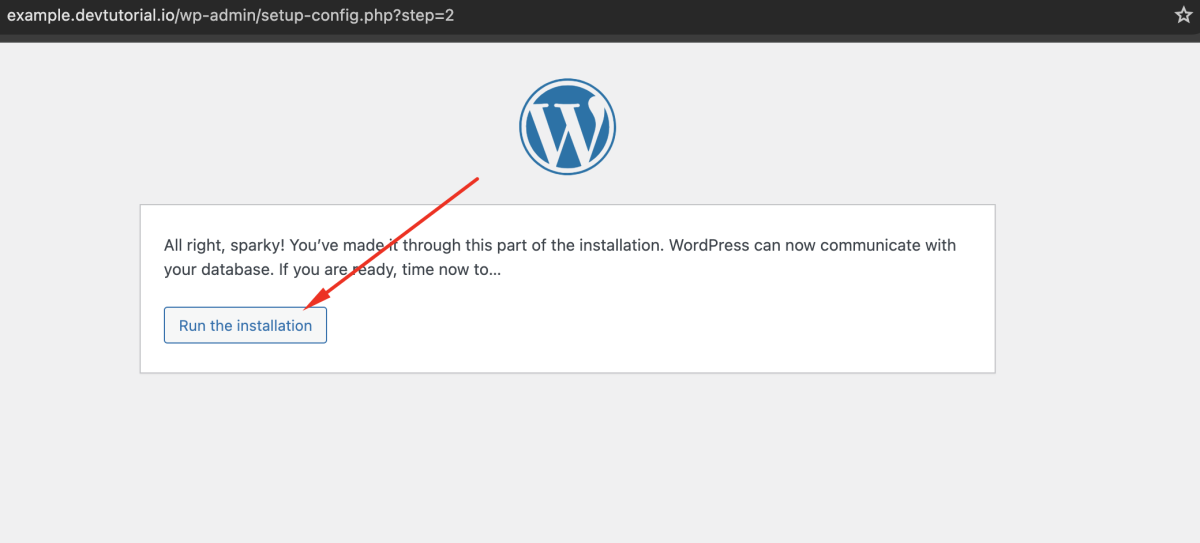
- If information is correct, click "Run the installation"
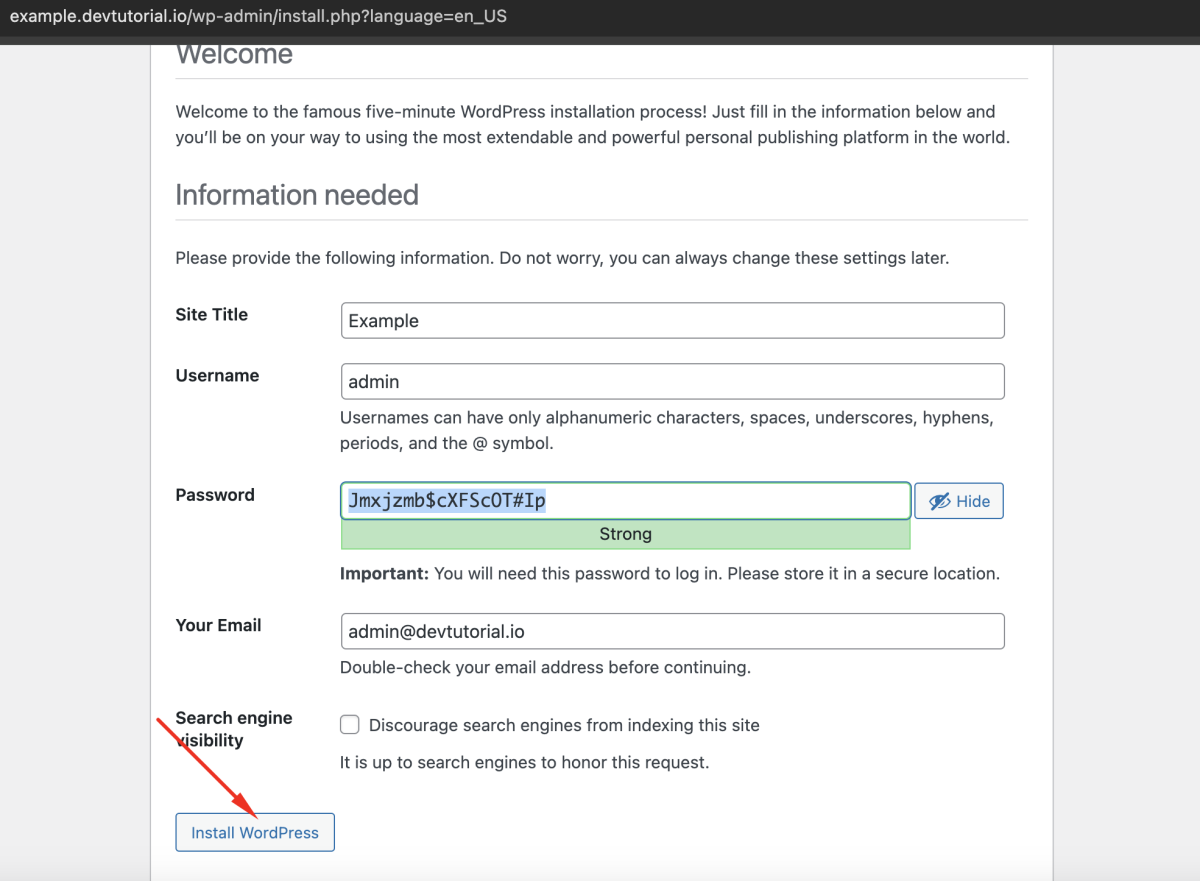
- Enter WordPress information and click "Install WordPress"
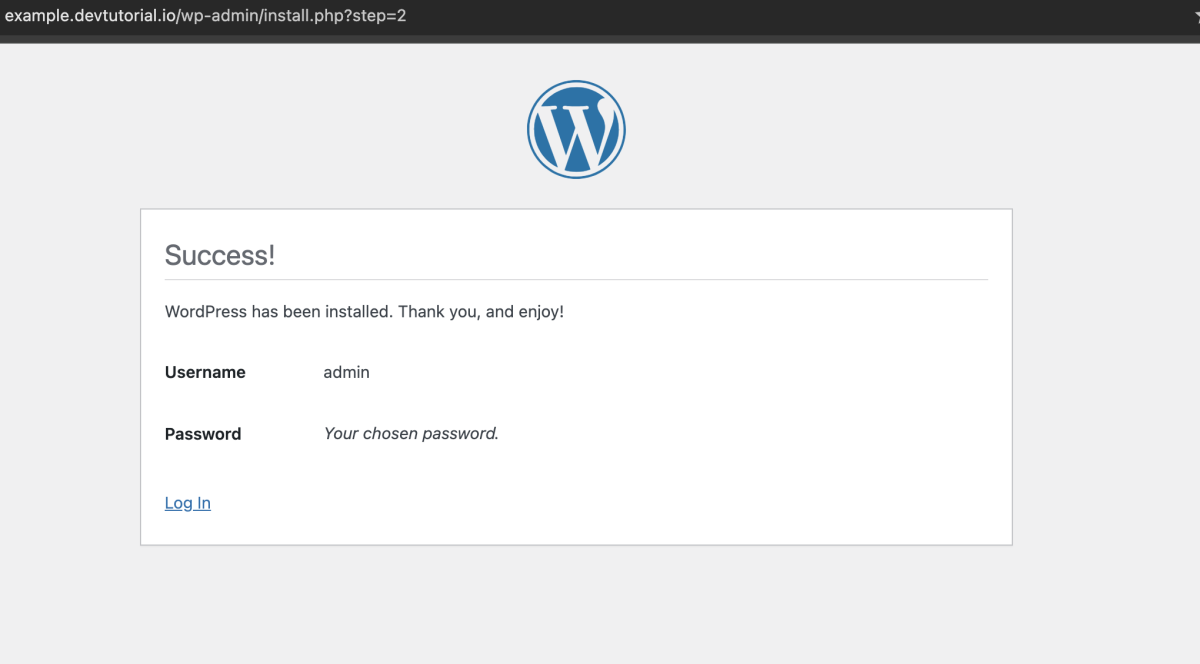
Step 8 : Login to WordPress
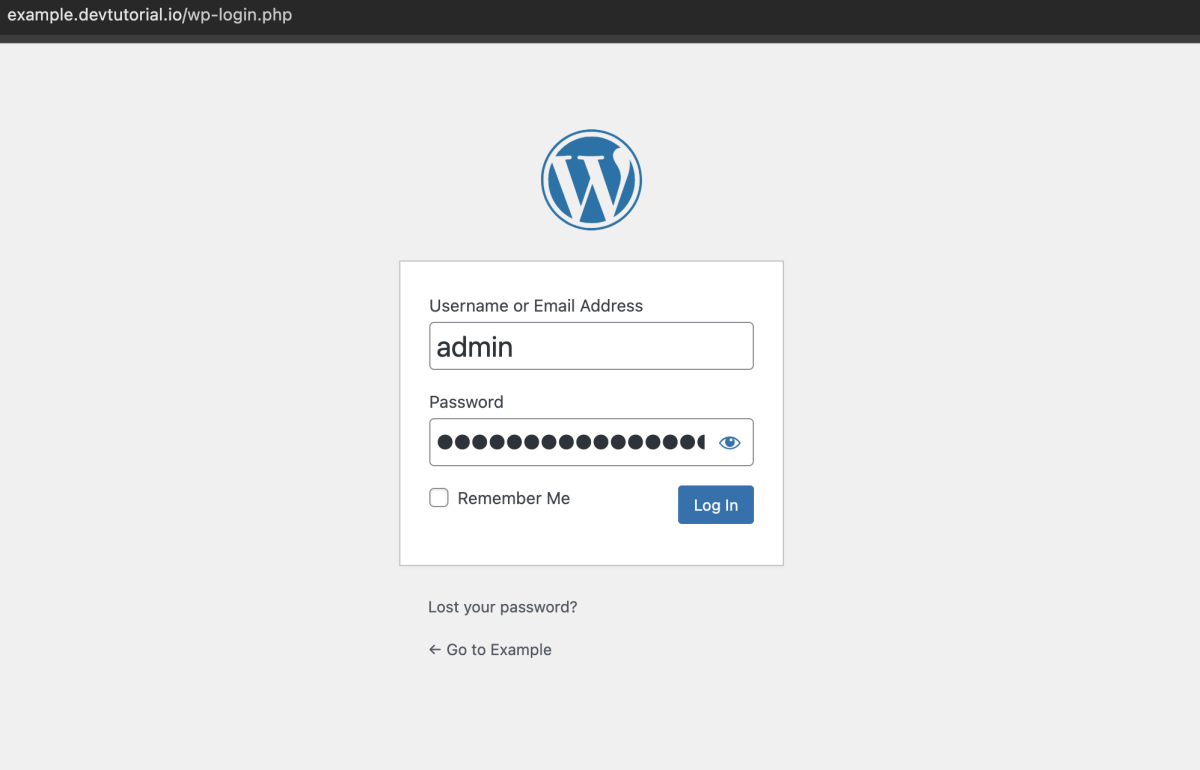
- Enter the credentials you provided during installation
Step 9 : Access WordPress Dashboard
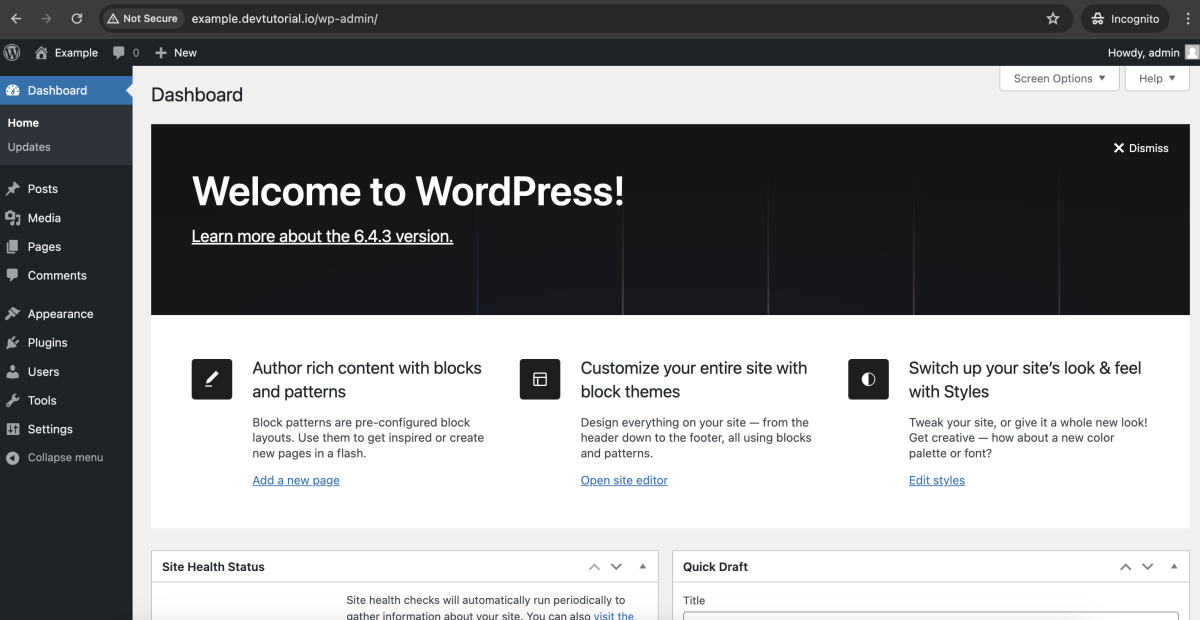
Congratulations! You have successfully installed WordPress with LAMP on Ubuntu 24.04.