To install phpMyAdmin with Nginx on Ubuntu 24.04, follow these steps:
Step 1 : Update

Step 2 : Install phpMyAdmin
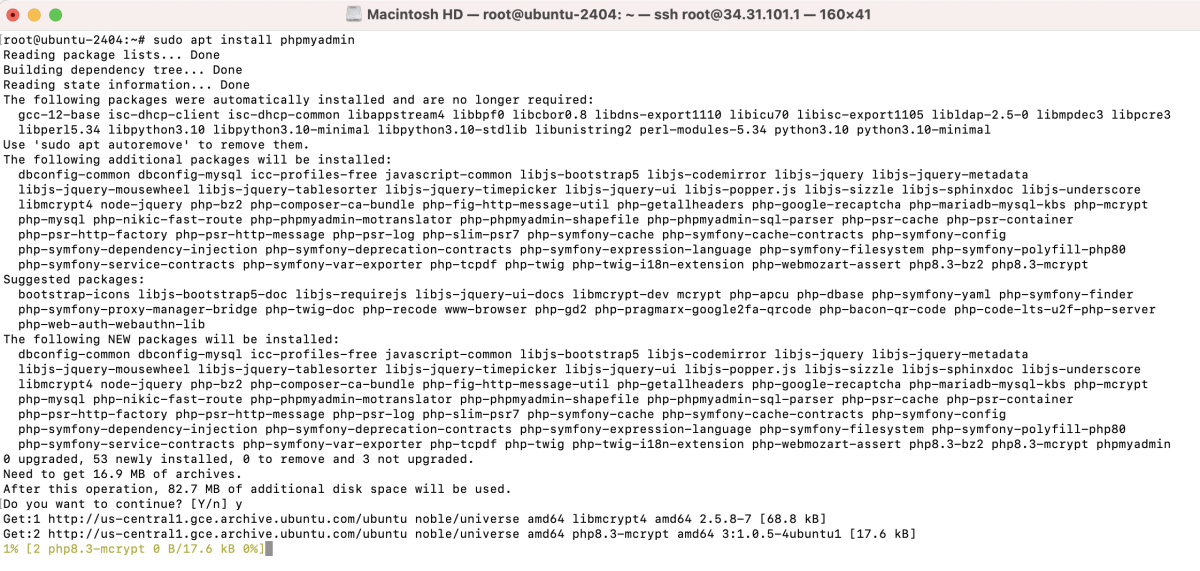
- Web server selection: Do not choose any web server during installation.
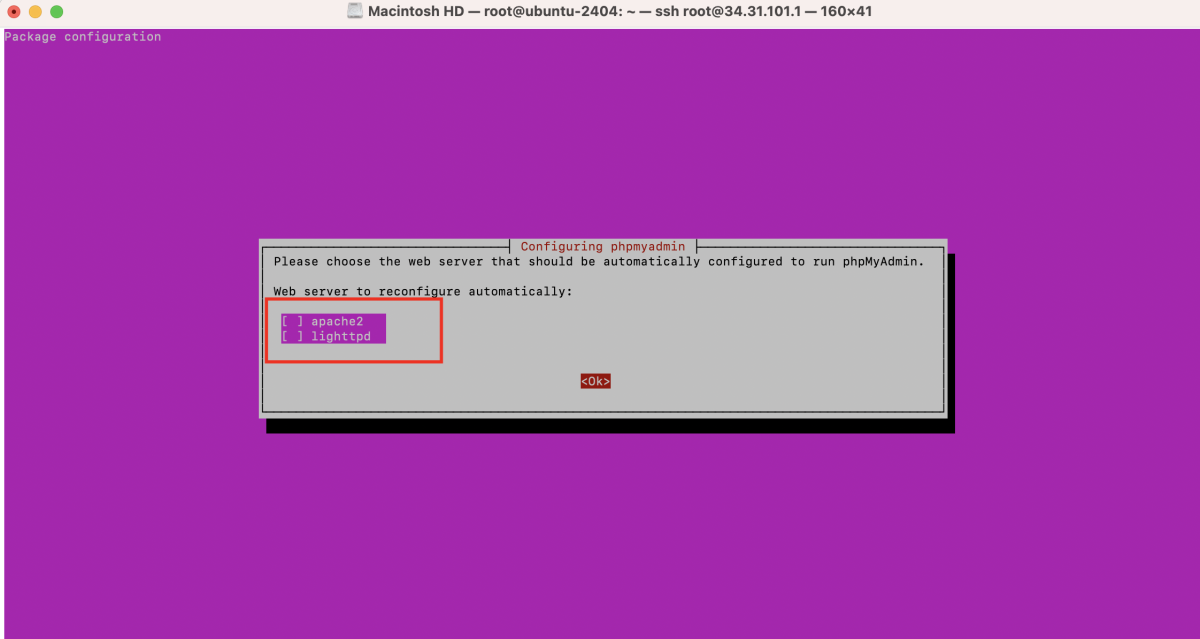
- Configure database for phpmyadmin with dbconfig-common: yes
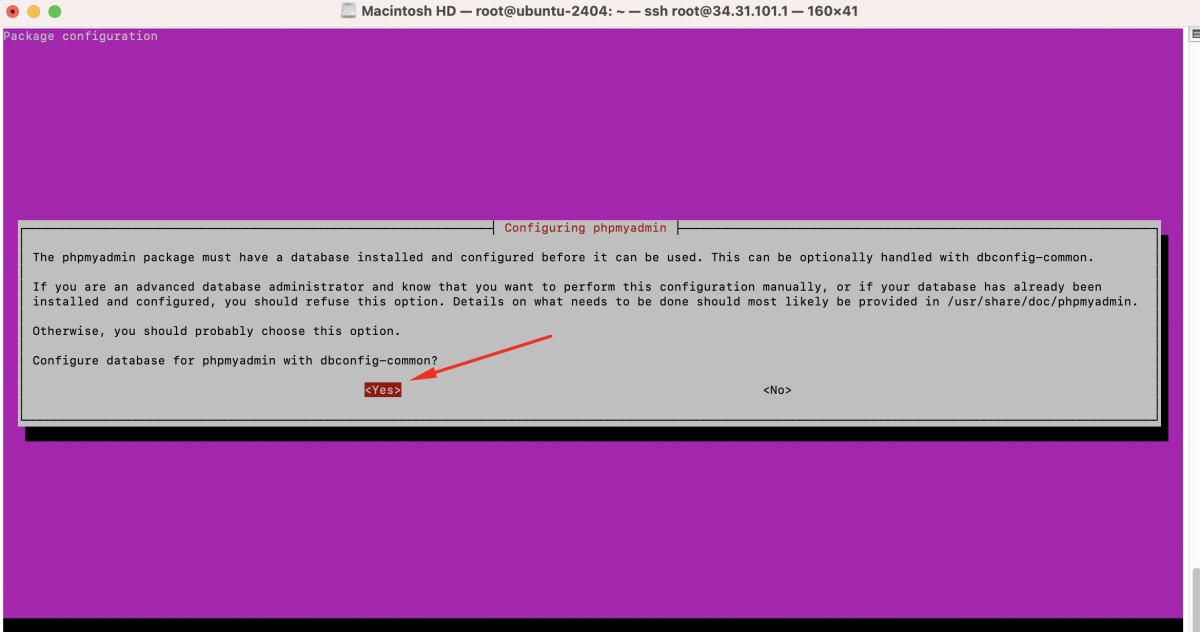
- Enter MySQL application password for phpmyadmin:
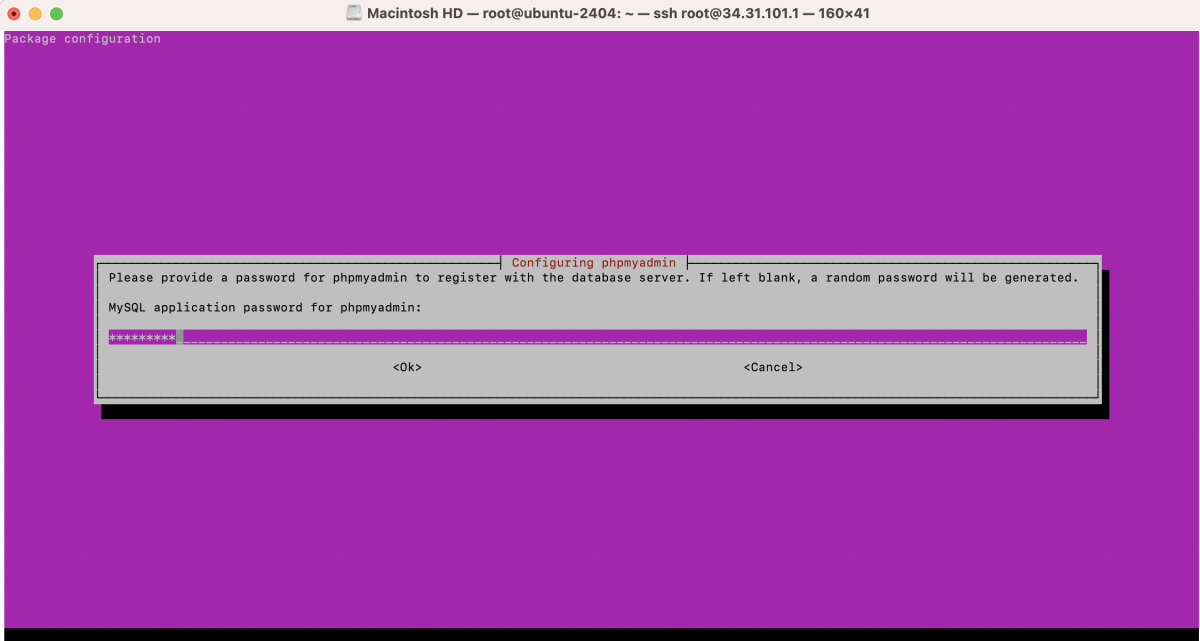
- Password confirmation
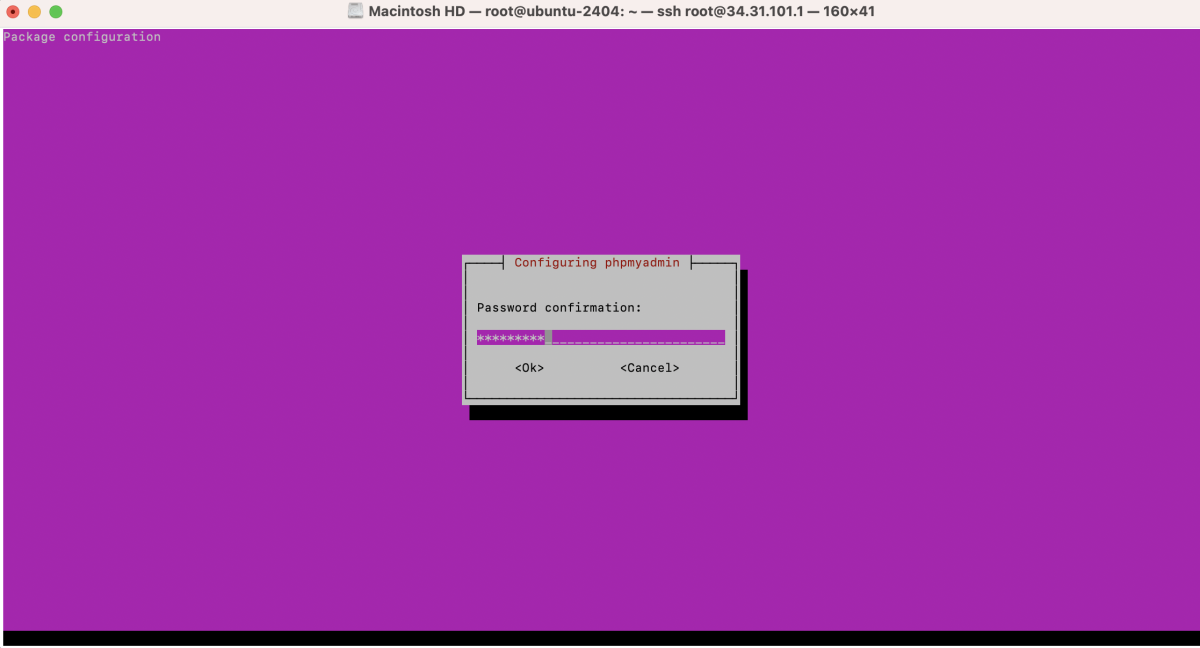
Step 3 : Create Nginx configuration for phpMyAdmin
Add the following configuration:
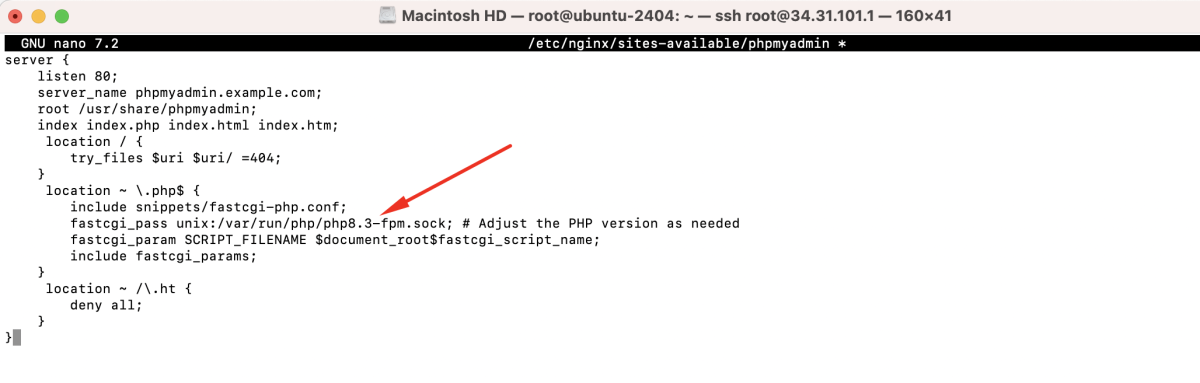
Step 4 : Enable the phpMyAdmin Nginx configuration

Step 5 : Test Nginx configuration

Step 6 : Restart Nginx

Step 7 : Access phpMyAdmin
Open your web browser and navigate to http://phpmyadmin.example.com.
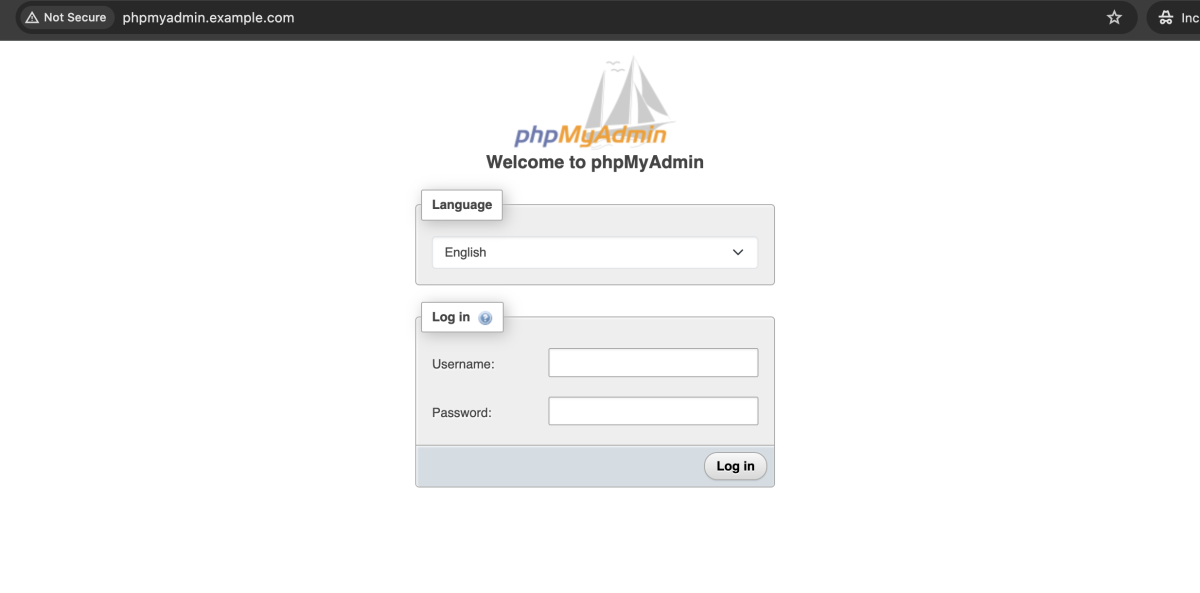
Log in with your MySQL account.
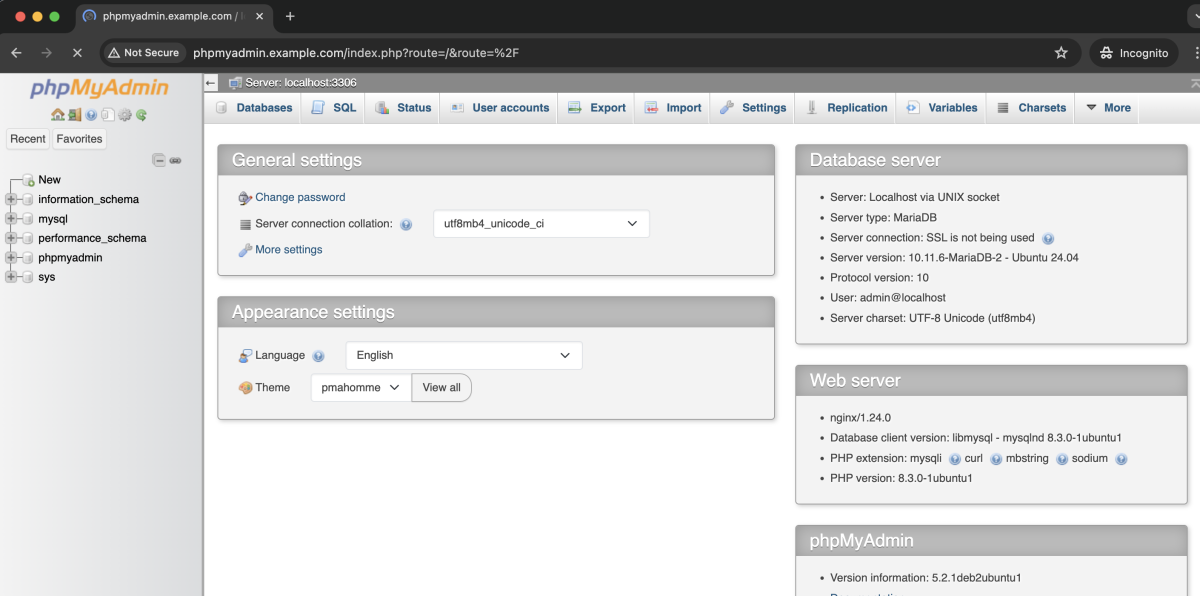
Congratulations! You have successfully installed phpMyAdmin with Nginx on Ubuntu 24.04.