Setting up an Apache virtual host on Ubuntu 22.04 involves creating separate configurations for different websites or applications that are hosted on the same server. Here's a step-by-step guide:
Step 1 : Install Apache:
If you haven't already, you can install Apache on your Ubuntu 22.04 system using the following command:
Step 2 : Create a Directory Structure:
Create directories to house your virtual host's files and then create an index.html file inside the public_html directory. Replace example.com with your domain or app name:

In the index.html file, add some basic HTML content like this:
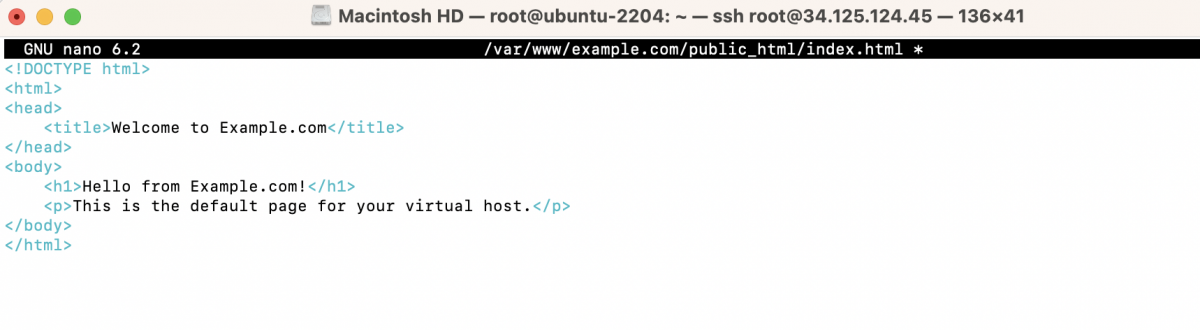
Step 3 : Set Permissions:
Set the appropriate permissions for the directory so that Apache can access it:

Step 4 : Create a Virtual Host Configuration:
Create a new virtual host configuration file in the /etc/apache2/sites-available/ directory. Replace example.com with your domain or application name:
Inside the file, add the following content as a starting point for your virtual host configuration:
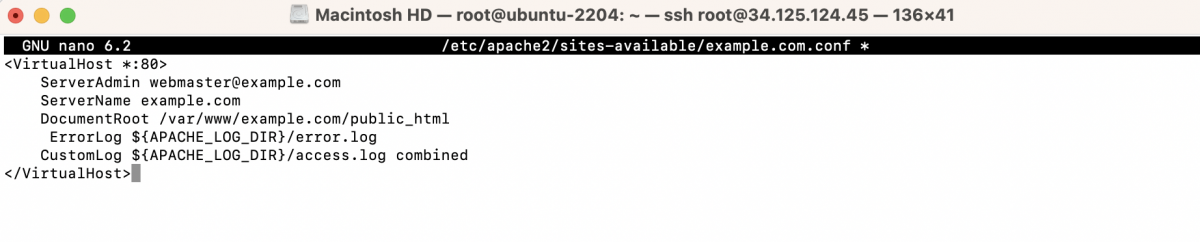
Adjust the values to match your specific configuration.
Step 5 : Enable the Virtual Host:
Create a symbolic link from the configuration file in the sites-available directory to the sites-enabled directory to enable the virtual host:

Step 6 : Disable the Default Host (if needed):
If the default Apache virtual host is enabled, you might want to disable it to avoid conflicts:

Step 7 : Test Configuration and Restart Apache:
Check if the Apache configuration is valid:

If the test is successful, restart Apache to apply the changes:

Step 8 : Update Hosts File (Optional):
If you're setting up a local development environment, you might want to update your system's hosts file to map your domain to the local IP address (127.0.0.1):
Add a line like this:
Step 9 : Upload Your Files:
Upload your website or application files to the directory you specified in the virtual host configuration (/var/www/example.com/public_html in this example).
Step 10 : Access Your Virtual Host:
Open a web browser and enter the virtual host's URL. For instance, if it's example.com, enter http://example.com
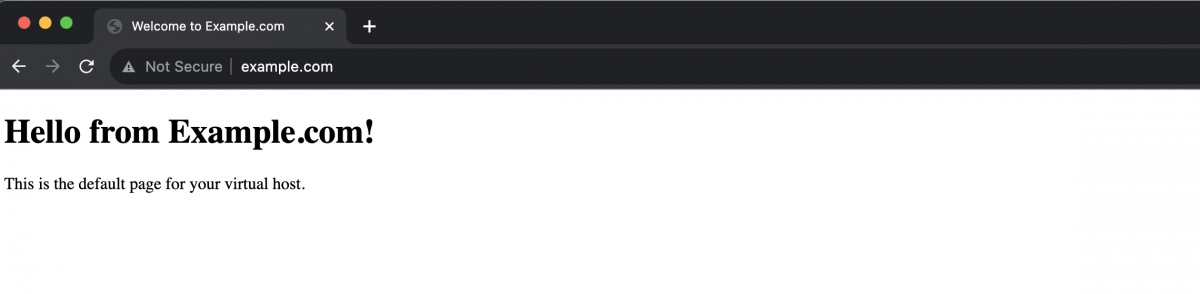
Your Apache virtual host should now be set up and accessible. Remember to customize the configurations according to your specific requirements.