Creating a bootable USB installer for Ubuntu 22.04 on Windows is relatively straightforward. You can use a tool like Rufus, which is a popular and user-friendly application for creating bootable USB drives. Here are the step-by-step instructions:
Step 1 : Download Ubuntu ISO: Visit the official Ubuntu website and download the Ubuntu 22.04 LTS ISO file.
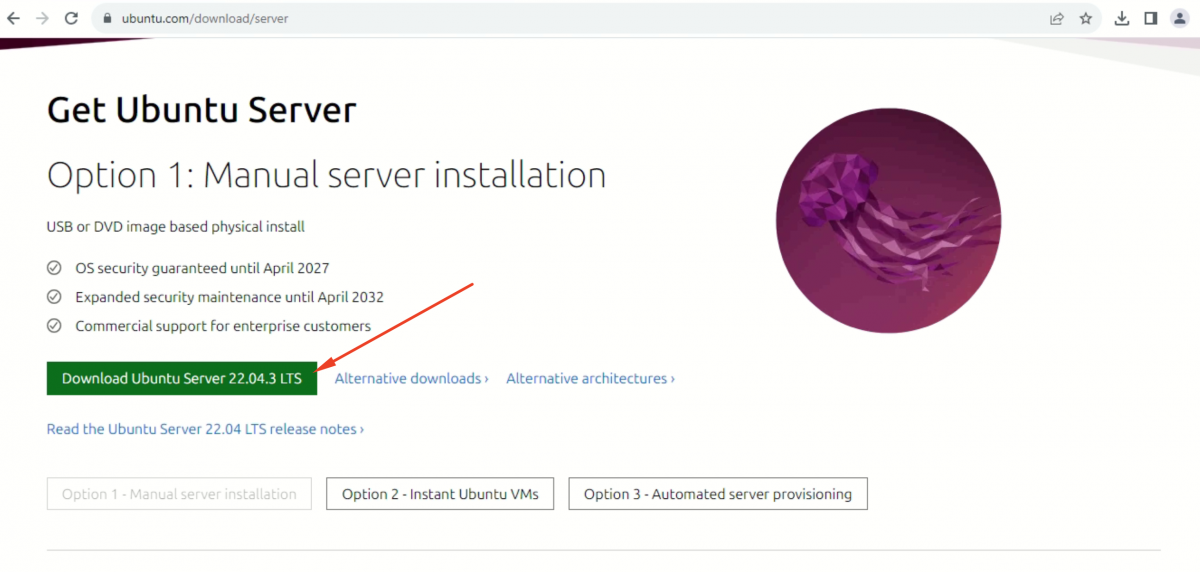
Step 2 : Download Rufus: Download Rufus from the official website.
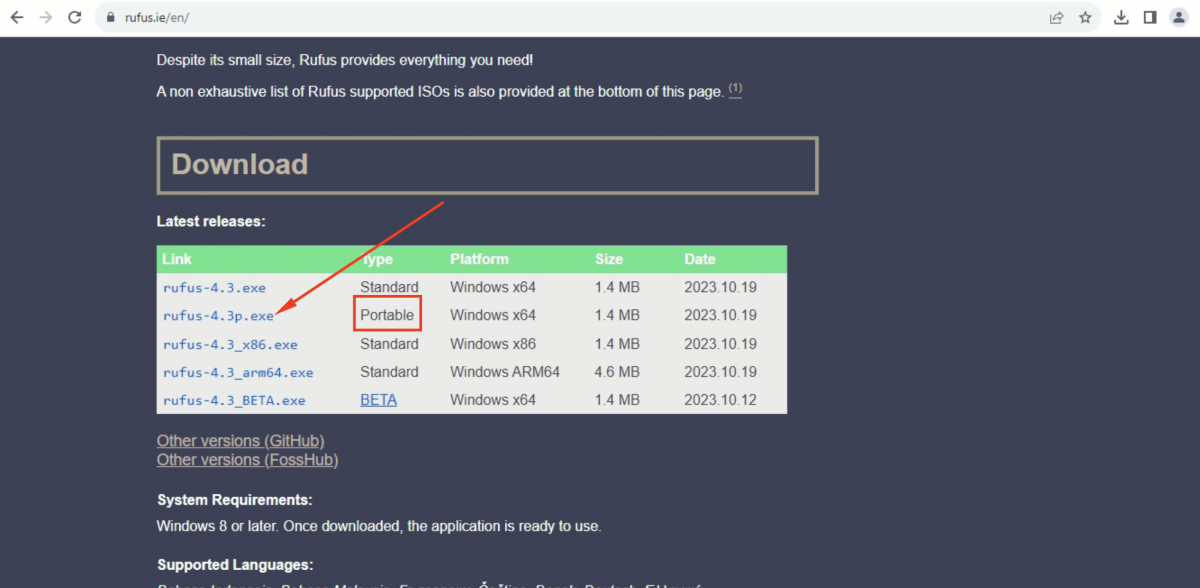
Step 3 : Insert your USB flash drive into a USB port on your computer.
Step 4 : Run the Rufus application.
Step 5 : Configure Rufus:
- In Rufus, select your USB drive under "Device."
- Choose the Ubuntu 22.04 ISO file you downloaded under "Boot selection."
- Leave the other settings at their default values unless you have specific requirements.
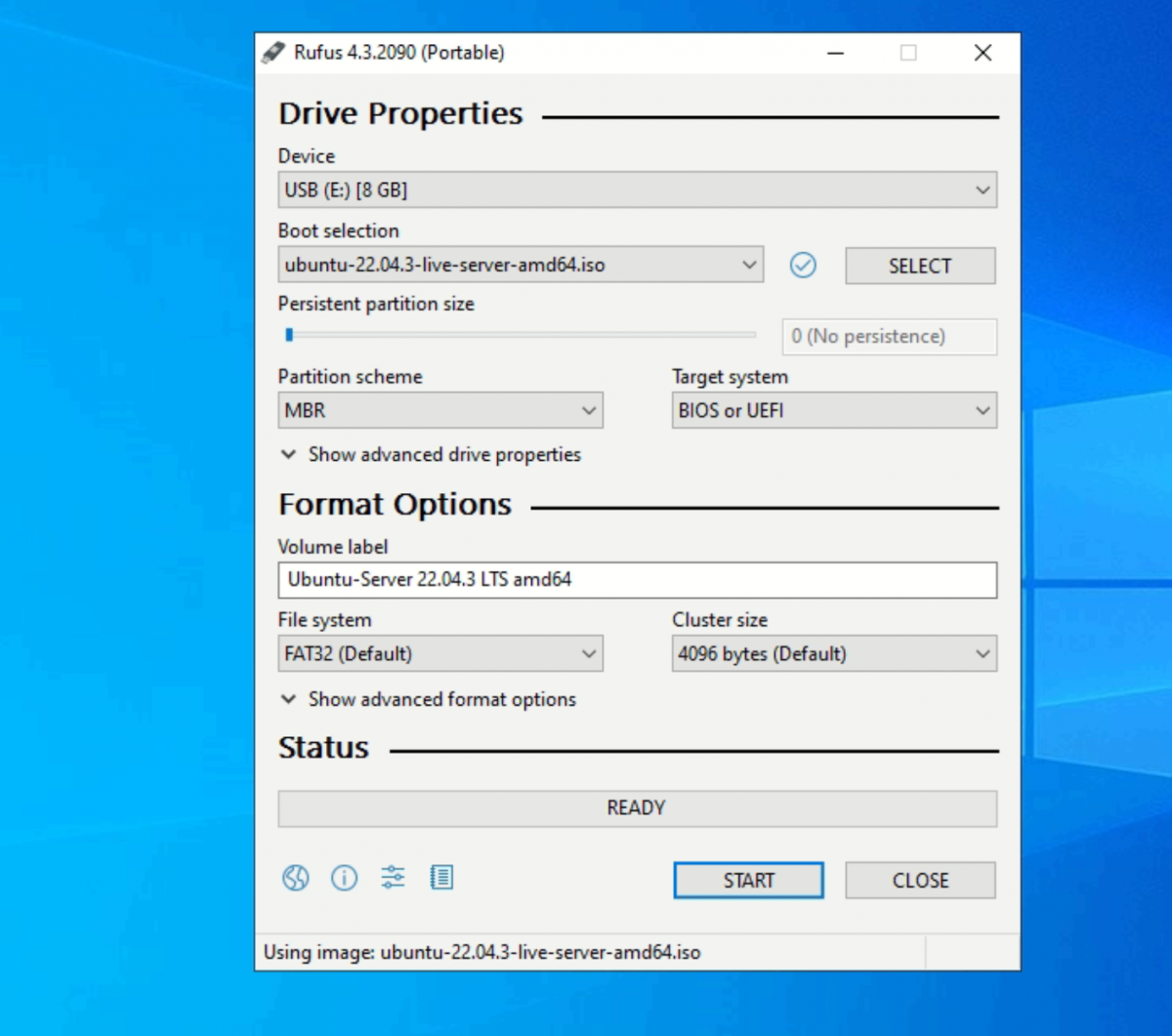
Step 6 : Click on the "Start" button in Rufus.
Step 7 : Before clicking "OK," ensure that the "Write in ISO image mode" option is selected. This option is usually enabled by default when you choose the ISO image in the "Boot selection" field.
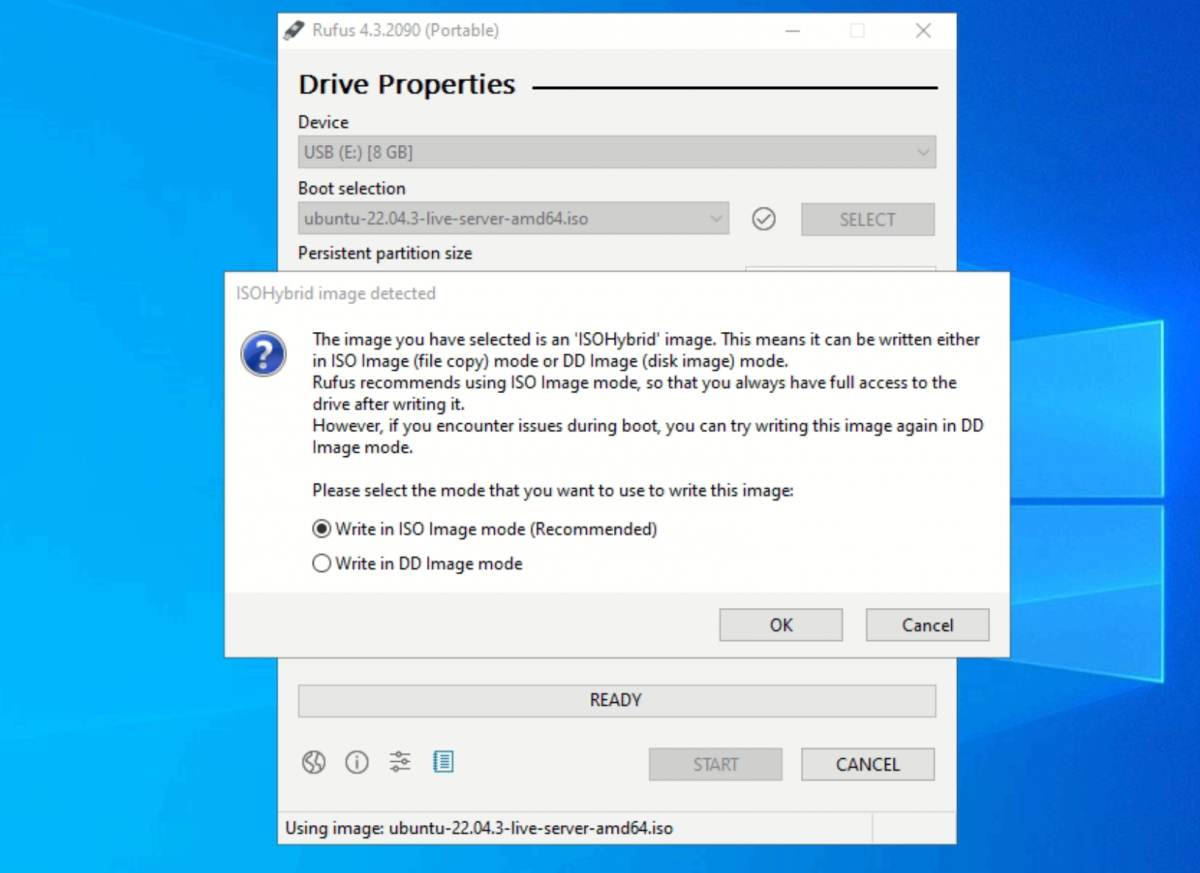
Step 8 : It will display a warning that all data on the USB drive will be destroyed. Make sure you've backed up any important data and then click "OK" to proceed.
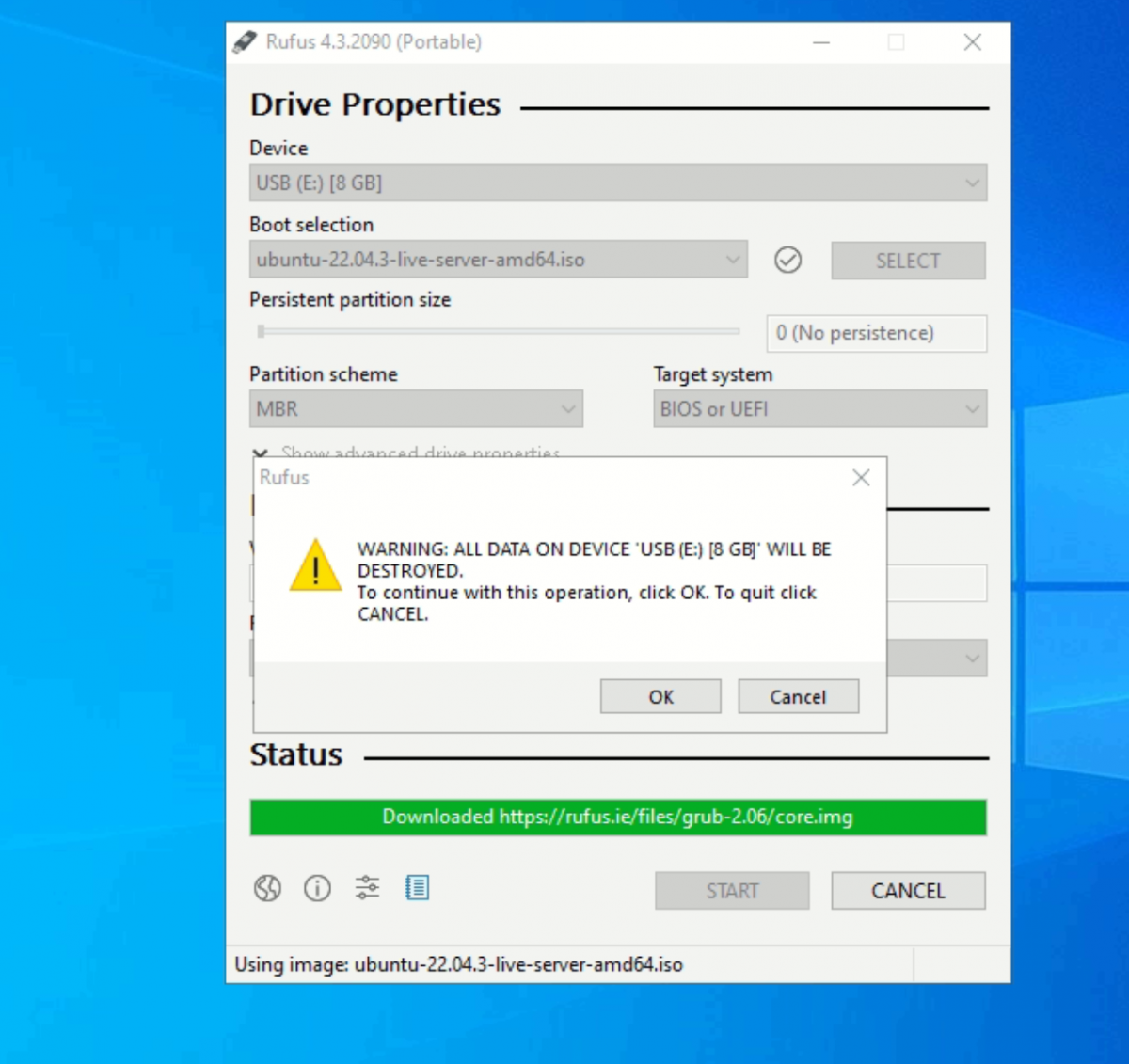
Step 9 : Rufus will now copy the ISO file to the USB drive and make it bootable. This process may take some time.
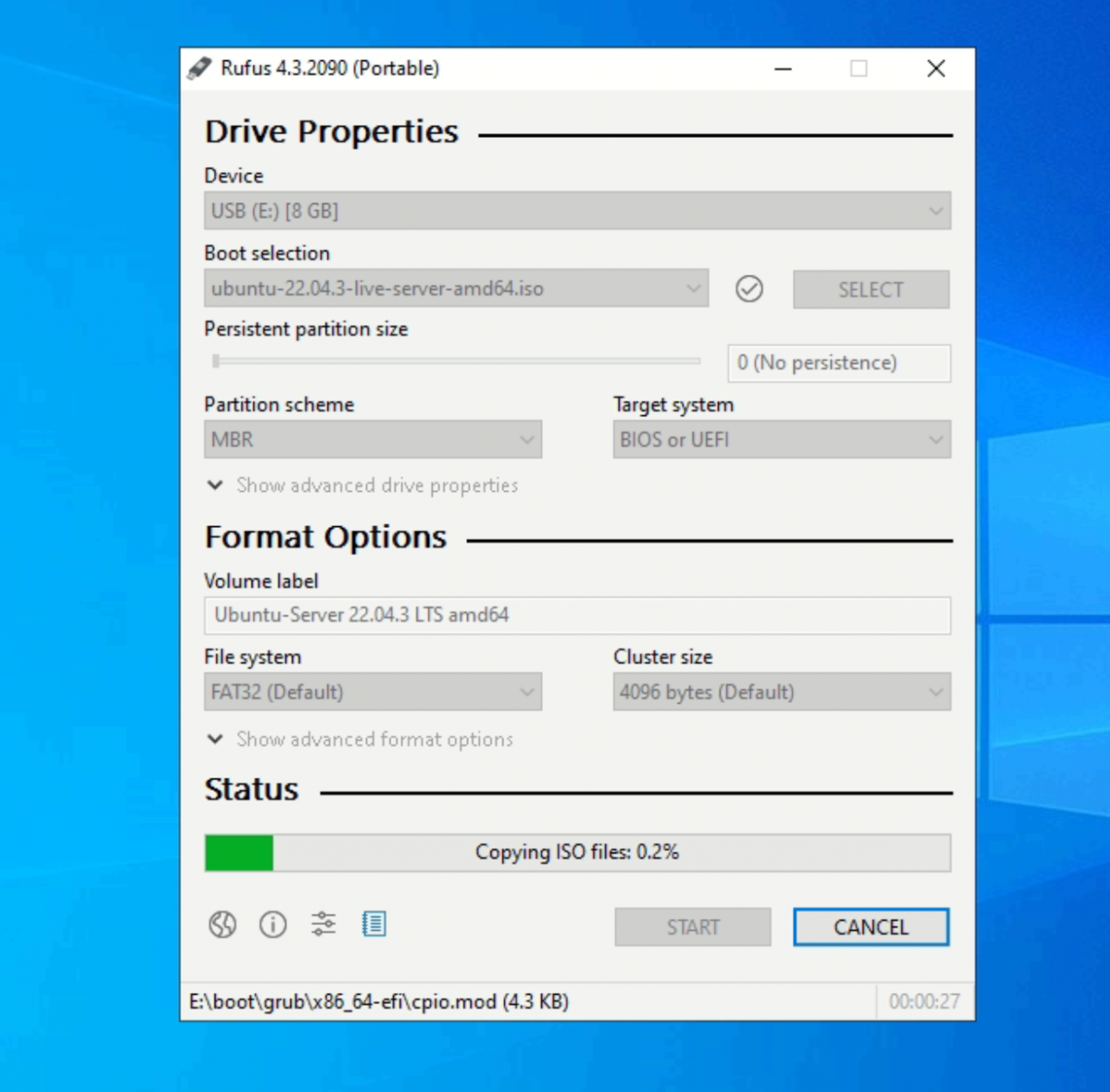
Step 10 : Once the process is complete, you will see a "READY" message in Rufus. Safely eject the USB drive from your computer.
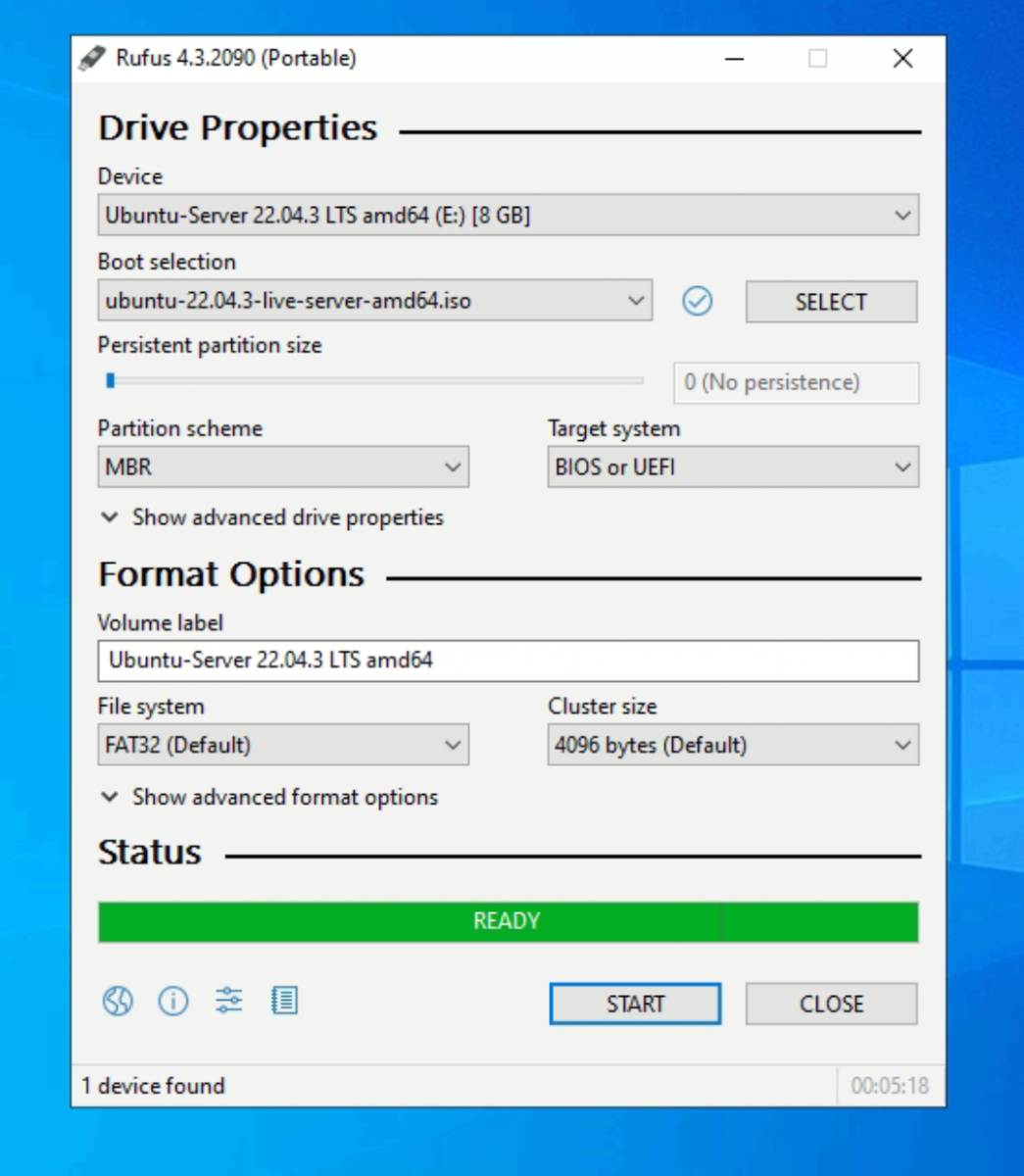
Congratulations! You have successfully created a bootable USB installer for installing Ubuntu 22.04