To install phpMyAdmin with Nginx on CentOS Stream 9, follow these steps:
Step 1 : Begin by updating the system:

Step 2 : Install phpMyAdmin using the package manager:
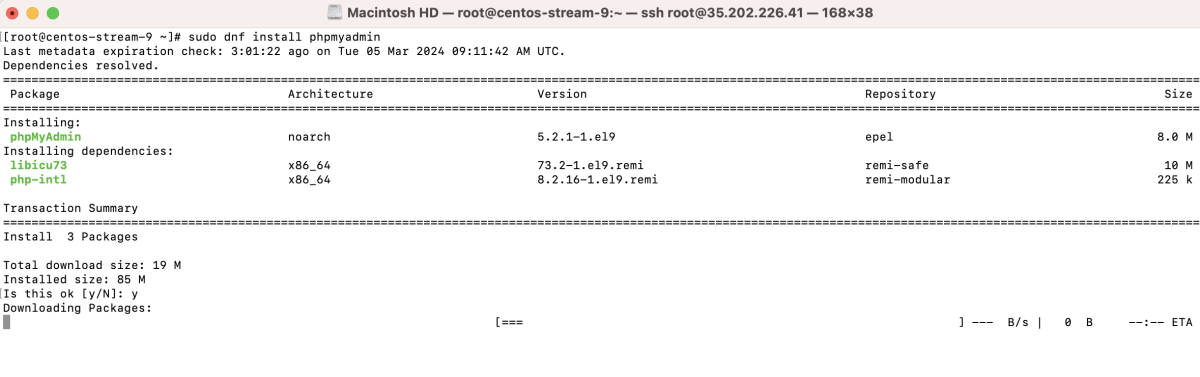
Step 3 : Create a new Nginx configuration file for phpMyAdmin:
Add the following configuration:
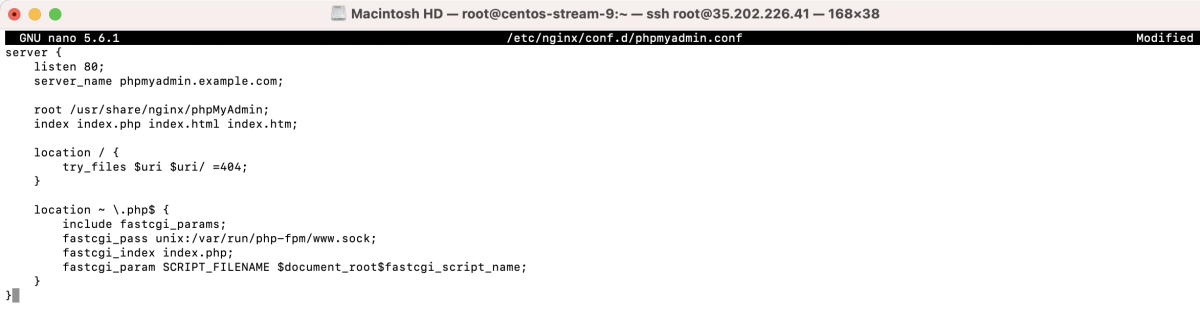
Step 4 : Create a symbolic link from the default phpMyAdmin directory to the Nginx directory:

Step 5 : Test Nginx config:

Step 6 : Restart Nginx to apply the changes:

Step 7 : Access phpMyAdmin
- Open your browser and navigate to phpmyadmin.example.com (replace with your domain).
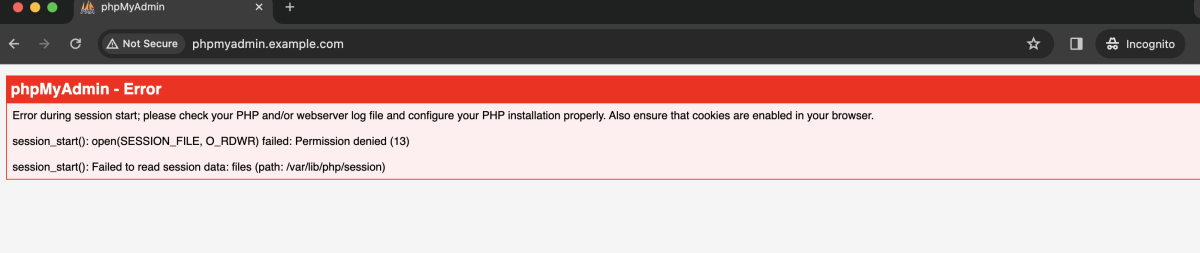
- If encountering PHP session errors, fix them using the following command:

- Refresh the page.
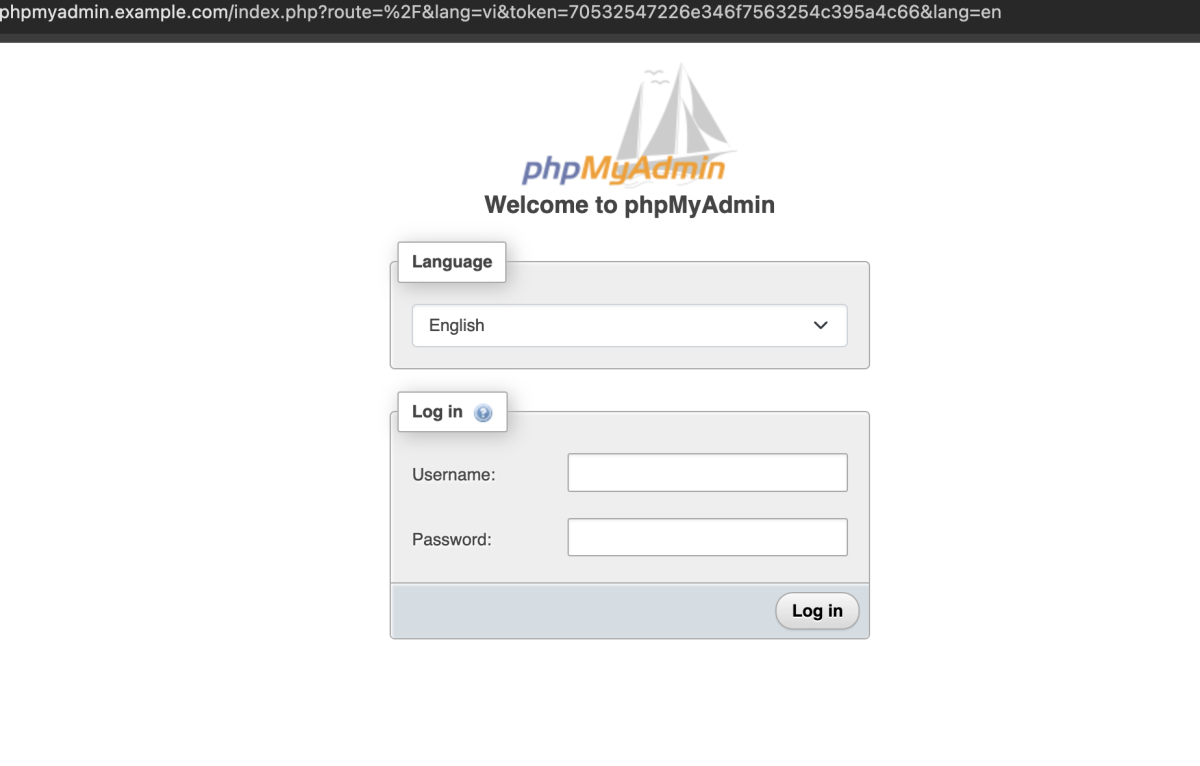
- Log in with your MySQL account.
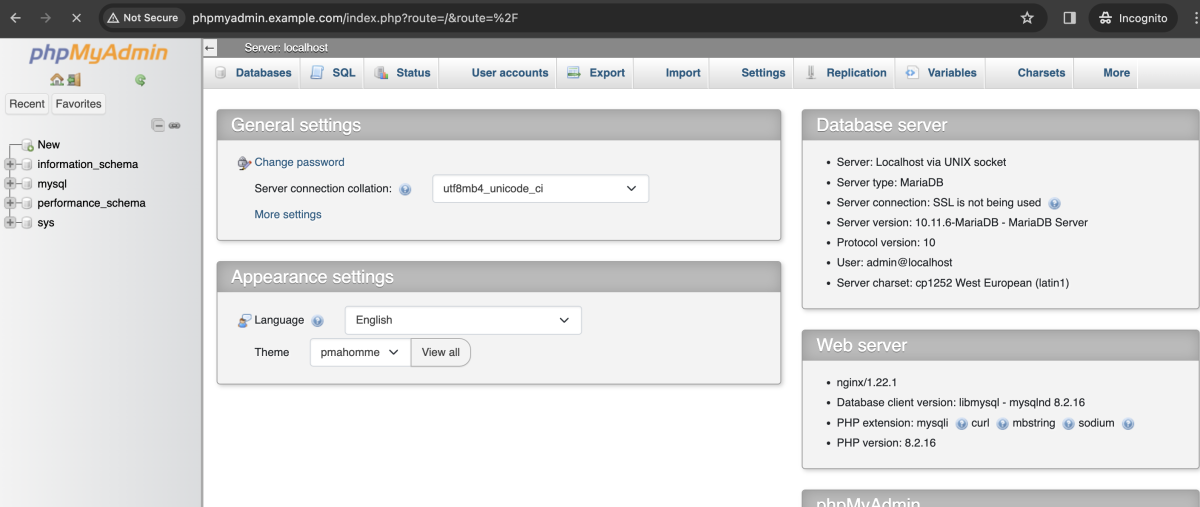
Congratulations! You have successfully installed and configured phpMyAdmin with Nginx on CentOS Stream 9.