To create a bootable USB installer for CentOS Stream 9, follow the steps below.
Step 1 : Download CentOS Stream 9 ISO
Visit https://centos.org/download/ and download the CentOS Stream 9 ISO file.
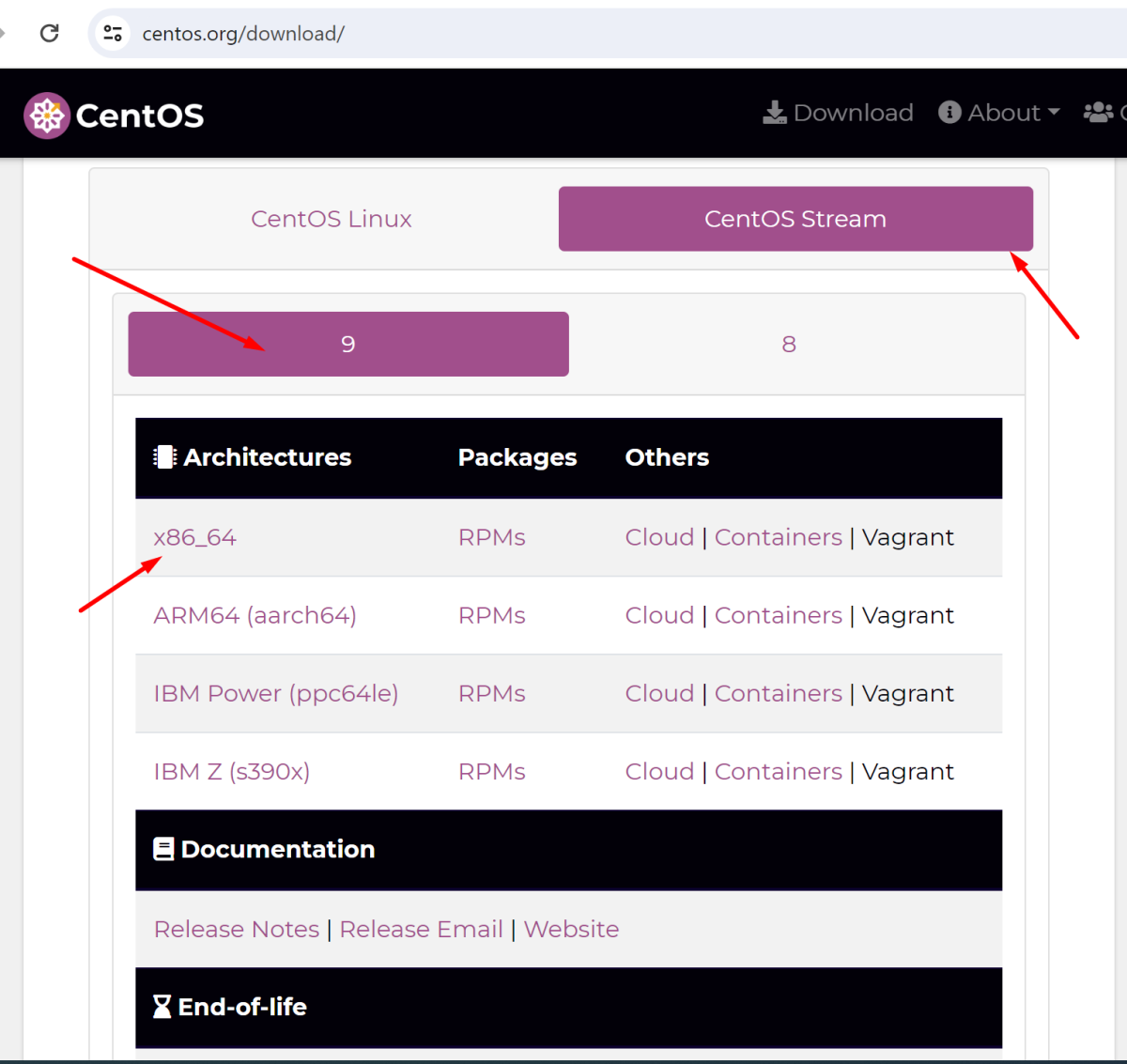
Step 2 : Download Rufus from https://rufus.ie.
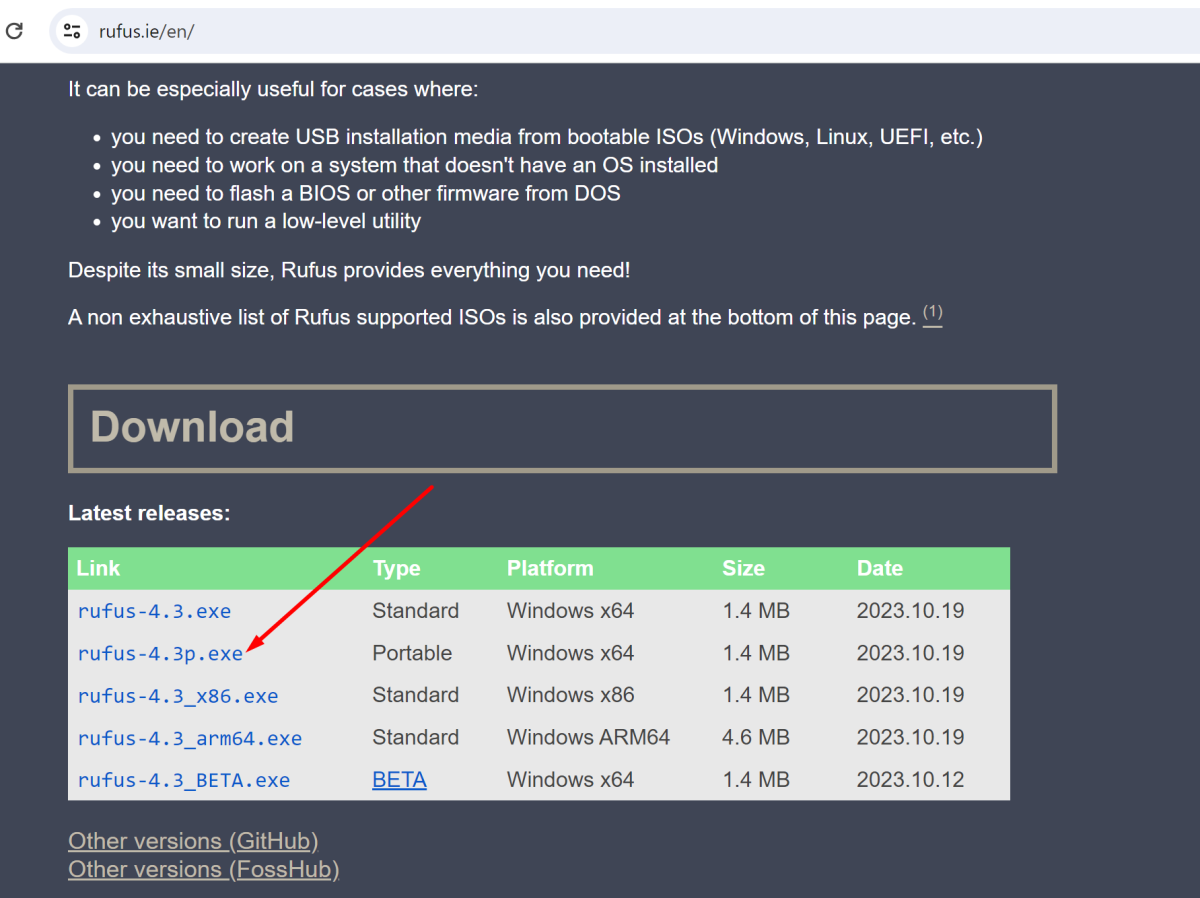
Step 3 : Insert your USB flash drive into a USB port on your computer.
Step 4 : Run the Rufus application on your computer.
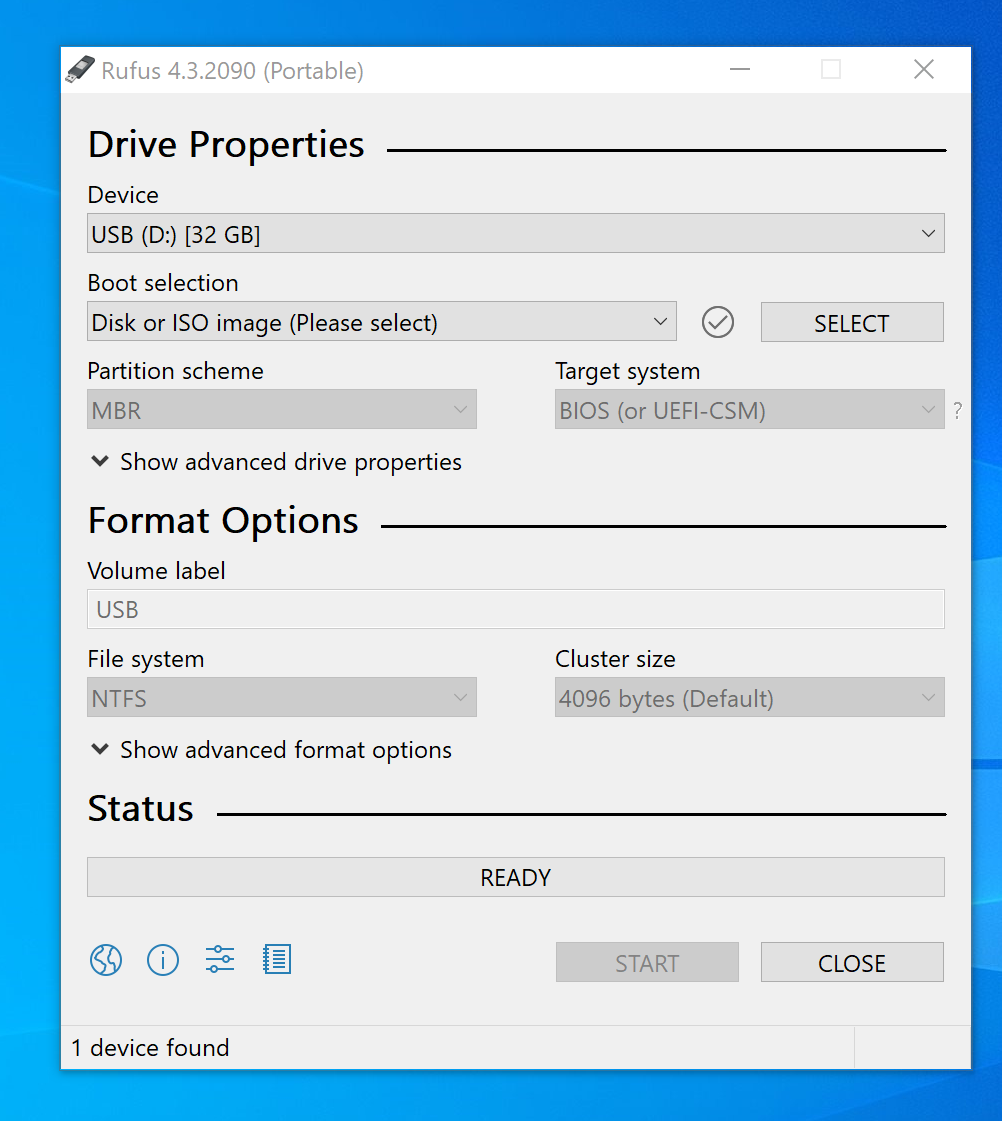
Step 5 : Configure Rufus
- Select your USB flash drive from the "Device" dropdown menu.
- Click on the "Select" button next to "Boot selection" and choose the CentOS Stream 9 ISO file you downloaded.
- Ensure the "Partition scheme" is set to "MBR" for BIOS or "UEFI" for UEFI systems.
- Choose the "File system" as "NTFS."
- Enter a label for your USB drive in the "Volume label" field.
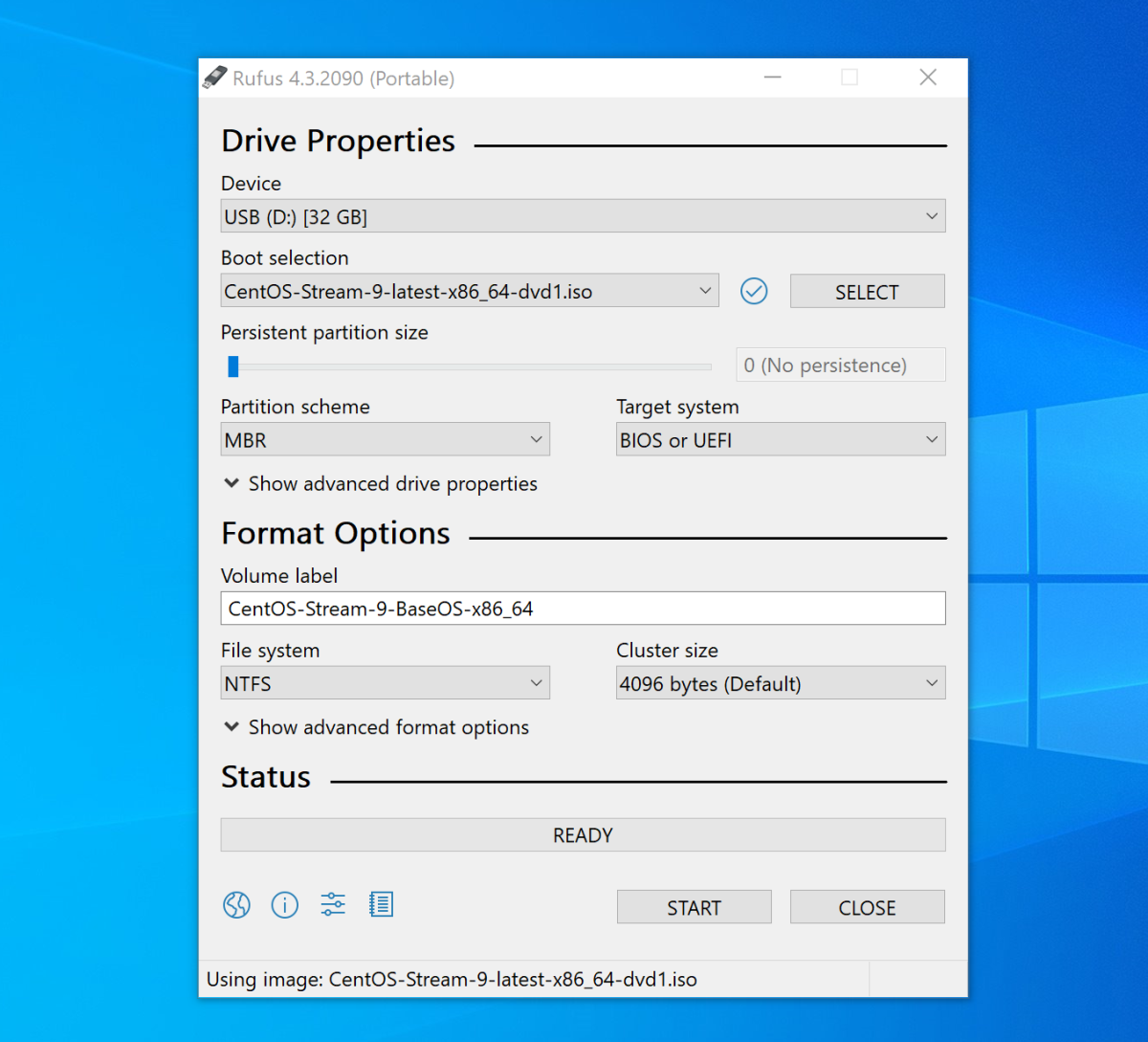
Step 6 : Click the "Start" button in Rufus.
- Select "Write in ISO image mode"
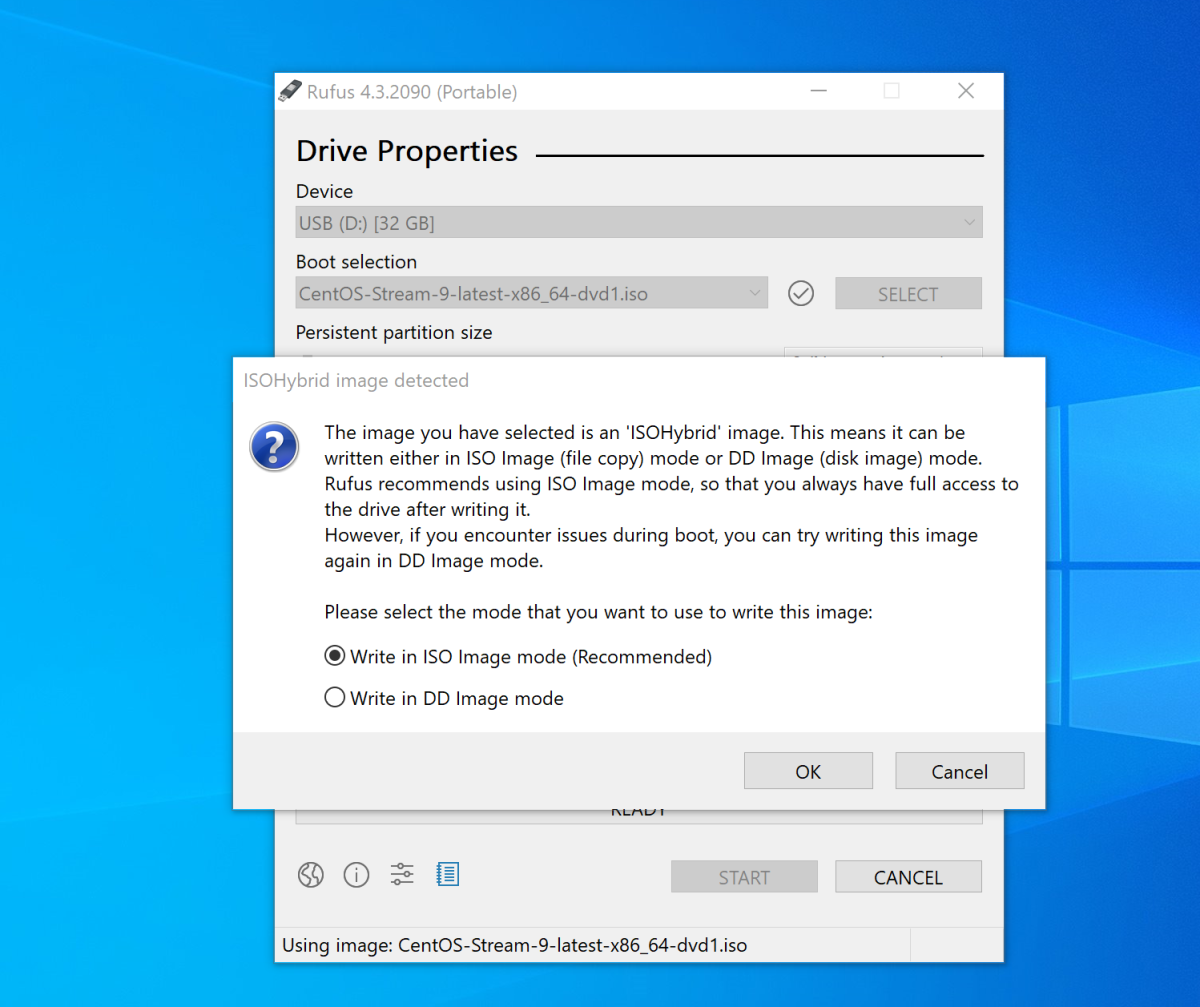
- And click "OK" if prompted to download the Syslinux files.
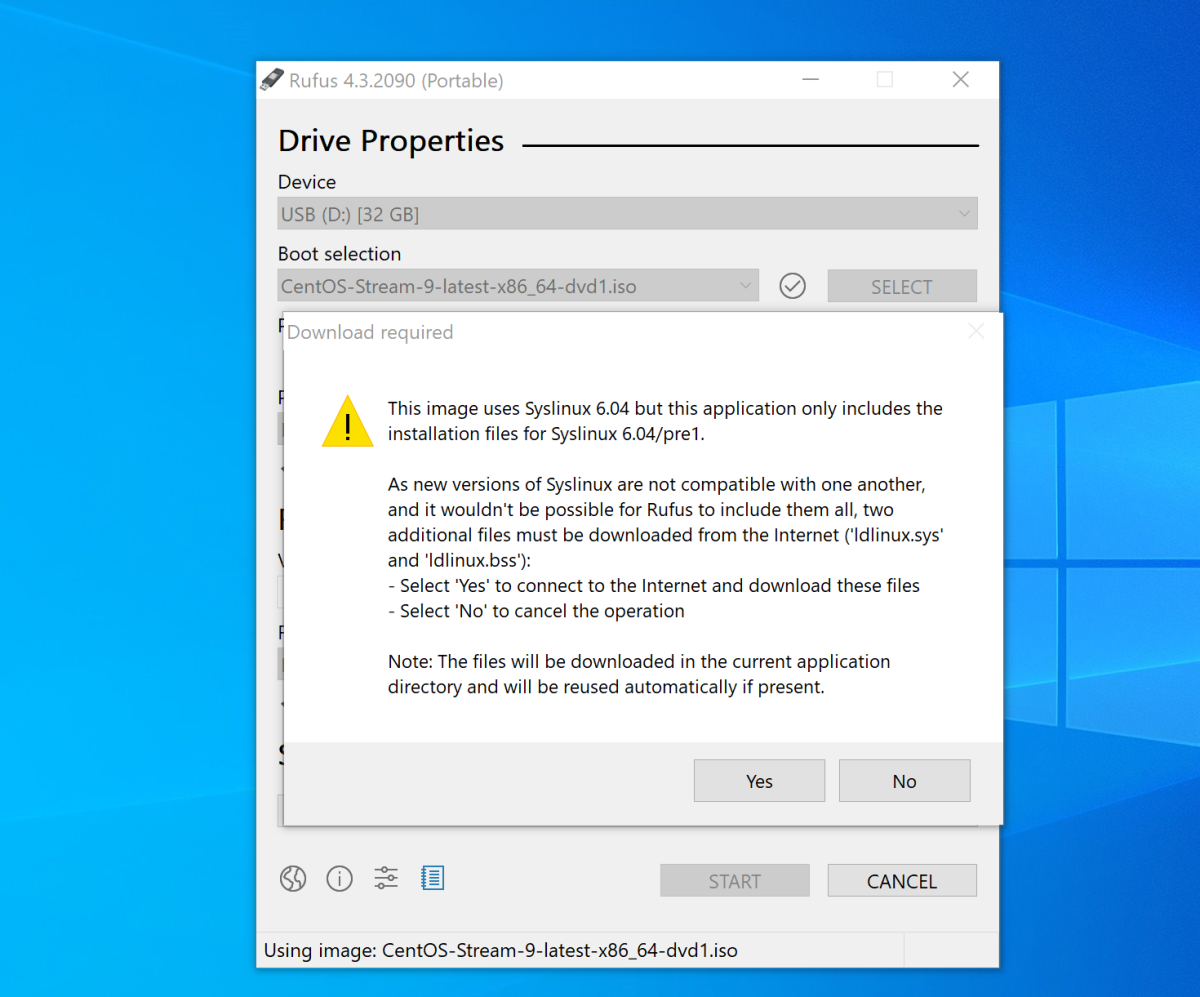
Step 7 : Click "Yes" to confirm formatting the USB flash drive. This will erase all data on the USB drive.
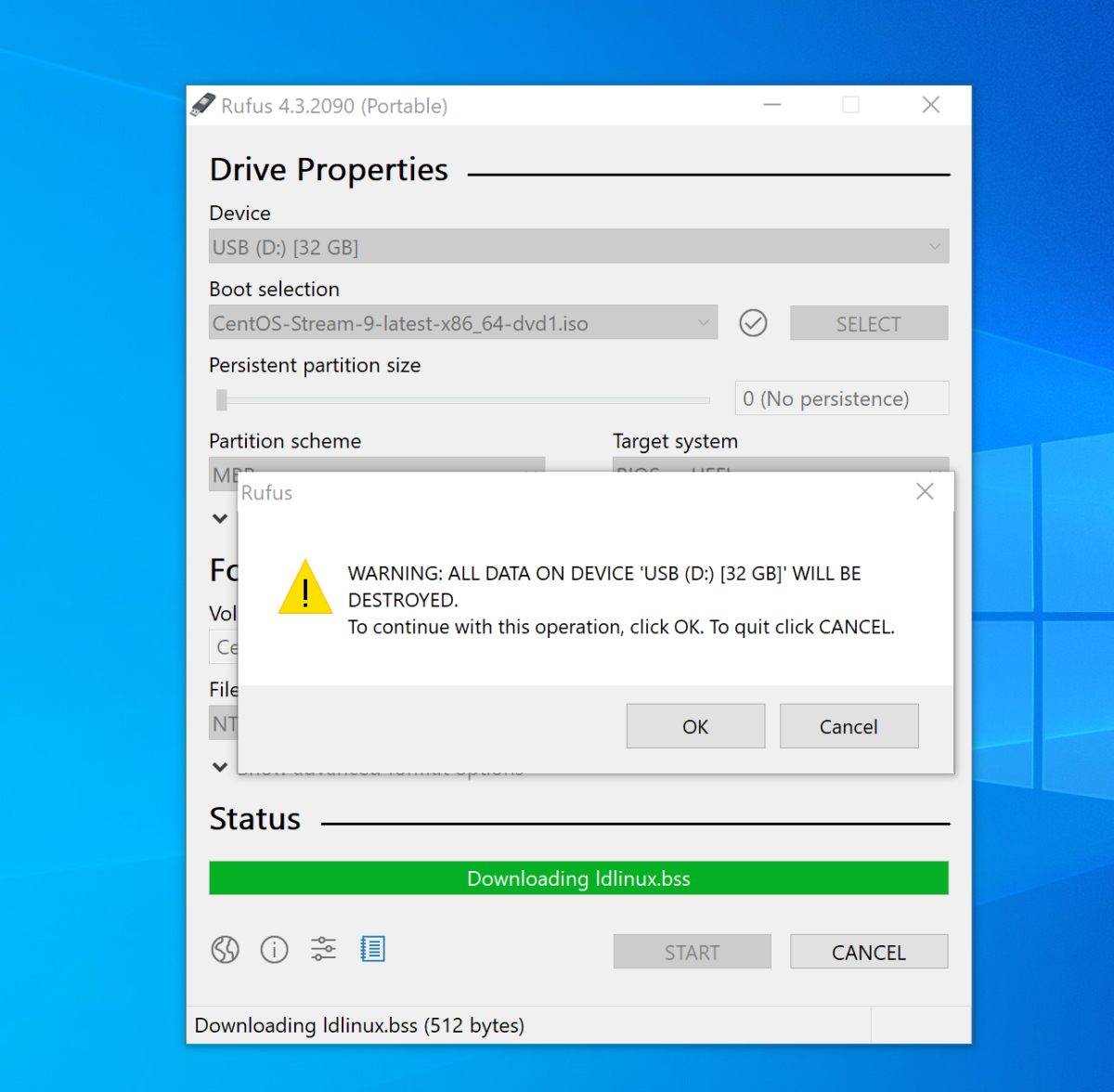
Step 8 : Wait for Rufus to complete the process. This may take some time.
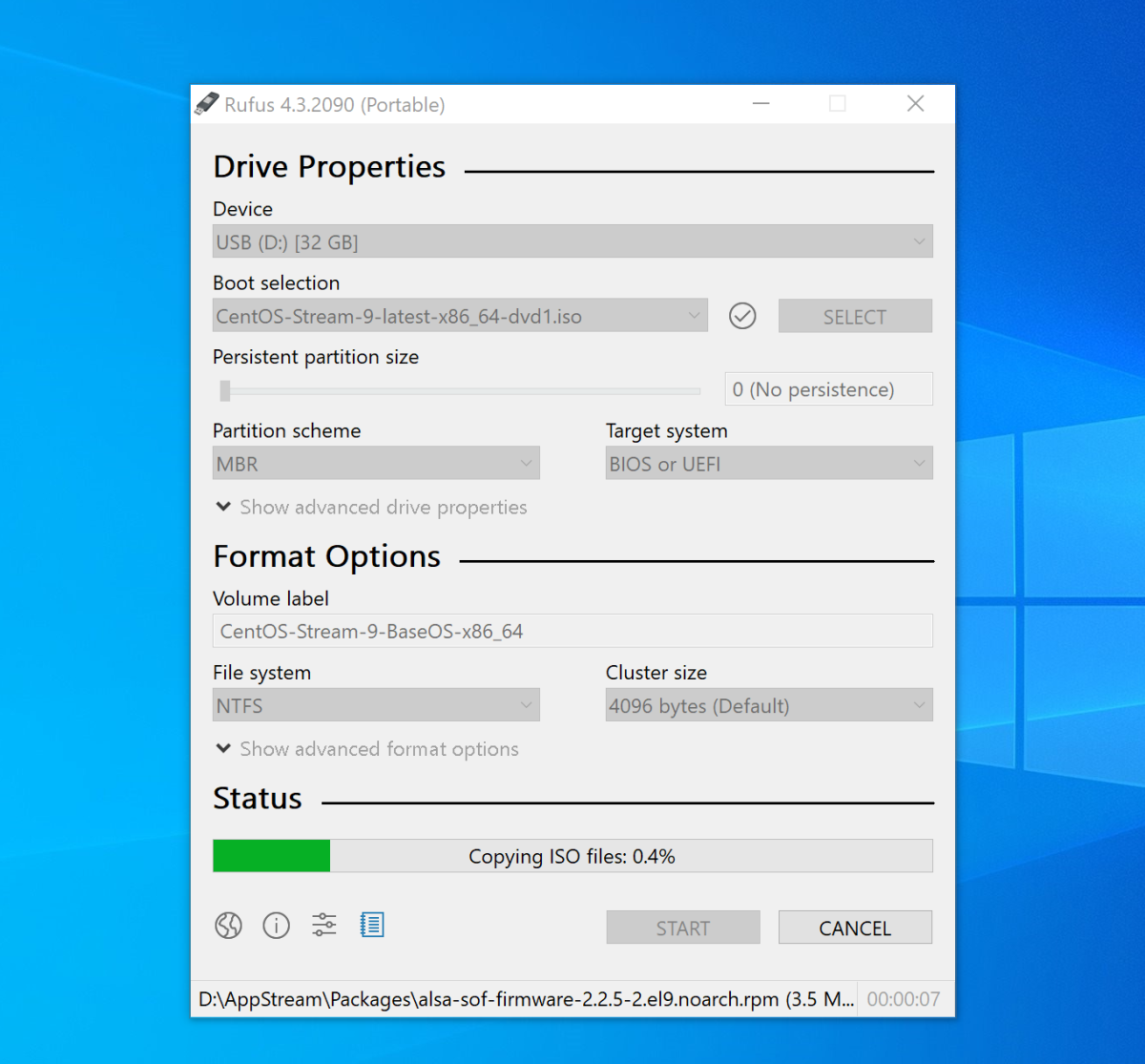
Step 9 : Once the process is complete, safely eject the USB flash drive from your computer.
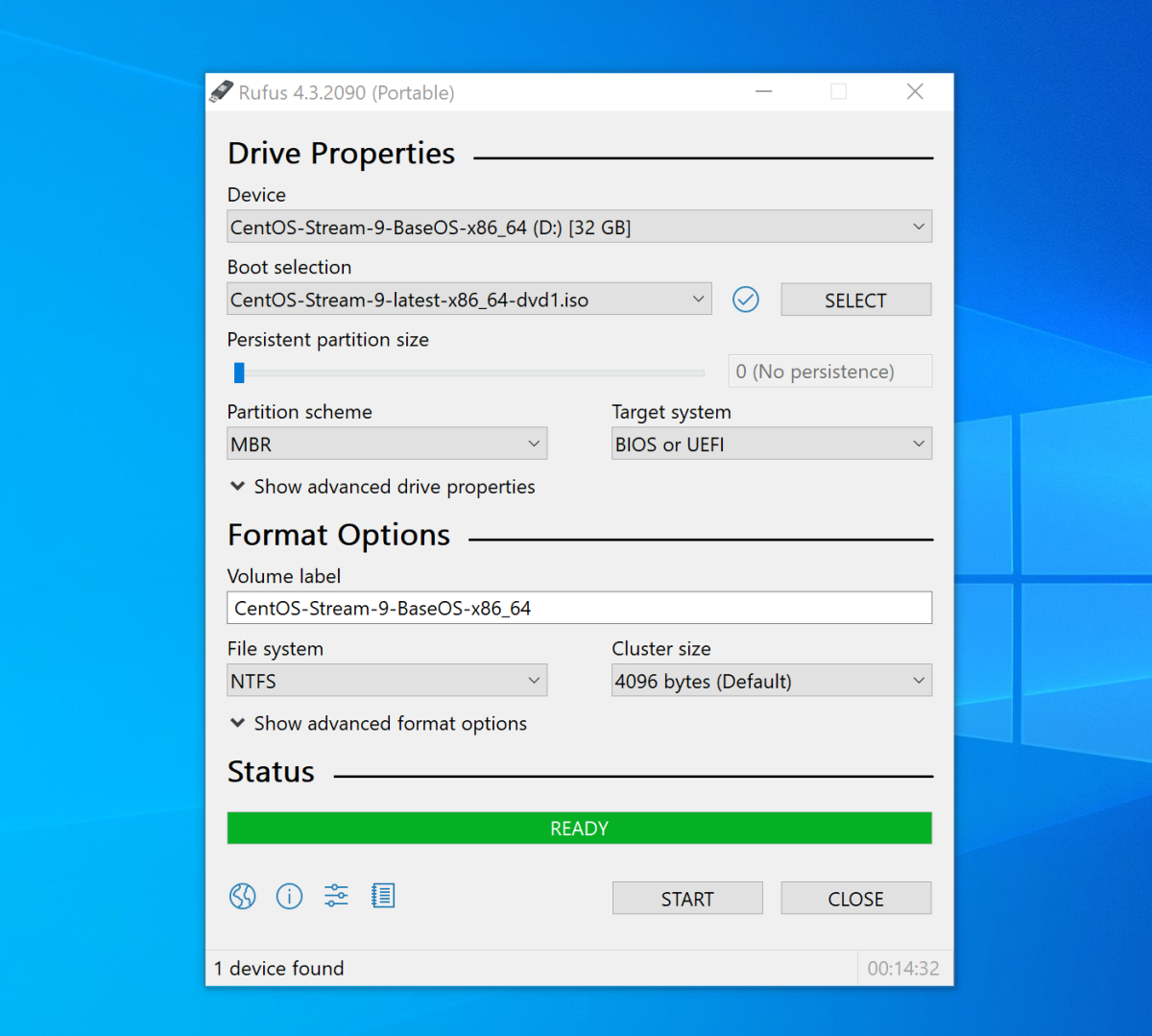
Congratulations! You have successfully created a bootable USB installer for CentOS Stream 9 using Rufus. Now, you can use this USB drive to install CentOS Stream 9 on your system.