To install Let's Encrypt SSL with Apache on Ubuntu 22.04, you can use the Certbot tool, which automates the process of obtaining and renewing SSL certificates from Let's Encrypt. Here's a step-by-step guide:
Step 1 : Update Your System
Before you begin, make sure your system is up to date:
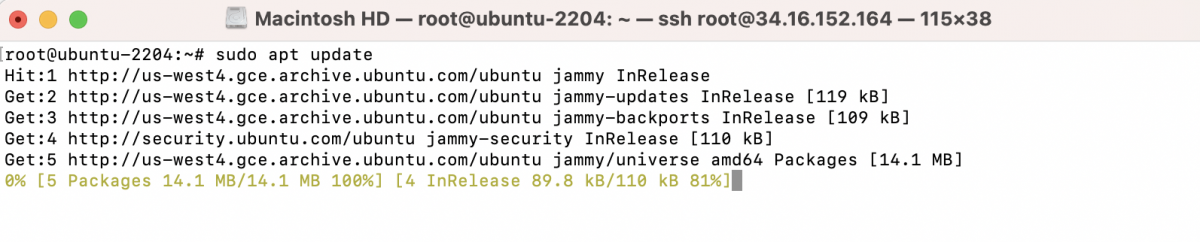
Step 2 : Install Apache Web Server
If you don't already have Apache installed, you can do so with the following command:

Step 3 : Install Certbot
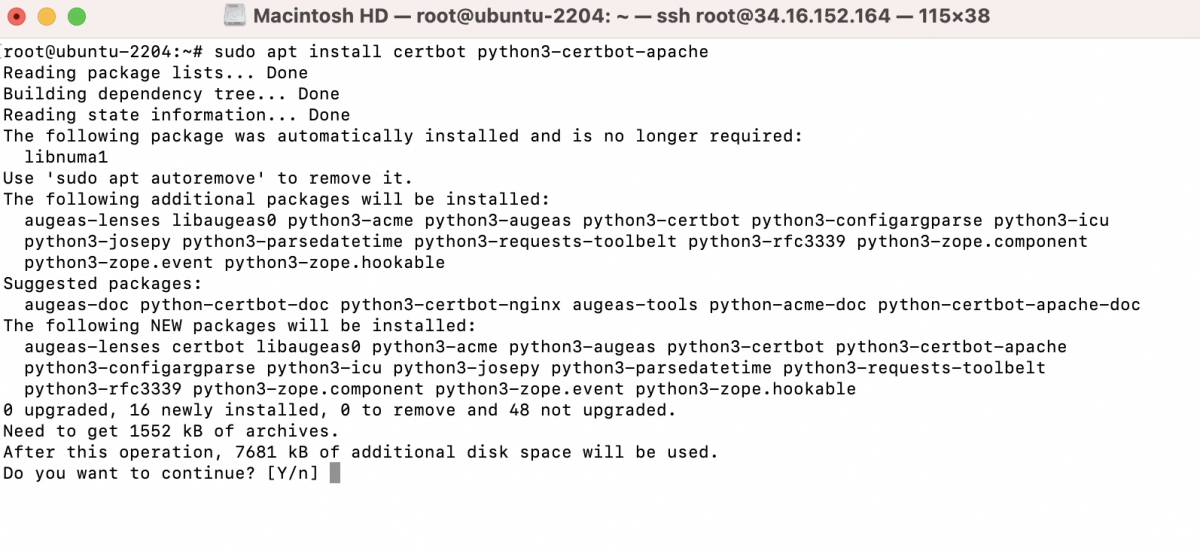 Step 4 : Configure Apache Virtual Host
Step 4 : Configure Apache Virtual Host
- Create a new virtual host configuration file for your domain. Replace your_domain.com with your actual domain name:
- In the text editor, add the following configuration, adjusting the paths and domain as needed:
Make sure to replace /var/www/your_domain.com/public_html with the actual path to your website's files.
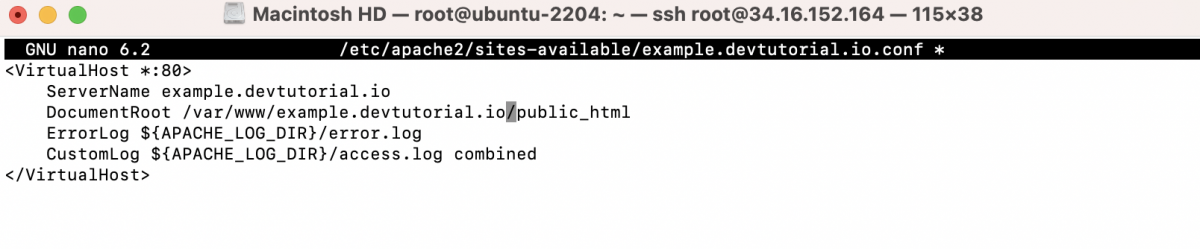
- Save the file and exit the text editor.
- Create a directory for your website's files:

- Create an index.html file using a text editor:
- In the text editor, add some basic HTML content for your website, for example:
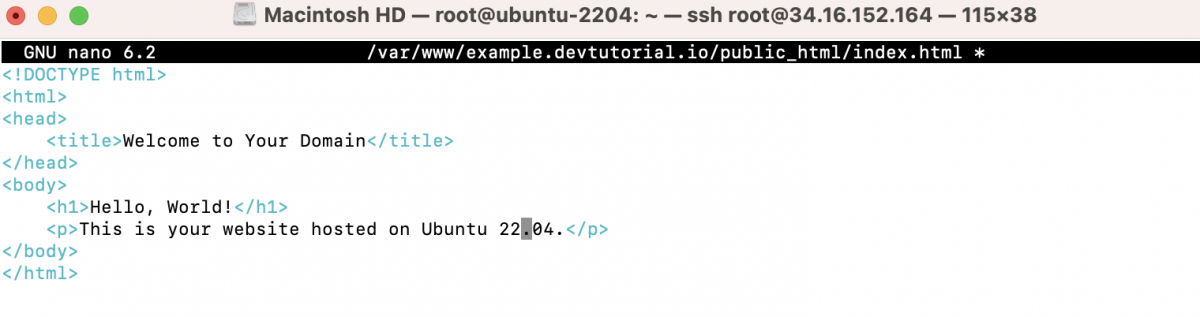
- Save the index.html file and exit the text editor.
Step 4 : Enable the virtual host configuration:

Step 5 : Test the Apache configuration to make sure there are no syntax errors:

If you see "Syntax OK," proceed to the next step.
Step 6 : Restart Apache to apply the changes:

Step 7 : Obtain an SSL Certificate
Now that Certbot is installed and your virtual host is configured, you can use Certbot to obtain an SSL certificate and automatically configure Apache to use it. Replace your_domain.com with your actual domain name:
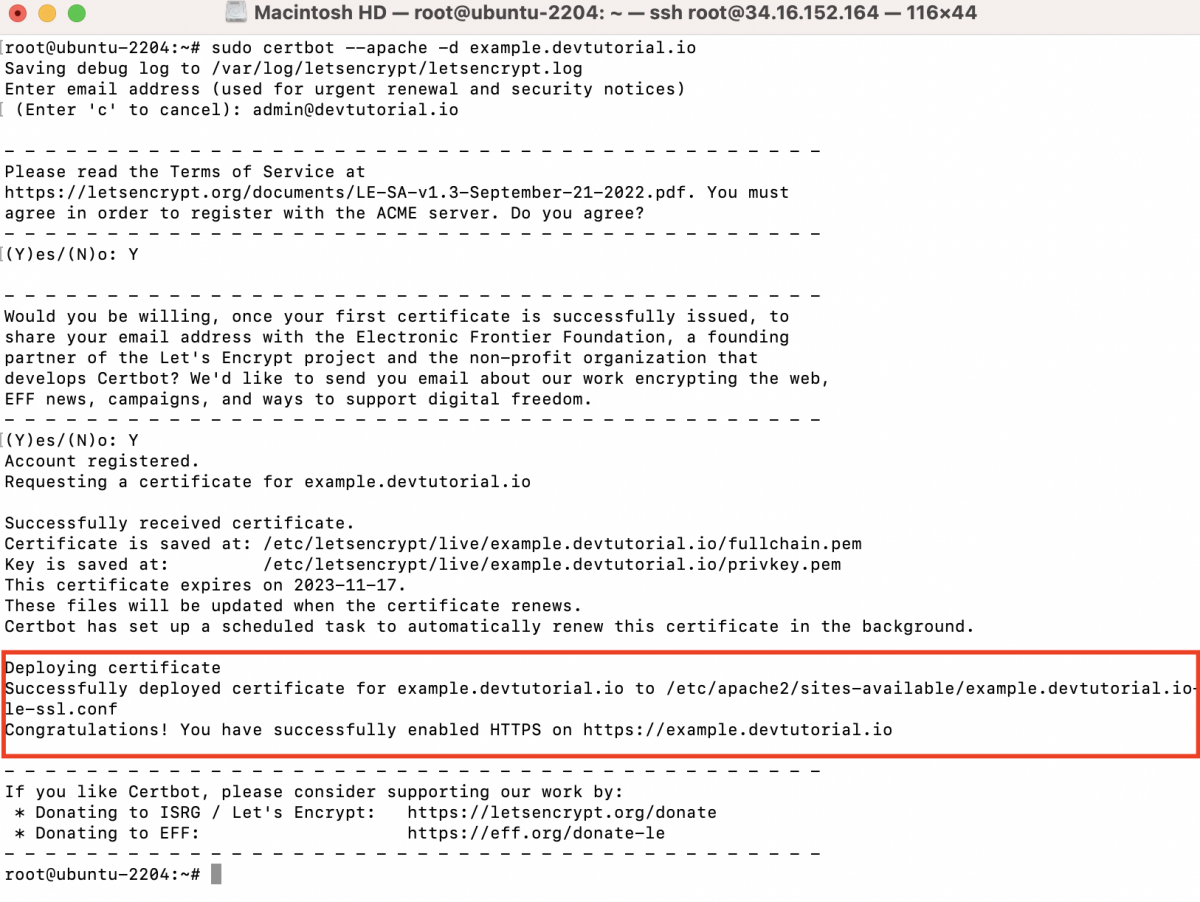
Follow the on-screen prompts to configure Certbot. You'll be asked for your email address and whether you want to receive emails from Let's Encrypt...
Step 8 : Test the Auto-Renewal
Certbot should automatically set up a cron job to renew your SSL certificate when it's close to expiration. You can test the renewal process with the following command:
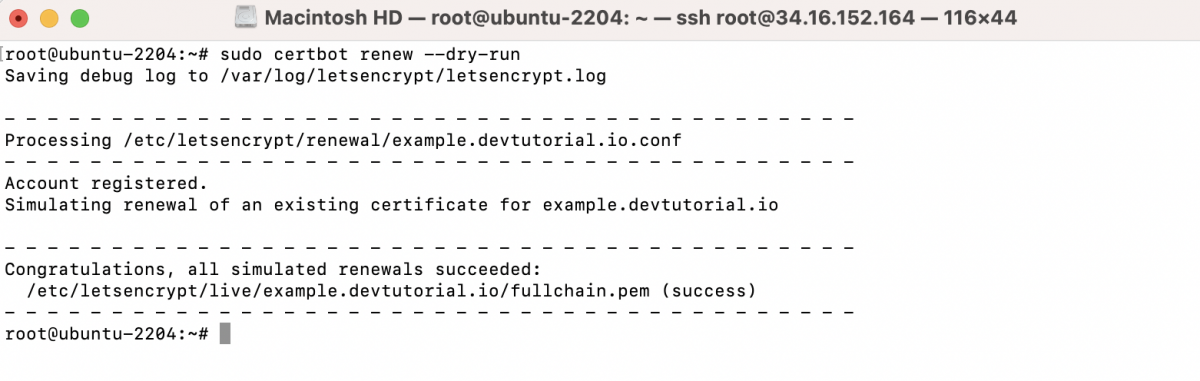
If this command runs without errors, your renewal process is correctly configured, and your certificate will be automatically renewed when necessary.
Step 9 : Test SSL Certificate
Open your web browser. Enter https://your_domain.com in the address bar (replace your_domain.com with your actual domain).
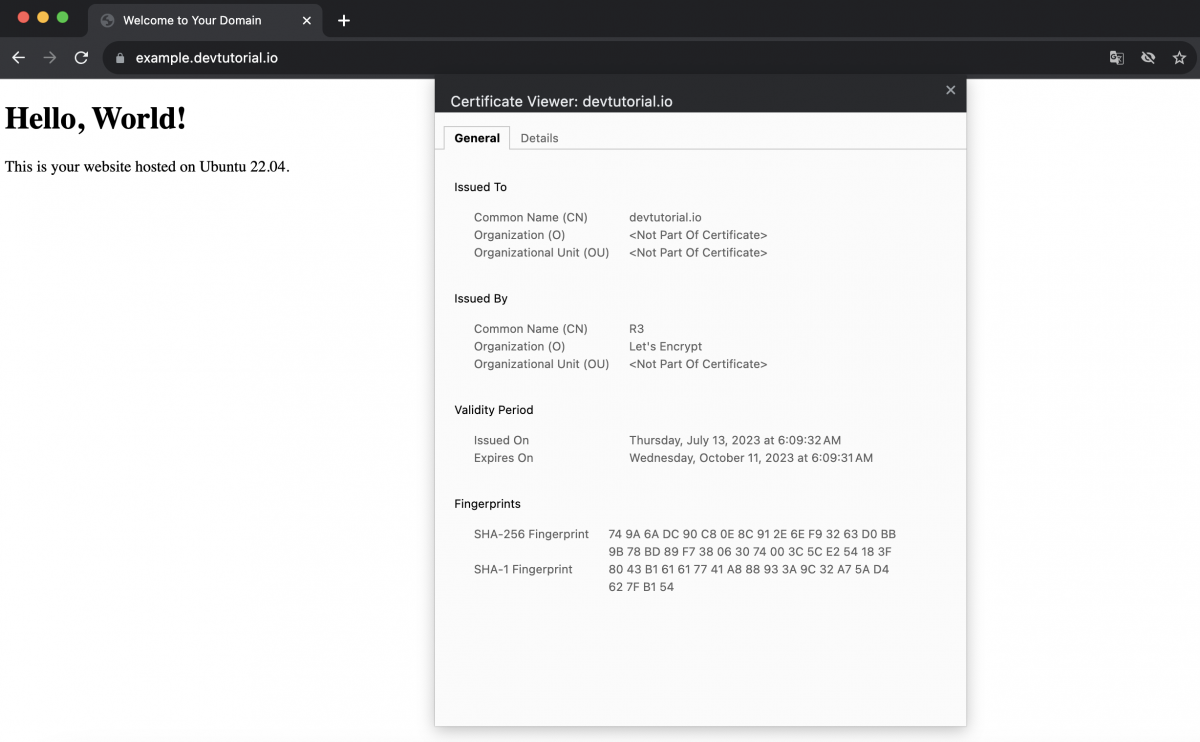
Check for a padlock icon or other security indicator in the browser's address bar, indicating a secure connection. This confirms your SSL certificate is correctly installed.
Congratulations! You've successfully installed Let's Encrypt SSL with Apache on Ubuntu 22.04 and configured a virtual host for your domain. Your website should now be accessible over HTTPS with a valid SSL certificate.