Follow these steps to install the secure FTP server:
Installing FTP server
Step 1 : Install vsftpd with the following command
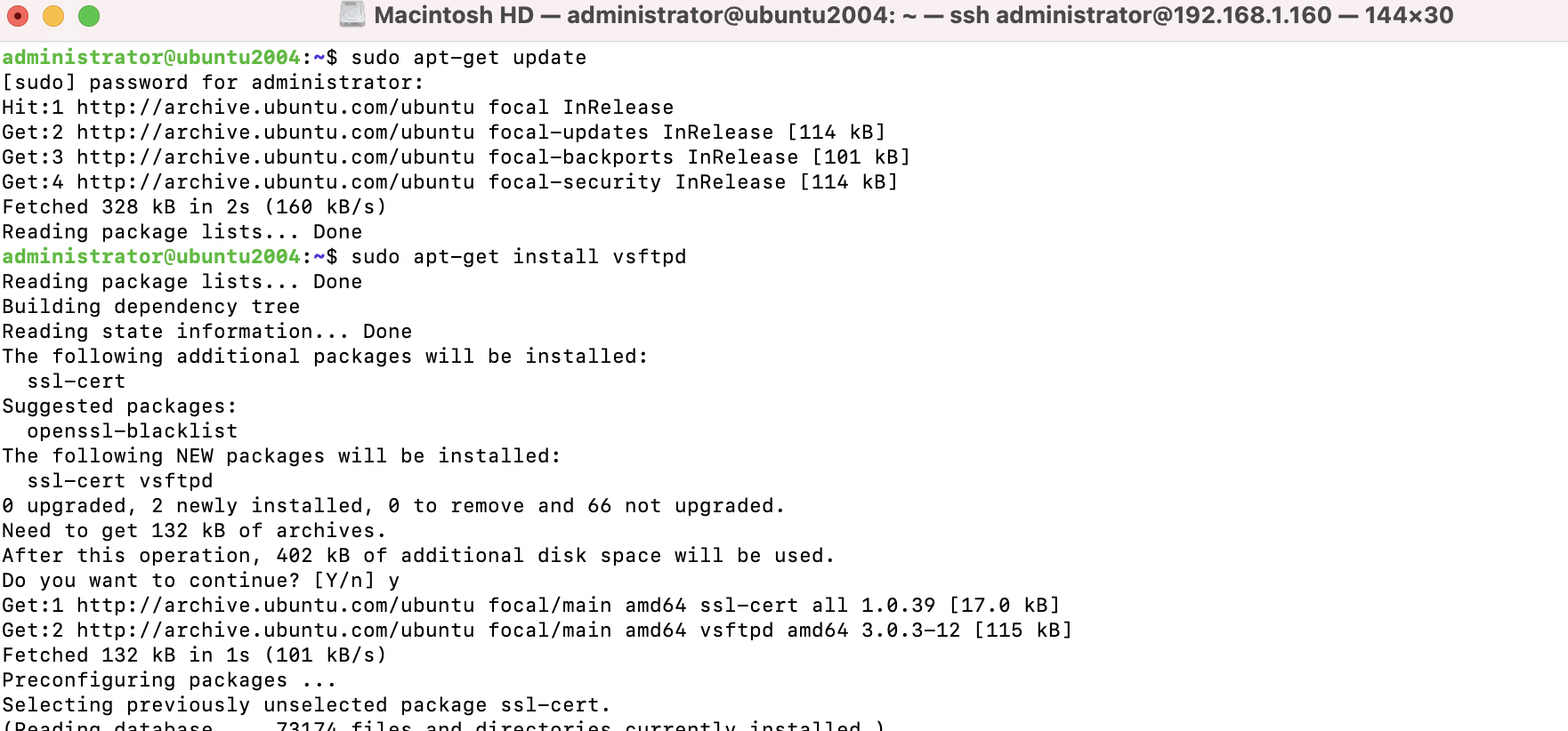
Step 2 : After installation, we can configure vsftpd by editing /etc/vsftpd.conf
Configure an FTP server with SSL/TLS
Step 3 : First create the SSL certificate for the FTP server
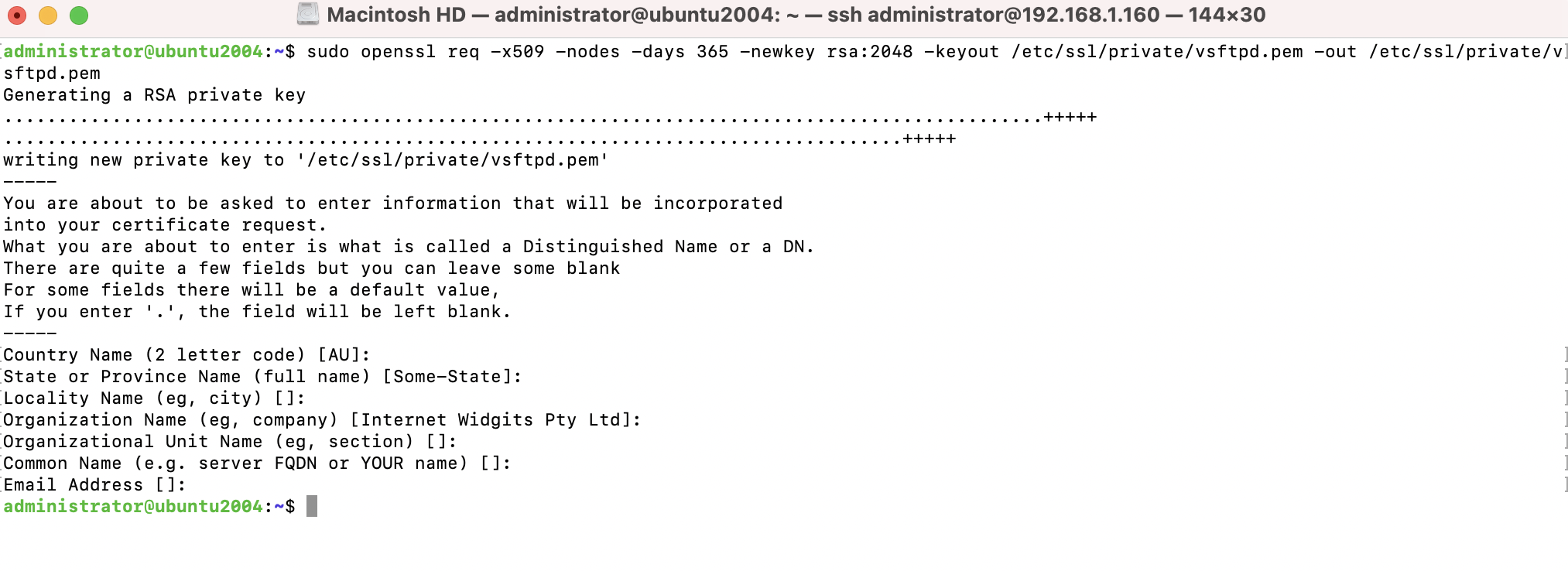
Step 4 : Next, configure Vsftpd. Add or edit the following lines in vsftpd.conf
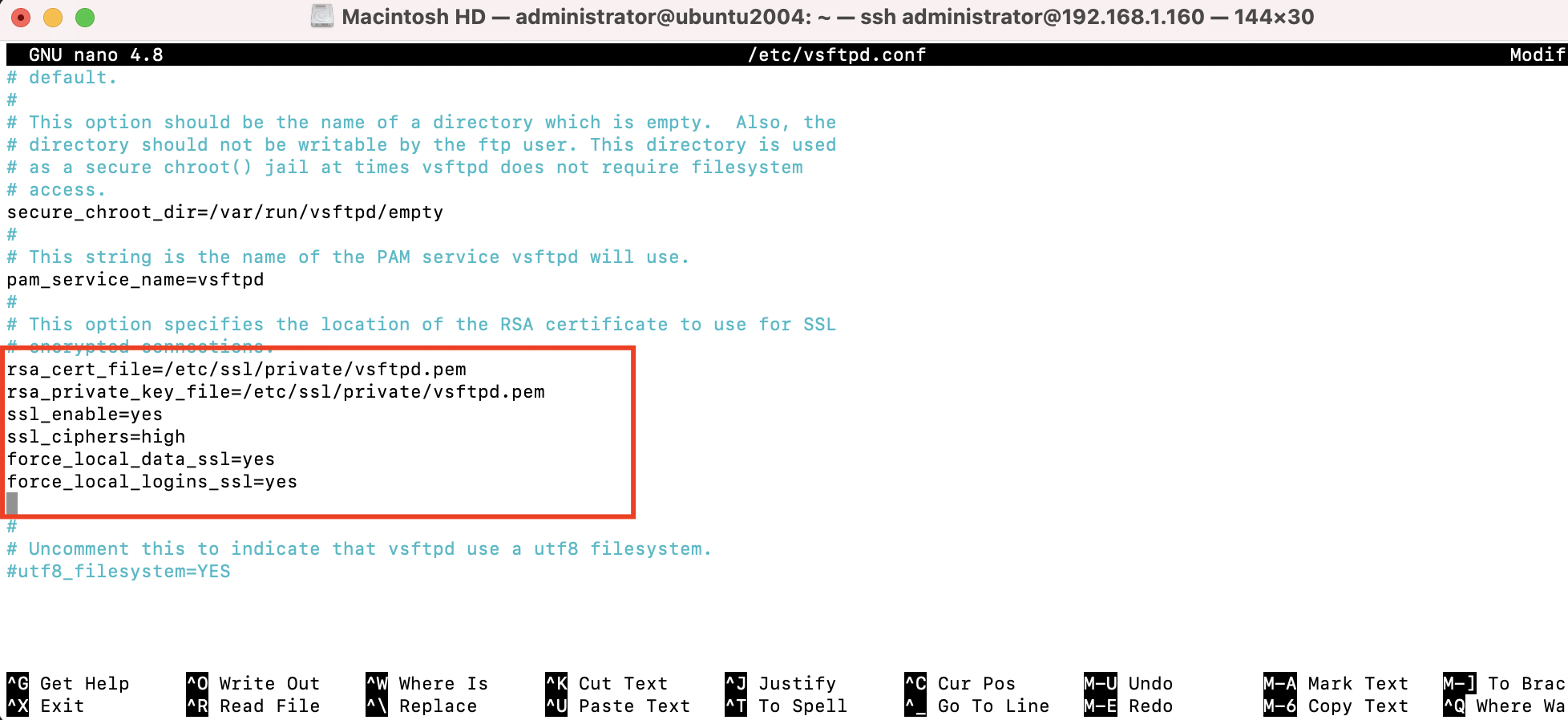
Step 5 : Save and exit the configuration file. Restart the Vsftpd server:

Step 6 : Now you can use any FTP client that supports the SFTP protocol to connect to your FTP server. The following is the configuration screen for SFTP client FileZilla:

