To setup vsftpd FTP server on Fedora 40, follow these steps:
Step 1 : Ensure your system is up to date:
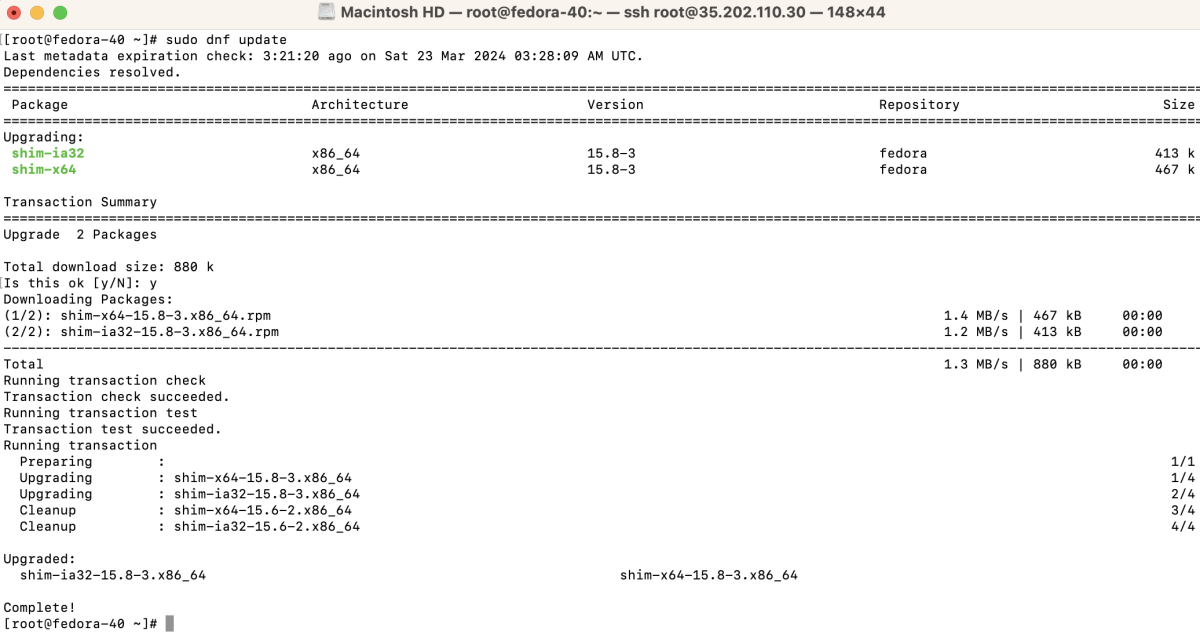
Step 2 : Install vsftpd using the following command:
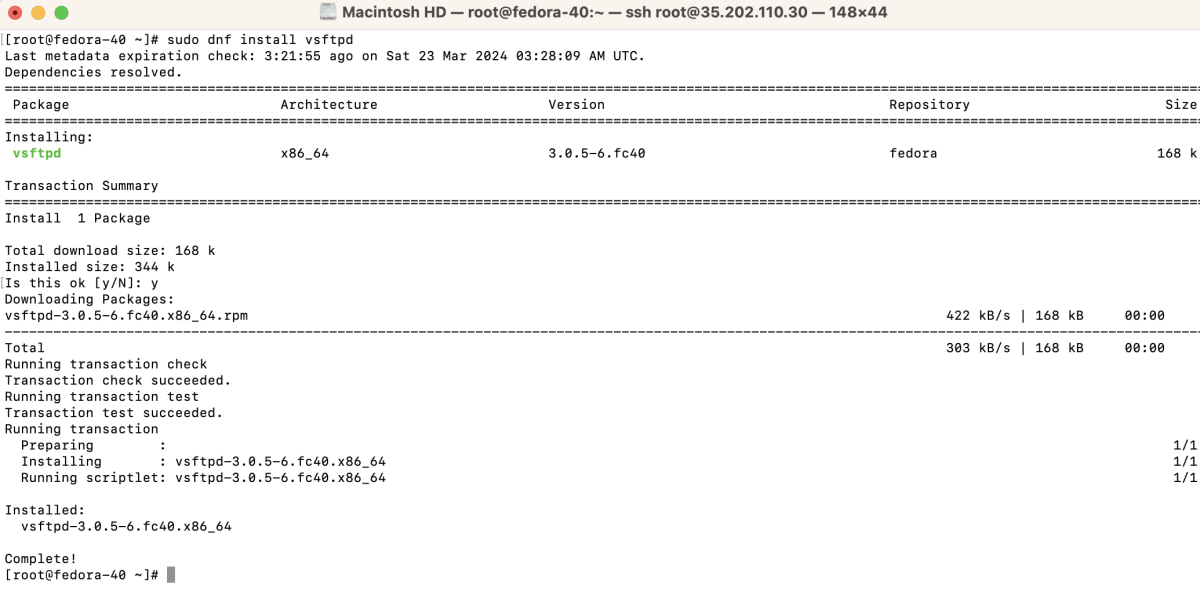
Step 3 : After installation, enable and start vsftpd service:

Step 4 : Verify the status of vsftpd to ensure it's running:
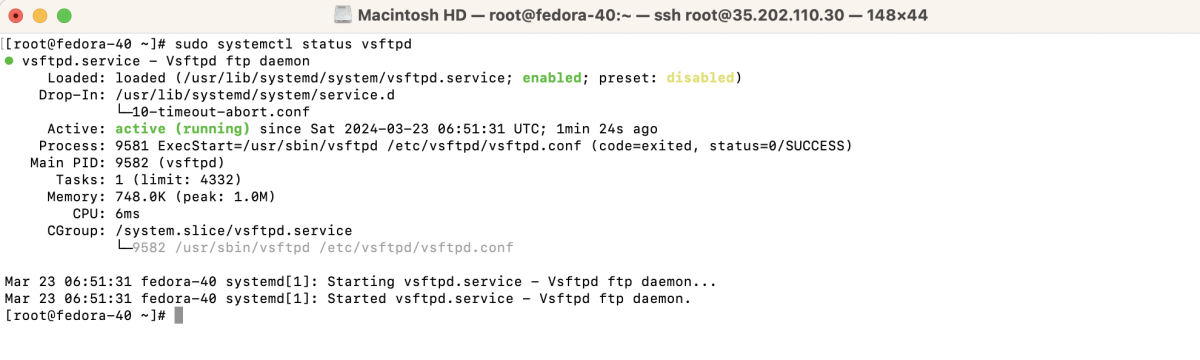
Step 5 : Edit the vsftpd configuration file, typically located at /etc/vsftpd/vsftpd.conf
And make the following changes:
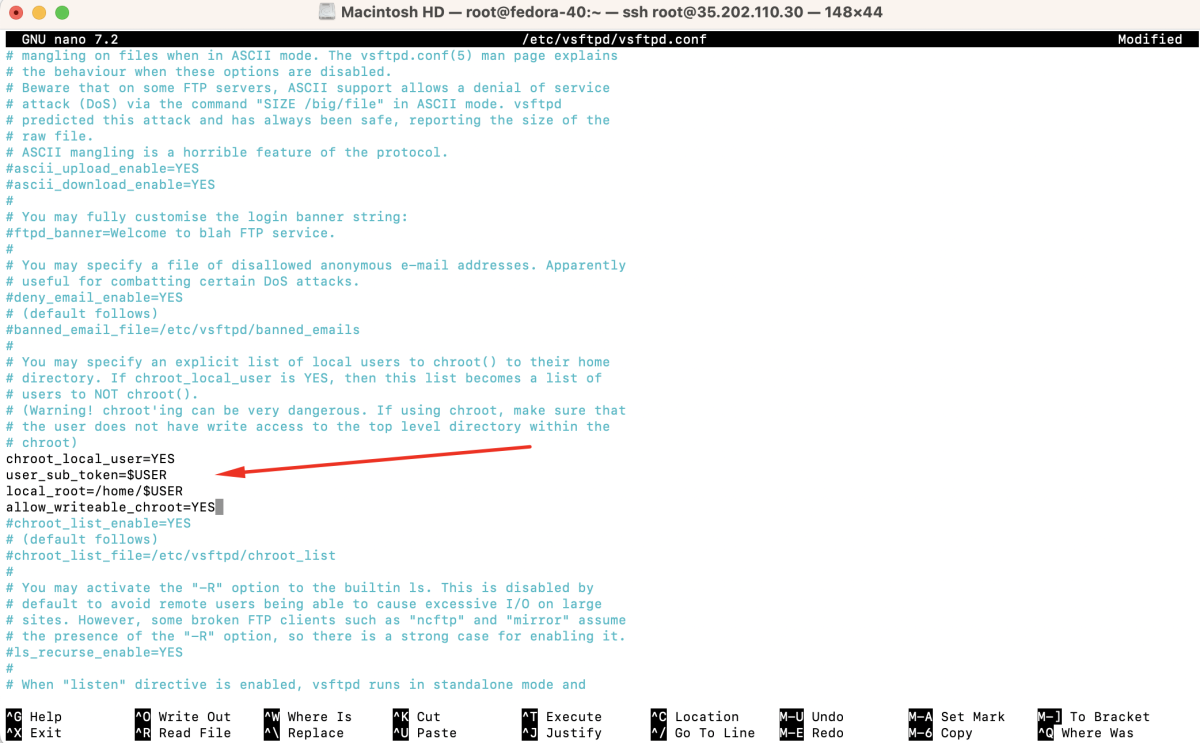
Step 6 : Create an SSL certificate for secure FTP connections:
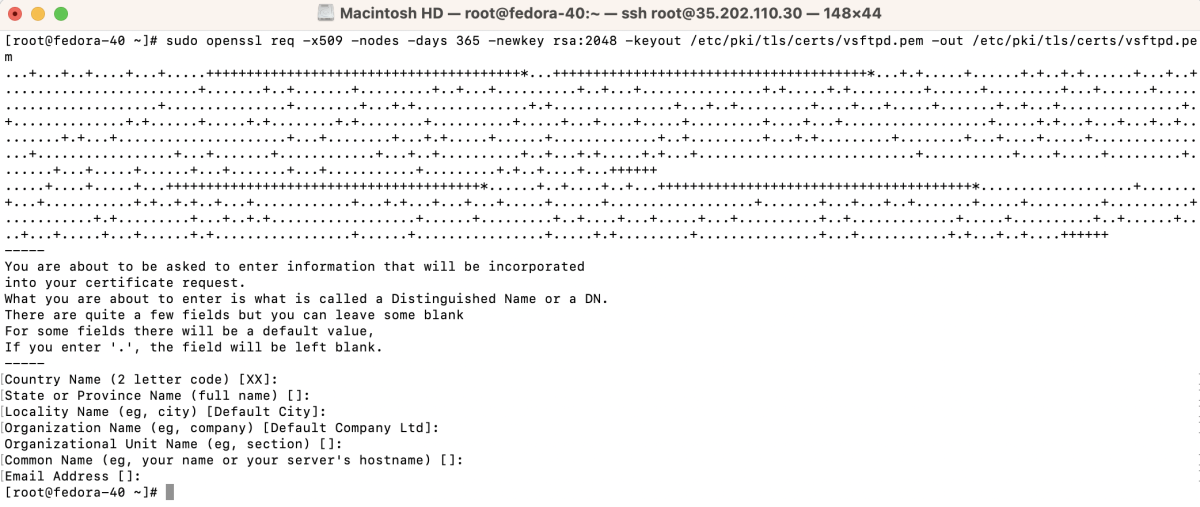
Step 7 : Edit the vsftpd configuration file again
And add or modify the following lines:
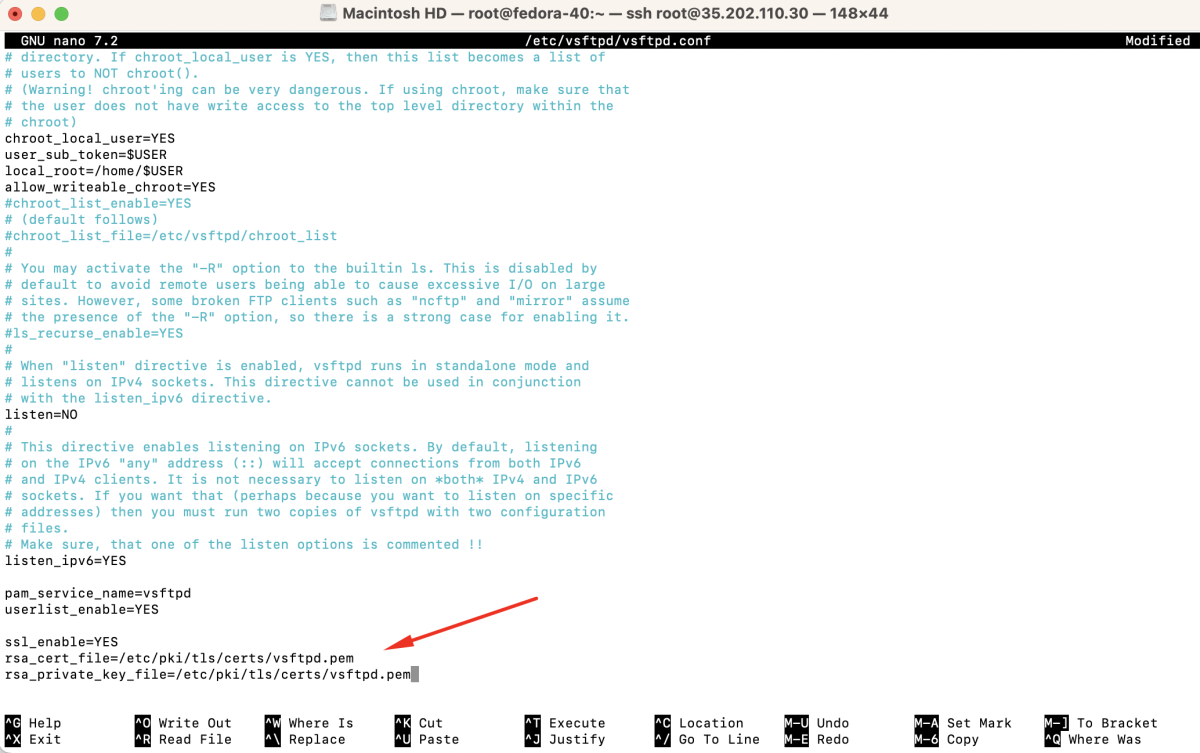
Step 8 : Restart the vsftpd service for the changes to take effect:

Step 9 : Add a new user for FTP access:

Step 10 : Set a password for the FTP user:

Step 11 : If UFW (Uncomplicated Firewall) is enabled, allow FTP traffic:


Step 12 : If SELinux is enabled, adjust SELinux settings:

Step 13 : Test Connection
- Open an SFTP client like FileZilla.
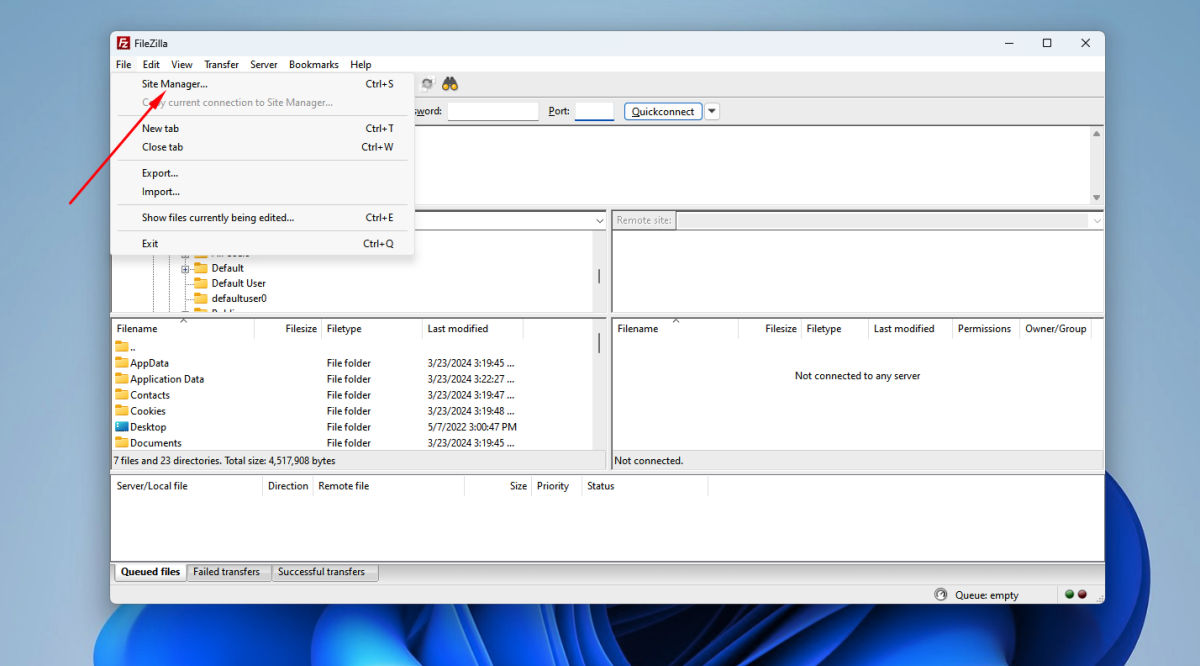
- Add a new site.
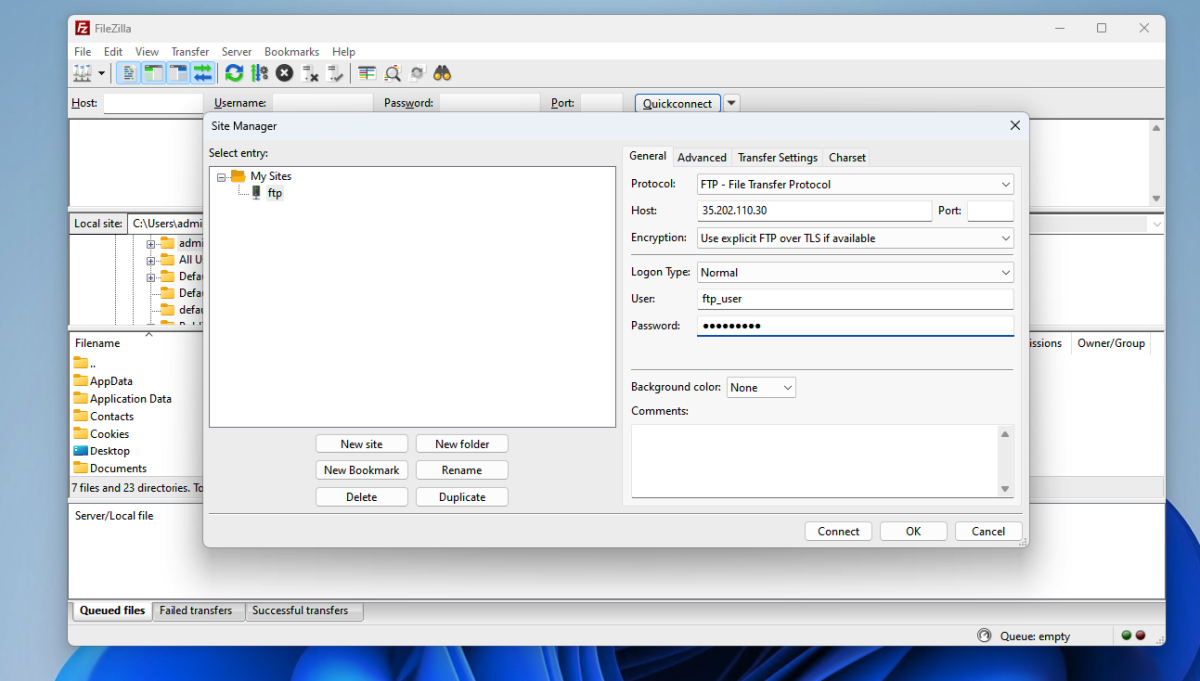
- Configure the connection settings (FTP server address, username, password, port).
- Host: Enter the IP address or hostname of your Fedora 40 machine.
- Port: Use the default FTP port 21.
- Protocol: Select "FTP - File Transfer Protocol".
- Encryption: Choose "Use explicit FTP over TLS if available".
- Logon Type: Select "Normal".
- Username: Enter the FTP username you created earlier.
- Password: Enter the password associated with the FTP username.
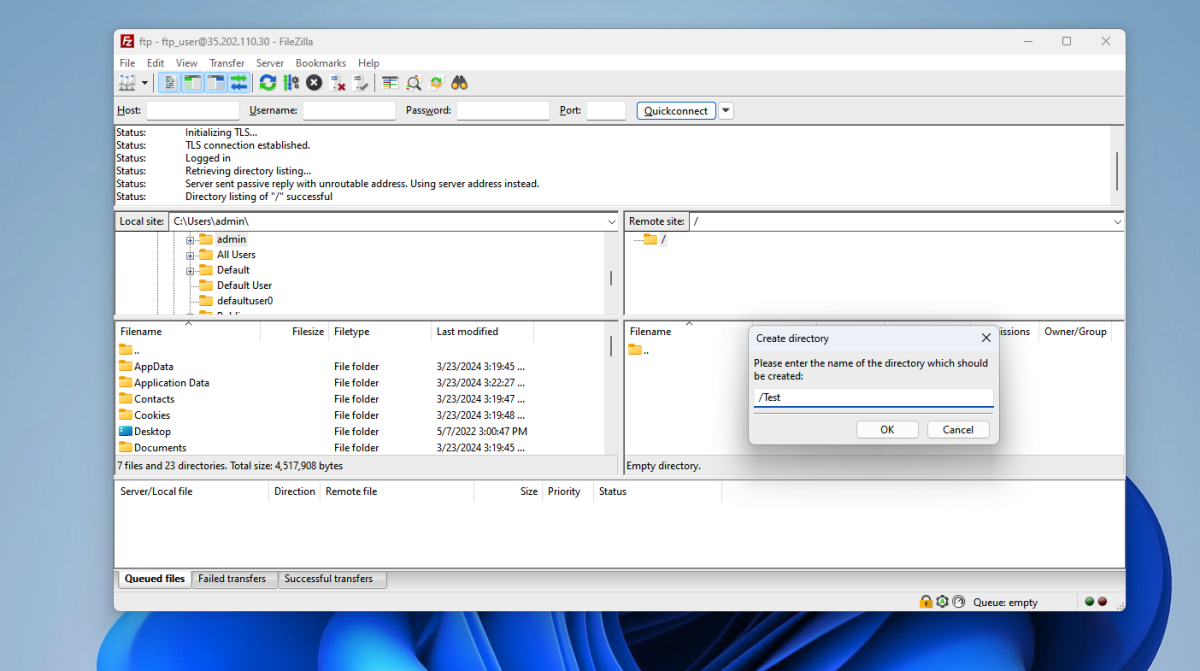
- Connect to the FTP server.
Congratulations! You have successfully setup vsftpd FTP server on Fedora 40.