To install phpMyAdmin with Nginx on Fedora 40, follow these steps:
Step 1 : Update your system:

Step 2 : Install phpMyAdmin:
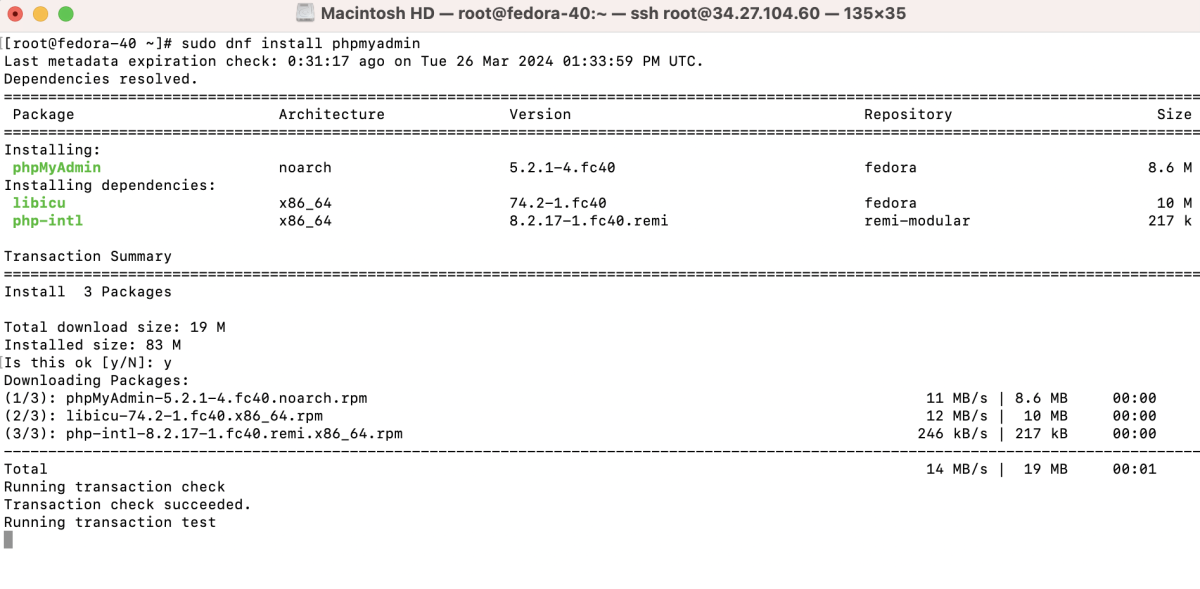
Step 3 : Create Nginx configuration for phpMyAdmin:
Add the following configuration:
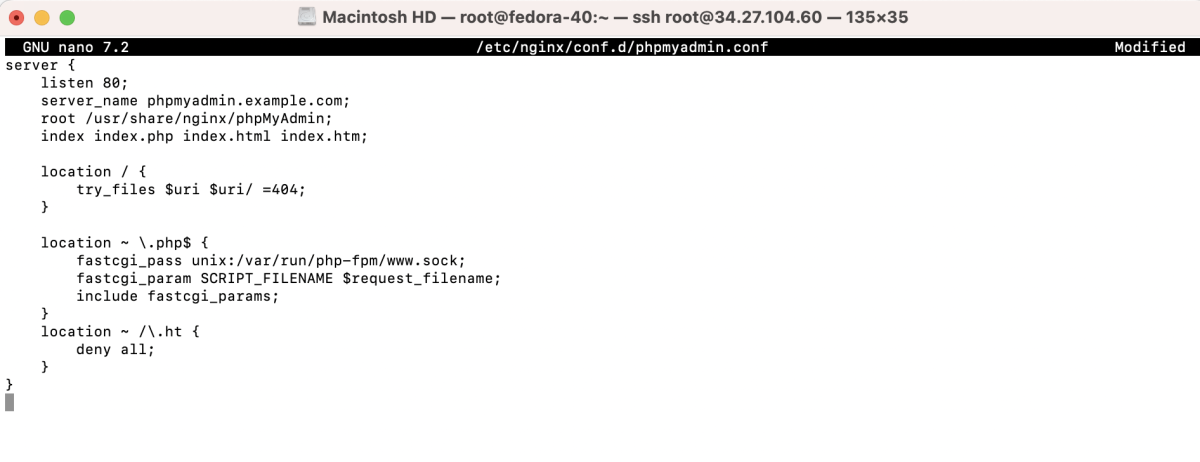
Step 4 : Create a symbolic link from the phpMyAdmin installation directory to the Nginx document root::

Step 5 : Test Nginx configuration:

Step 6 : Restart Nginx:

Step 7 : Access phpMyAdmin:
- Open your browser and go to the URL, for example (phpmyadmin.example.com).
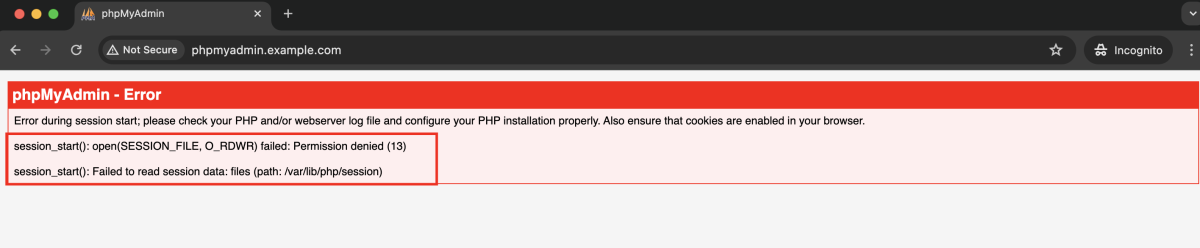
- If you encounter PHP session errors, run the following command to fix:

- Refresh the page.
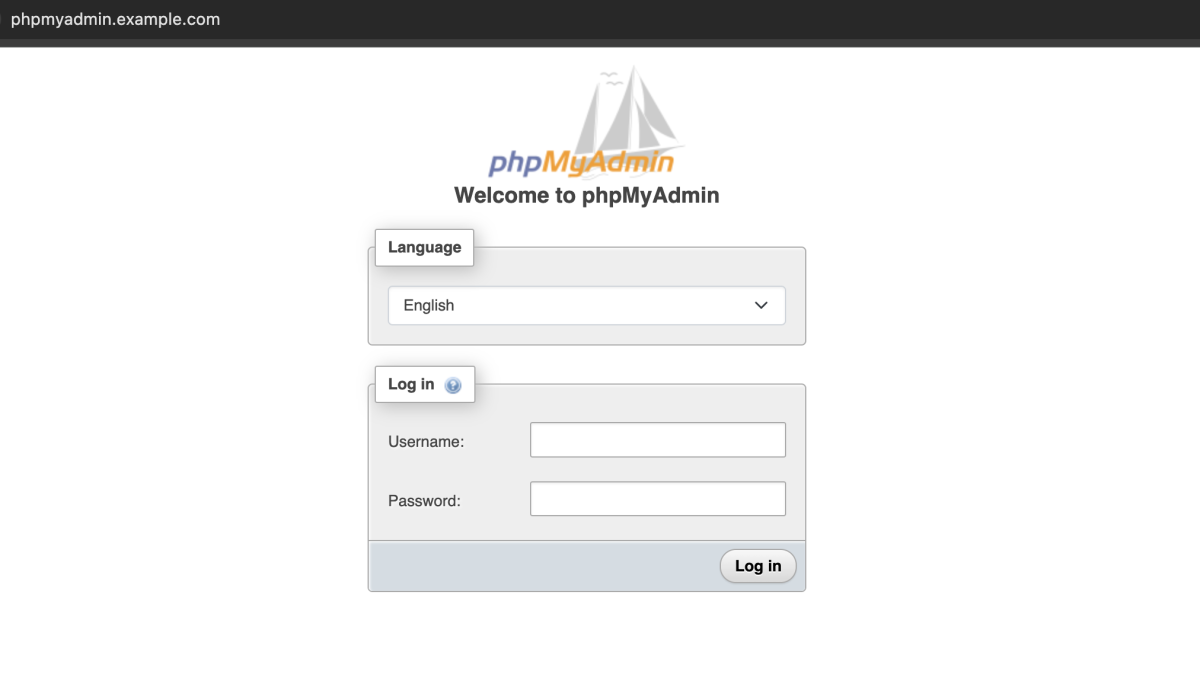
- Log in using your MySQL account.
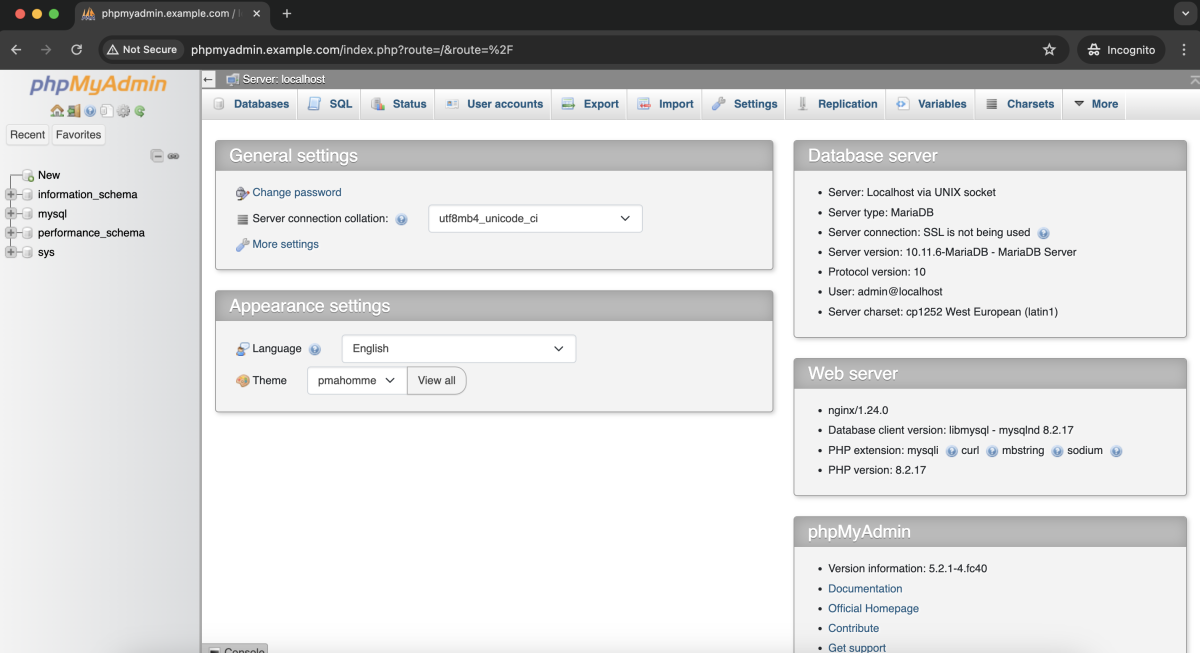
Congratulations! You have successfully installed phpMyAdmin with Nginx on Fedora 40.