To create a bootable USB installer for Fedora 40, follow these steps:
Step 1 : Download the Fedora 40 ISO file from the official Fedora website.
Step 2 : Download Rufus from its official website. Rufus is a free and open-source portable application for Microsoft Windows that can be used to format and create bootable USB flash drives or Live USBs.

Step 3 : Insert your USB flash drive into a USB port on your computer.
Step 4 : Run the Rufus application that you downloaded in step 2.
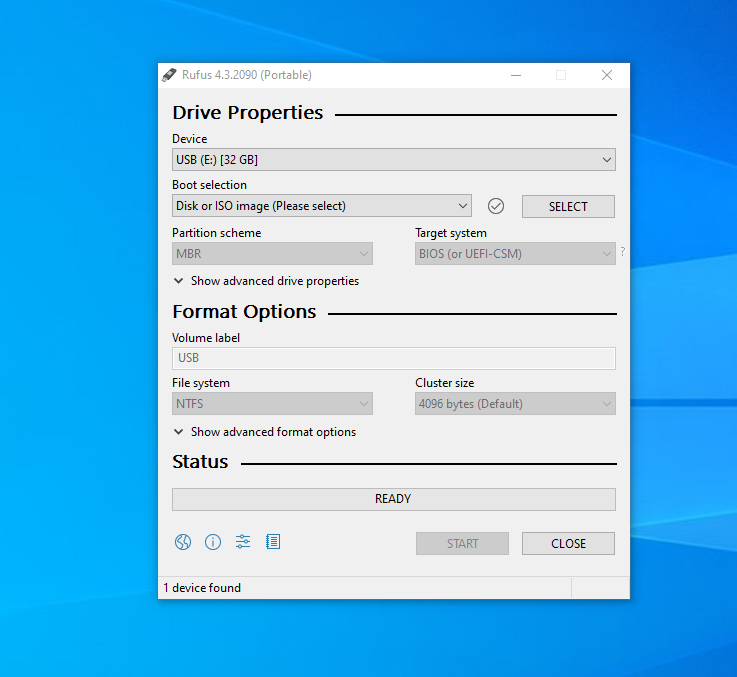
Step 5 : Configure Rufus
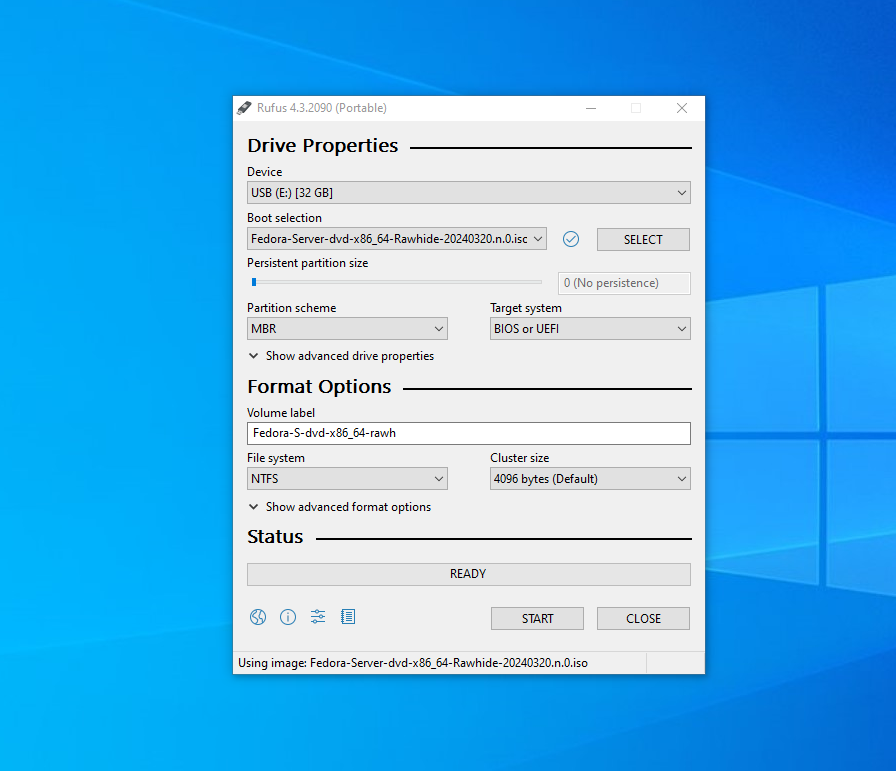
- Select your USB flash drive from the Device dropdown menu.
- Click on the "Select" button next to the "Boot selection" option and choose the Fedora 40 ISO file you downloaded.
- Ensure that the Partition scheme is set to MBR and File system to NTFS.
Step 6 : Click on the "Start" button to begin the process..
Step 7 : When prompted, select "Write in ISO image mode" and click "OK".
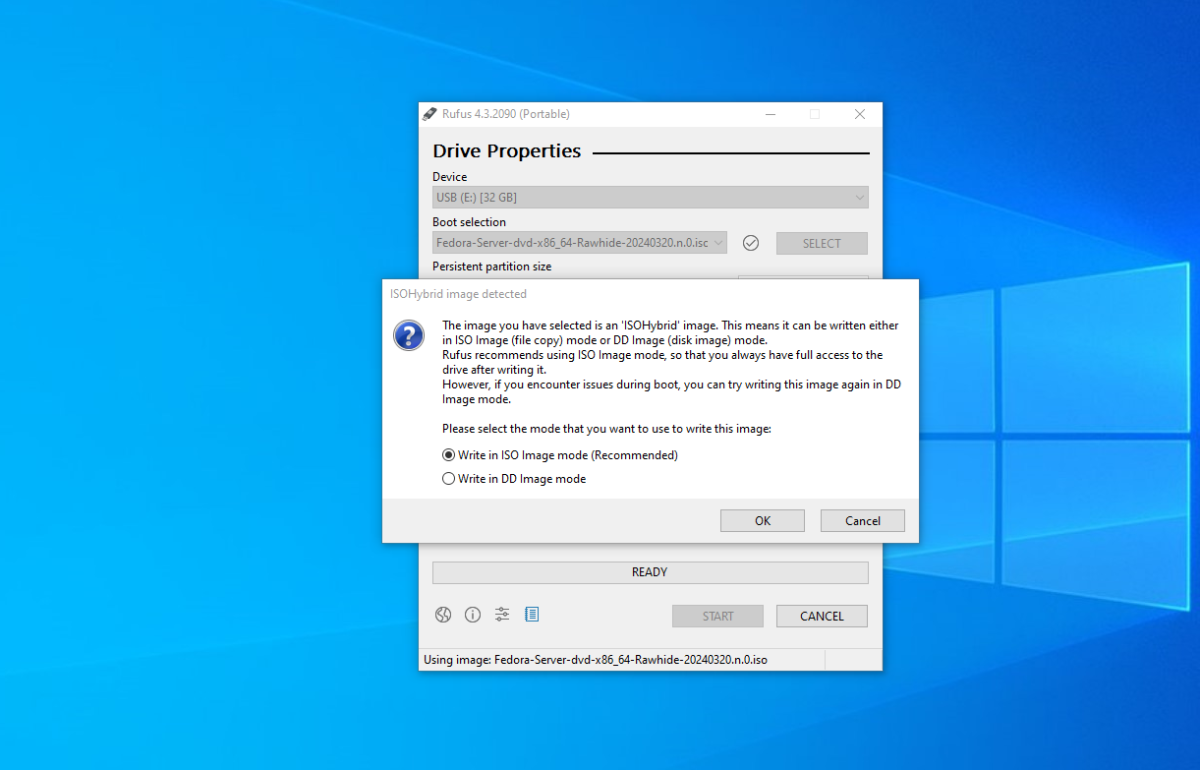
Step 8 : If Rufus asks to download additional files like a new version of Grub, choose "Yes" and let Rufus download the necessary files.
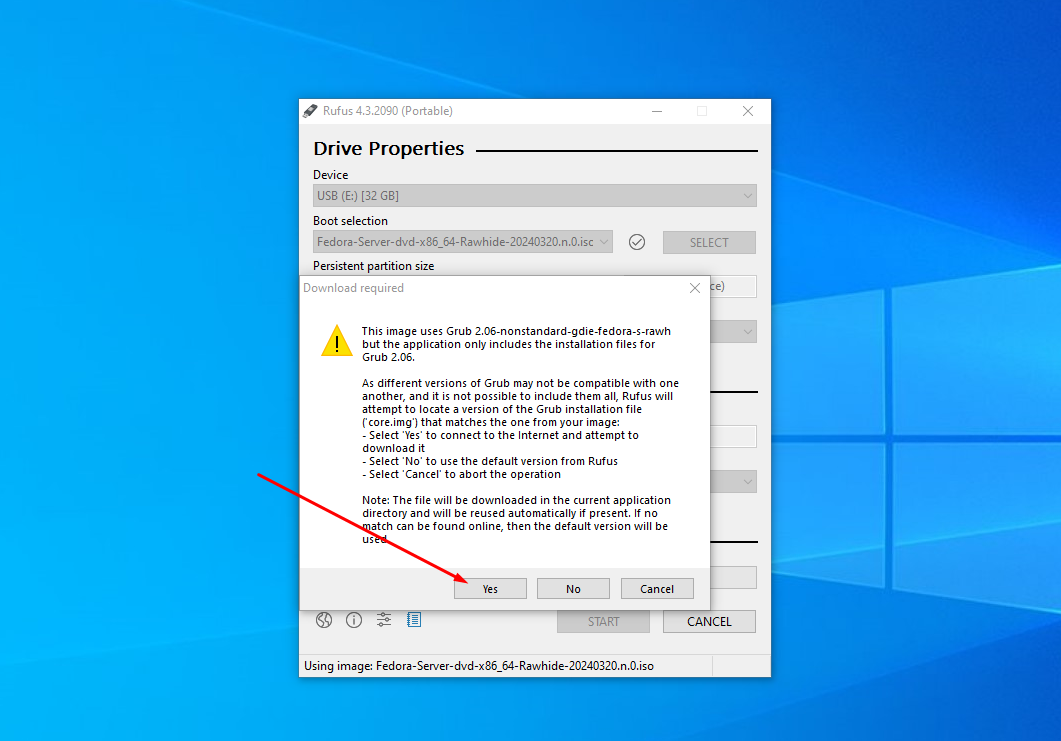
Step 9 : Rufus will prompt you to confirm that it will format your USB drive. Click "OK" to proceed.
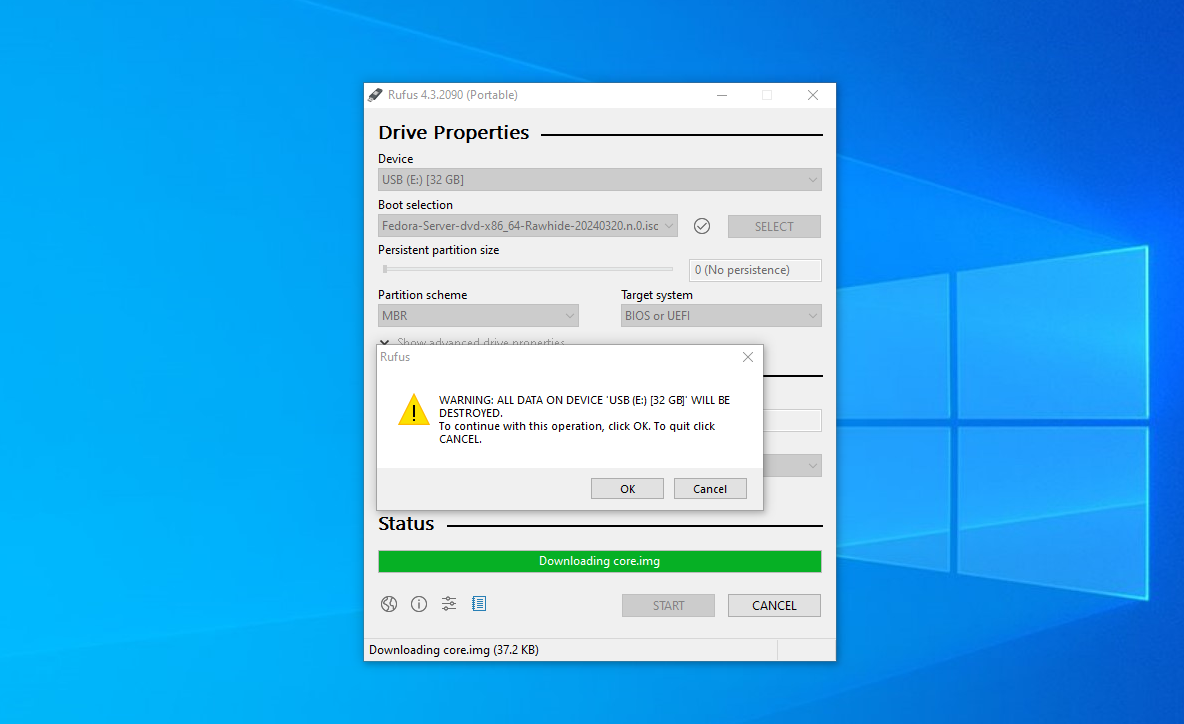
Step 10 : Wait for Rufus to finish creating the bootable USB installer. This process may take some time depending on your system's speed and the size of the ISO file.

Step 11 : Once Rufus has completed the process, safely eject the USB flash drive from your computer.

Congratulations! You have successfully created a bootable USB installer for Fedora 40 using Rufus.