Using Apache as a reverse proxy with mod_proxy on Ubuntu 22.04 is a common setup for forwarding requests to different backend servers or applications. This allows you to centralize the handling of incoming HTTP requests and distribute them to various backend services based on the URL path, domain, or other criteria. Here's a step-by-step guide on how to set up Apache as a reverse proxy with mod_proxy:
Step 1 : Before you begin, make sure you have Apache installed and running on your Ubuntu 22.04 server. You can install it with the following command:
Step 2 : Enable the Required Apache Modules
First, you need to enable the necessary Apache modules. You can do this using the a2enmod command:
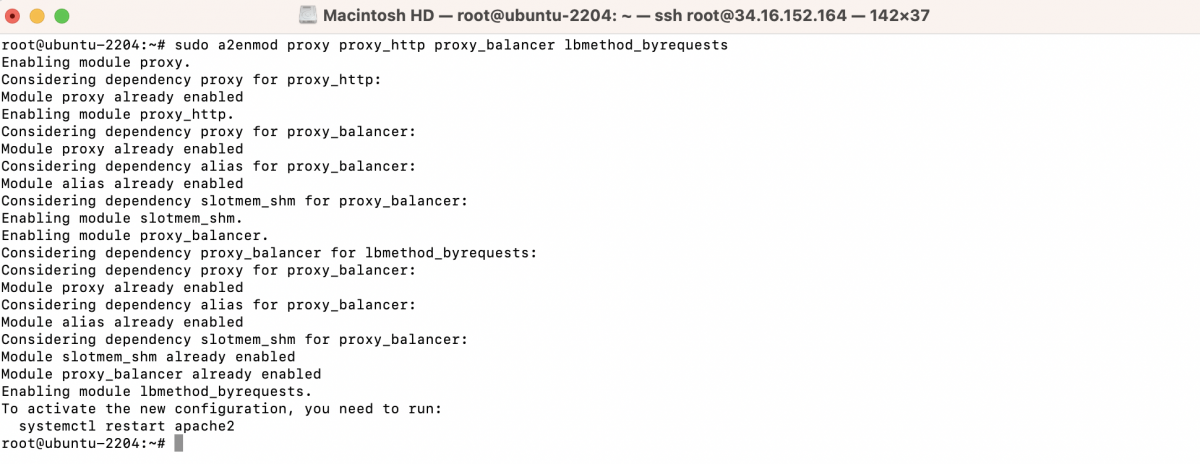
Step 3 : Restart Apache
Restart Apache to apply the changes

Step 4 : Create a Simple React.js Application
- Let's begin by creating a basic React.js application. In your terminal, execute these commands:
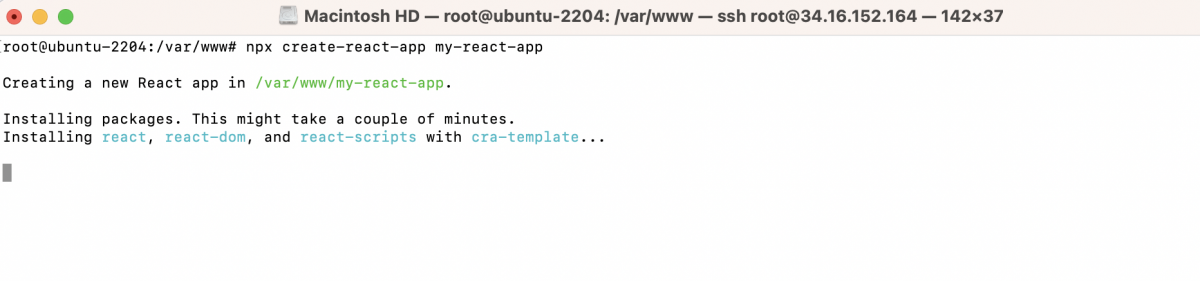
This will generate a new React.js application named "my-react-app". Build it with the following command within your React app's directory:

- To serve your React application, run the following command:
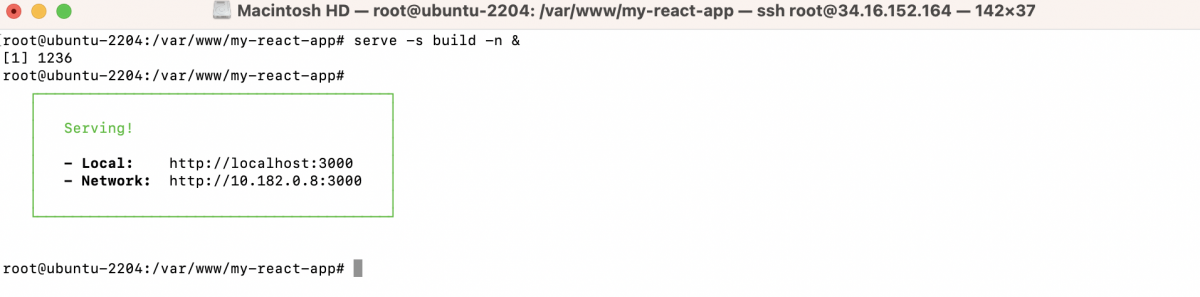
This command starts a server, serving the contents of the build directory on port 3000. It will provide you with a URL (typically http://localhost:3000) where your application is available.
Step 5 : Create a Virtual Host Configuration
Next, you'll need to create a virtual host configuration file for your reverse proxy. You can do this by creating a .conf file in the /etc/apache2/sites-available/ directory. Replace your_domain_or_subdomain with the actual domain or subdomain you want to use:
Inside the configuration file, you can define how requests should be forwarded to your backend server. Here's a basic example:
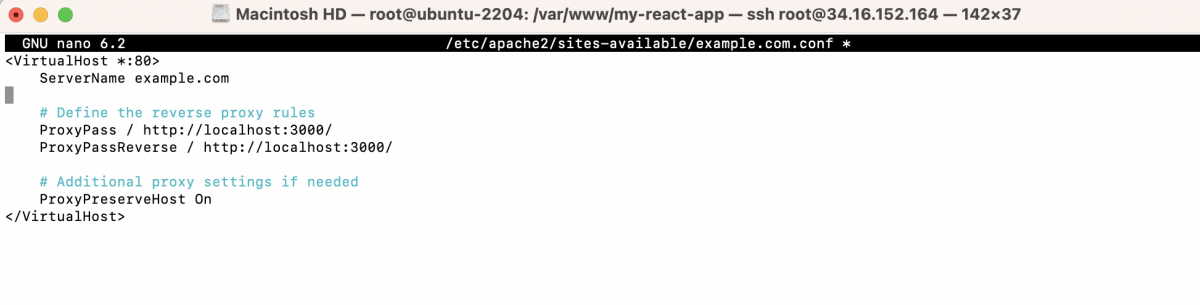
In this example, replace your_domain_or_subdomain.com with your actual domain or subdomain, and replace backend_server_ip with the IP address or hostname of your backend server. The ProxyPass and ProxyPassReverse directives specify the forwarding rules.
Step 6 : Enable the Virtual Host Configuration
After creating the virtual host configuration file, you need to enable it and reload Apache to apply the changes:

Step 7 : Test the Reverse Proxy
Your React.js application should now be accessible through Apache. Simply open a web browser and visit your domain or subdomain:
Your React.js application is now live and served via Apache as a reverse proxy.
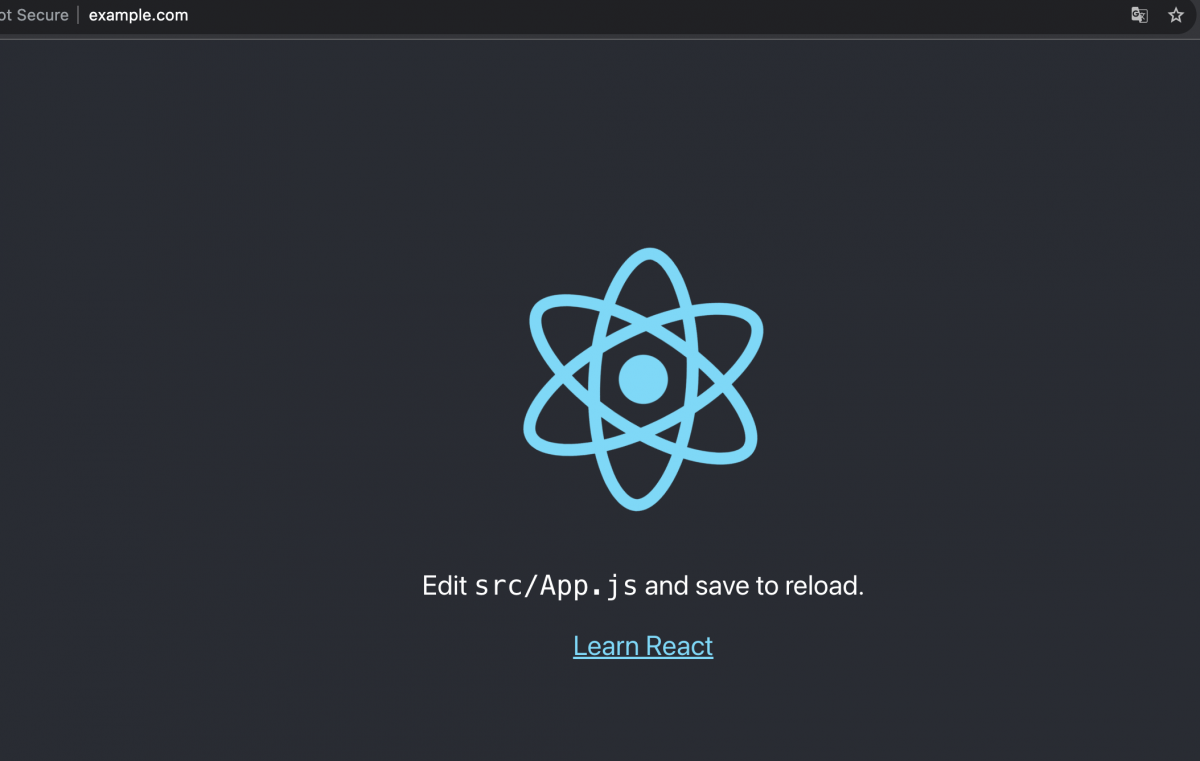
Step 8 : Additional Configuration (Optional)
Depending on your specific use case, you may need to configure additional settings, such as SSL/TLS for secure connections, load balancing, or custom request headers. Be sure to consult Apache's documentation for more advanced configuration options.
Congratulations! You've successfully set up Apache as a reverse proxy with mod_proxy on Ubuntu 22.04. This configuration can help you manage and distribute incoming web traffic to different backend services or applications.
forwarded to your backend server to reactjs