To install phpMyAdmin with Nginx on Fedora 39, follow the steps below.
Step 1 : Begin by updating the package repositories:

Step 2 : Install phpMyAdmin with the following command:
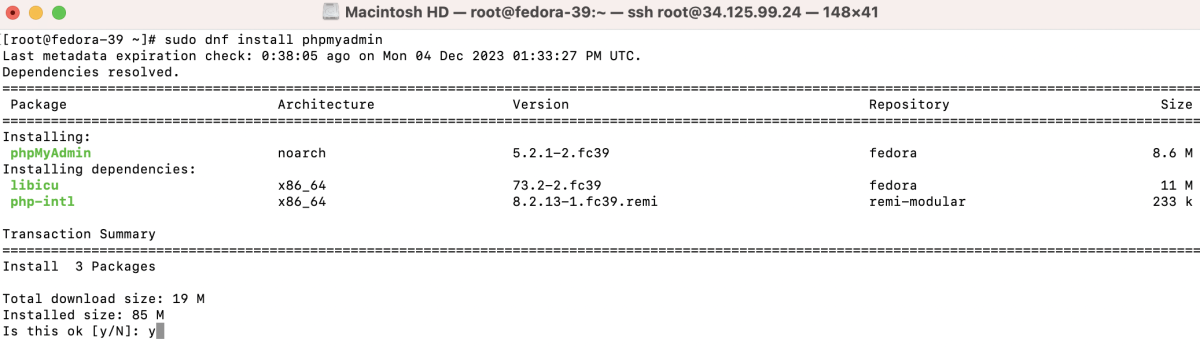
Step 3 : Create a new configuration file for phpMyAdmin in Nginx:
Add the following configuration:
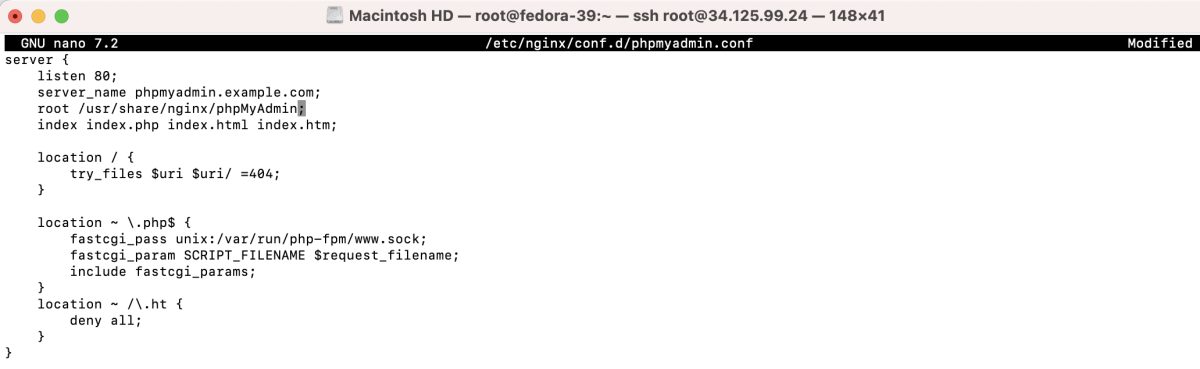
Step 4 : Link phpMyAdmin Directory
Create a symbolic link to link phpMyAdmin directory to Nginx's document root:

Step 5 : Test Configuration
Test the Nginx configuration for syntax errors:

Step 6 : Restart Nginx
If the configuration test is successful, restart Nginx to apply the changes:

Step 7 : Access phpMyAdmin
Open your web browser and go to phpmyadmin.example.com (replace with your domain).
If you encounter a PHP session error:

Fix it by running:

Refresh the page
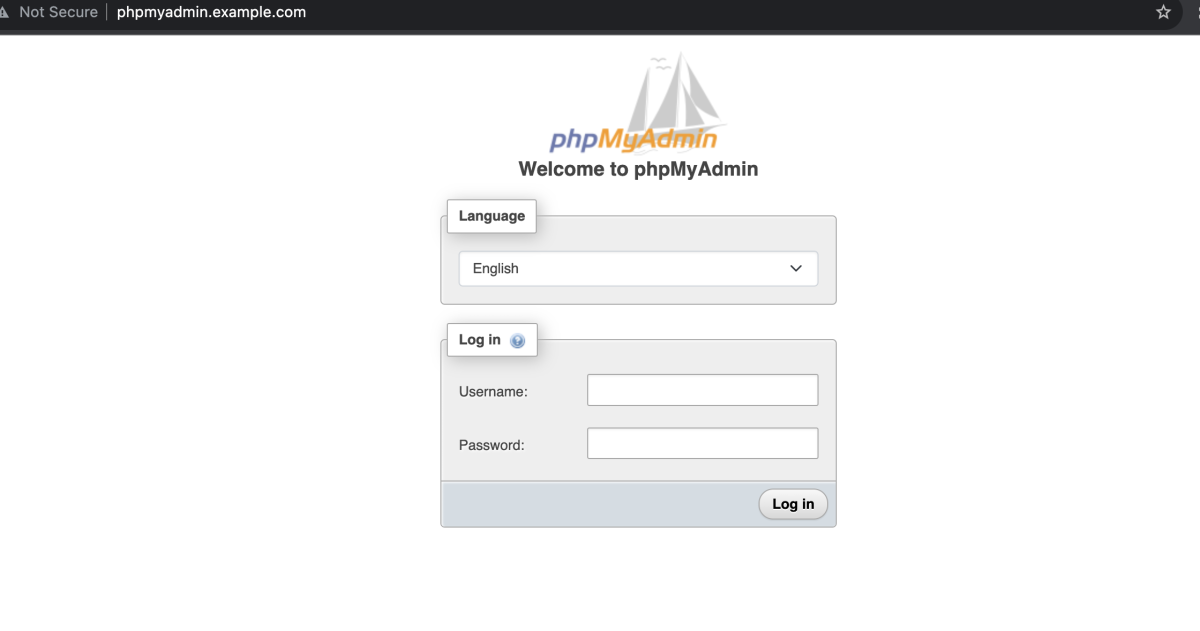
Log in with your MySQL credentials.

Congratulations! You have successfully installed phpMyAdmin with Nginx on Fedora 39.