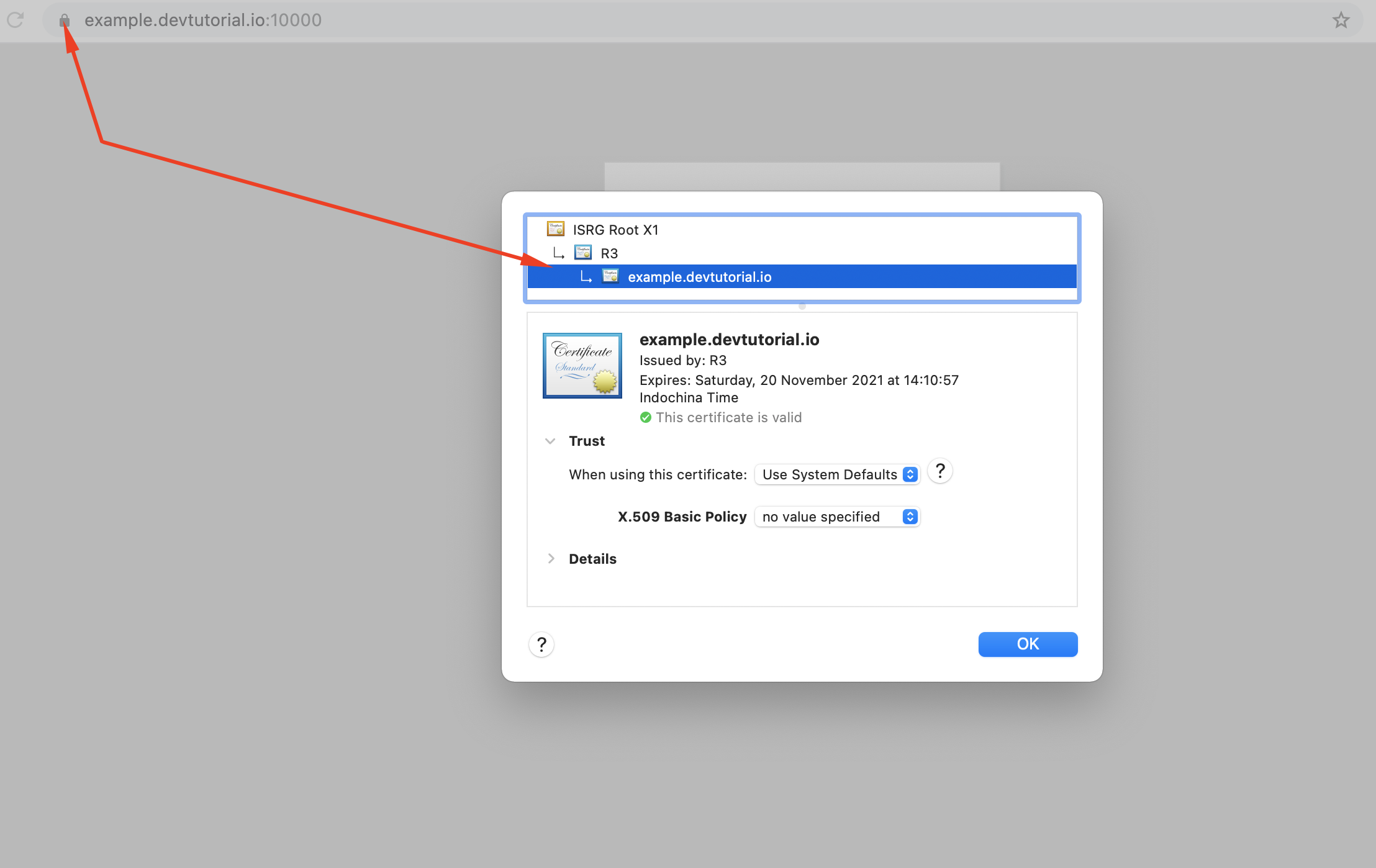Installing a trust SSL certificate on Debian is straightforward. If Webmin is showing certificate errors when you try to log in, this will resolve the issue. Do the following steps for best results:
Step 1 : Install apache web server first. This file, which we will place in the web server's document root, is used to verify that data transfers are secure. To add this feature to your account, click "Un-used Modules" Webmin then to "Apache Webserver".
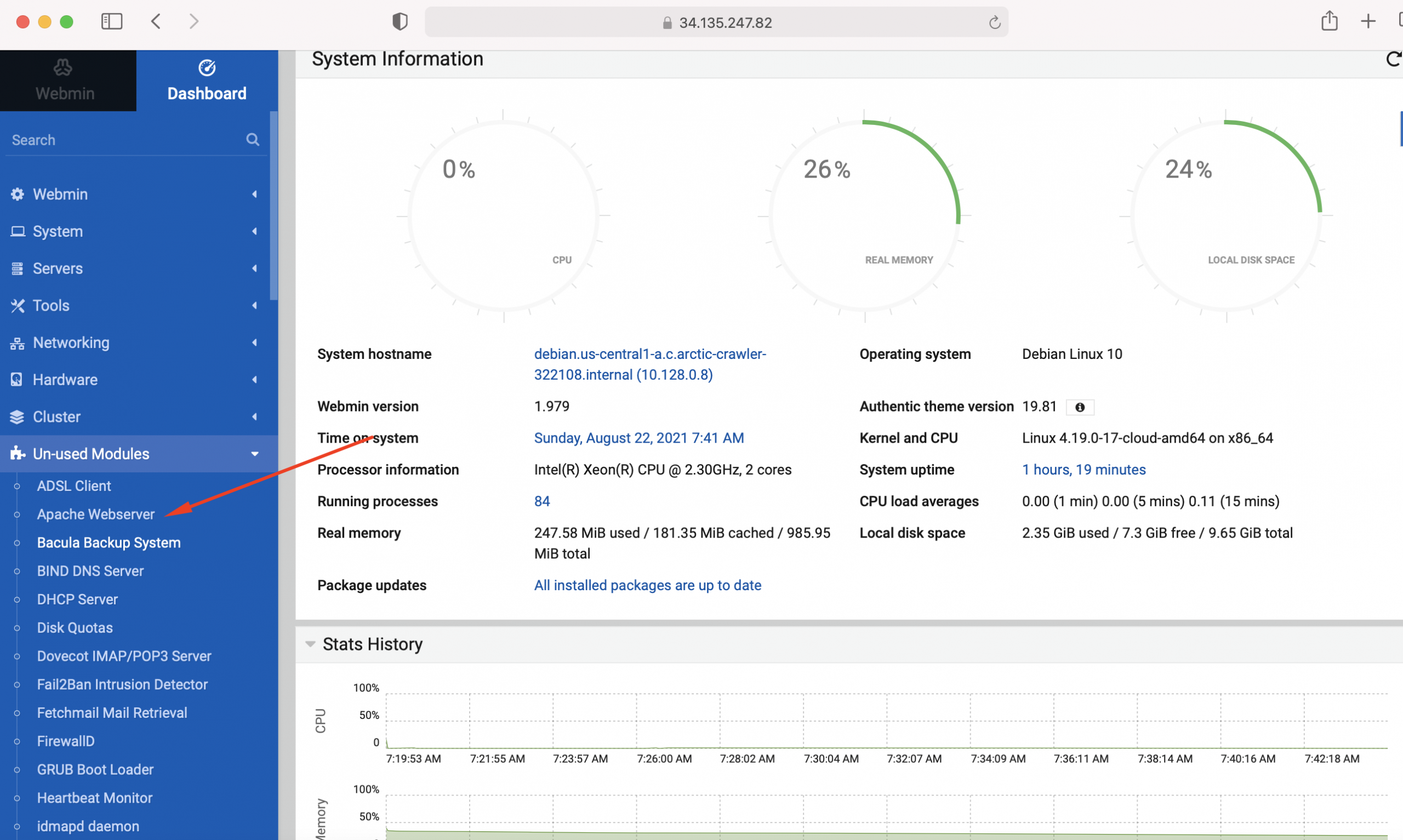
Step 2 : So as to install the Apache web server, select "Install Now."
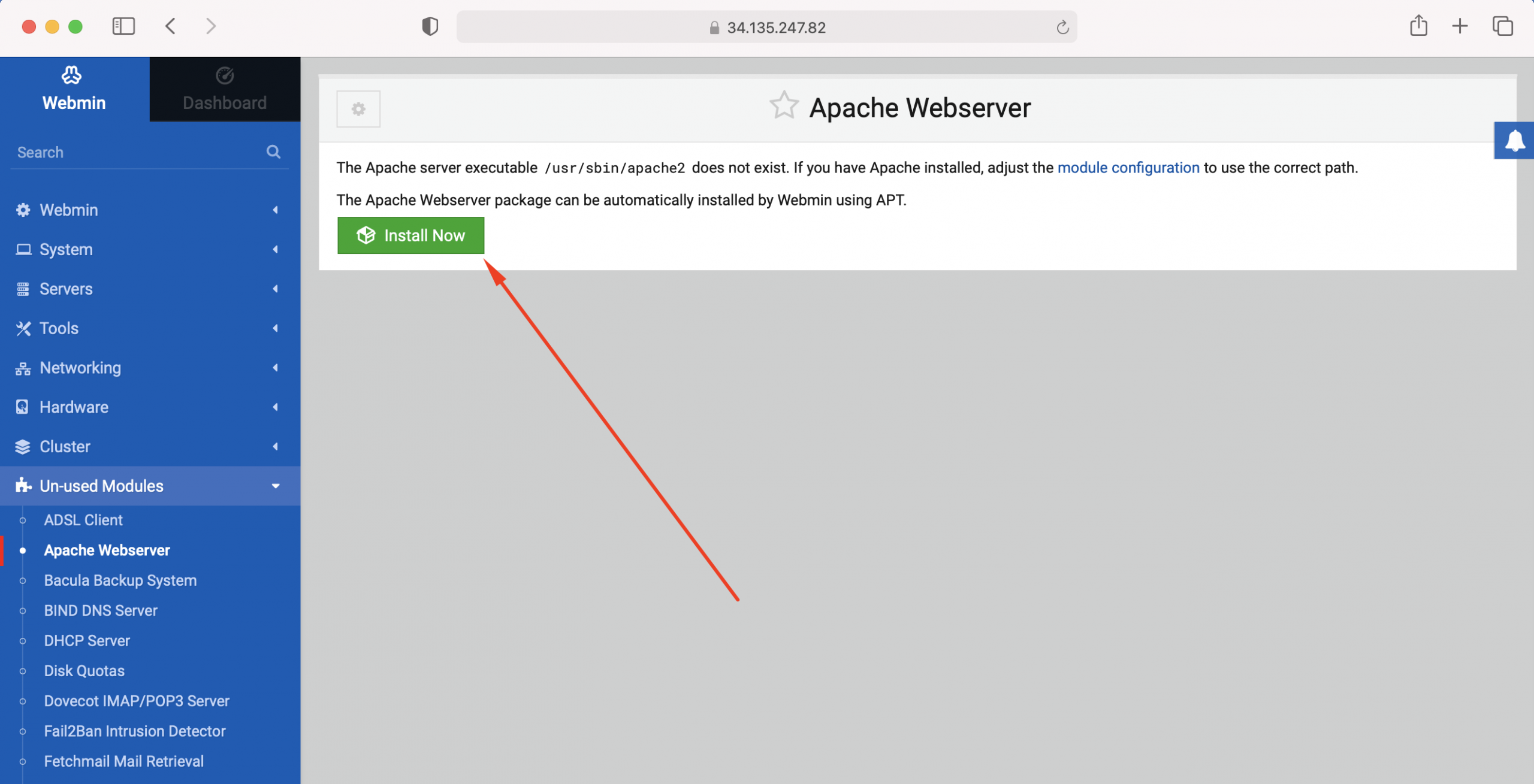
Step 3 : When you’re done, Webmin will tell you which packages it has downloaded and installed. Choose "Install Now" to confirm the installation of those packages.
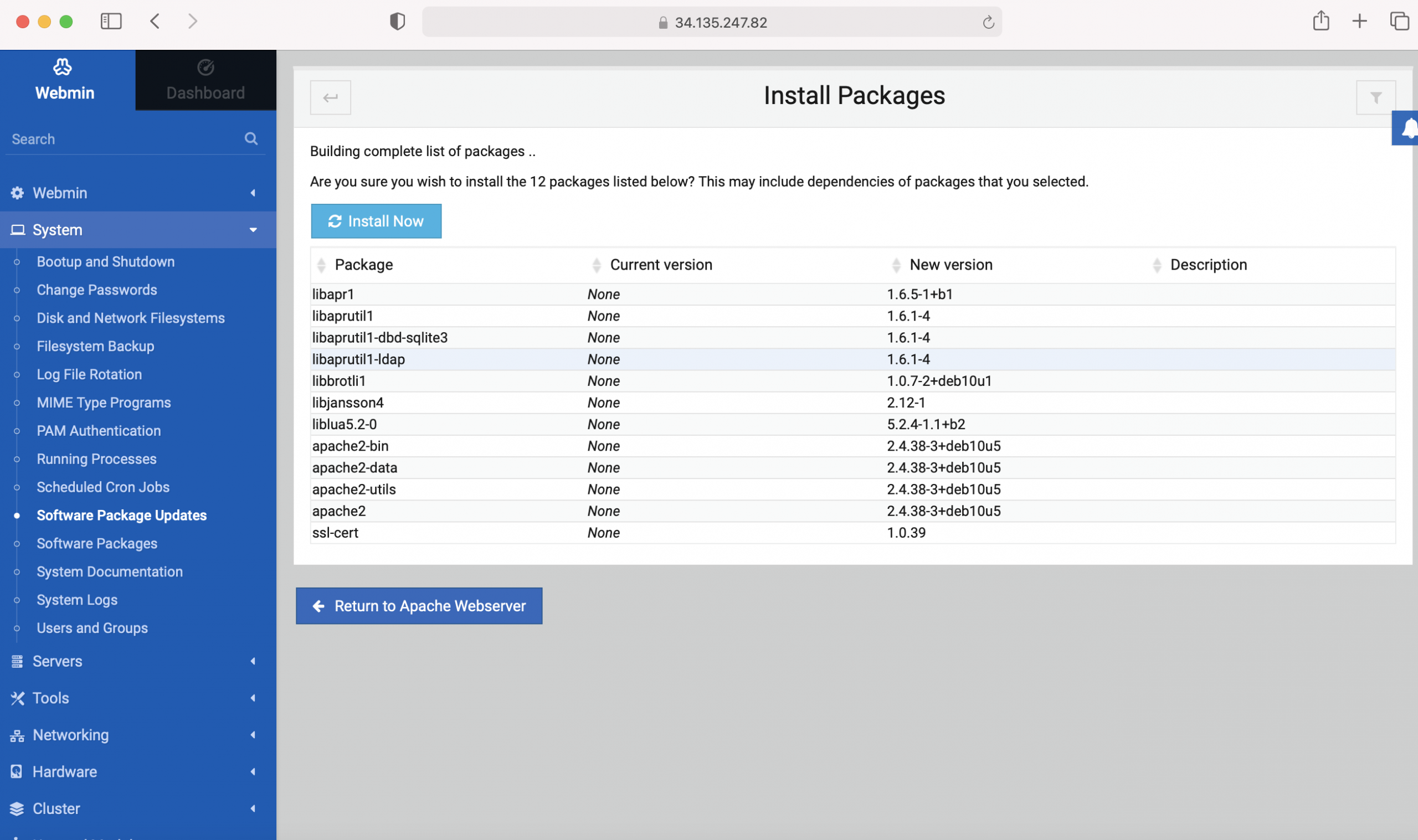
Step 4 : After installing it, you should get a notification that the installation was successful.
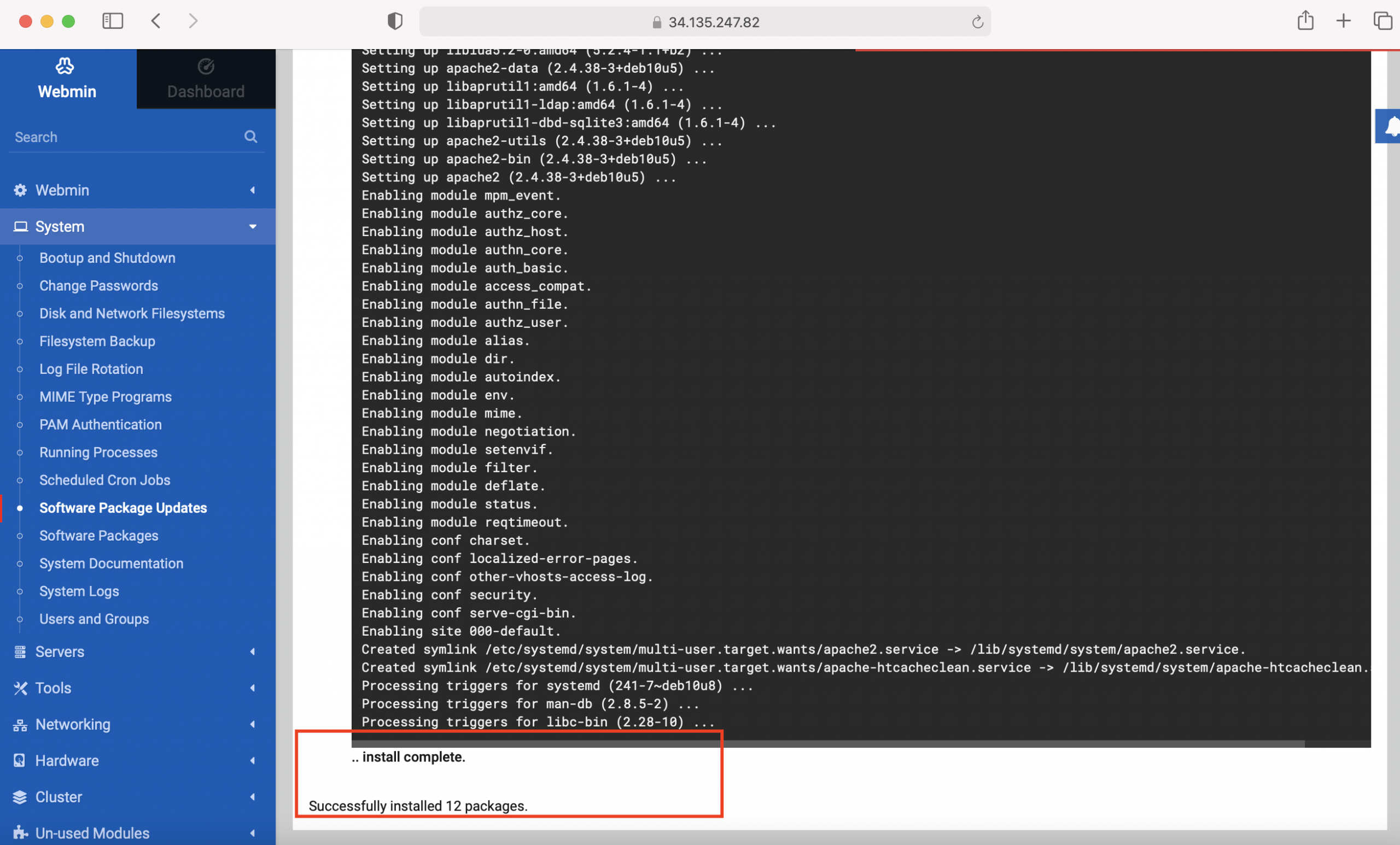
Step 5 : You can confirm this by opening a new window in your browser on the same server. For me, the appropriate link is http://34.135.247.82.
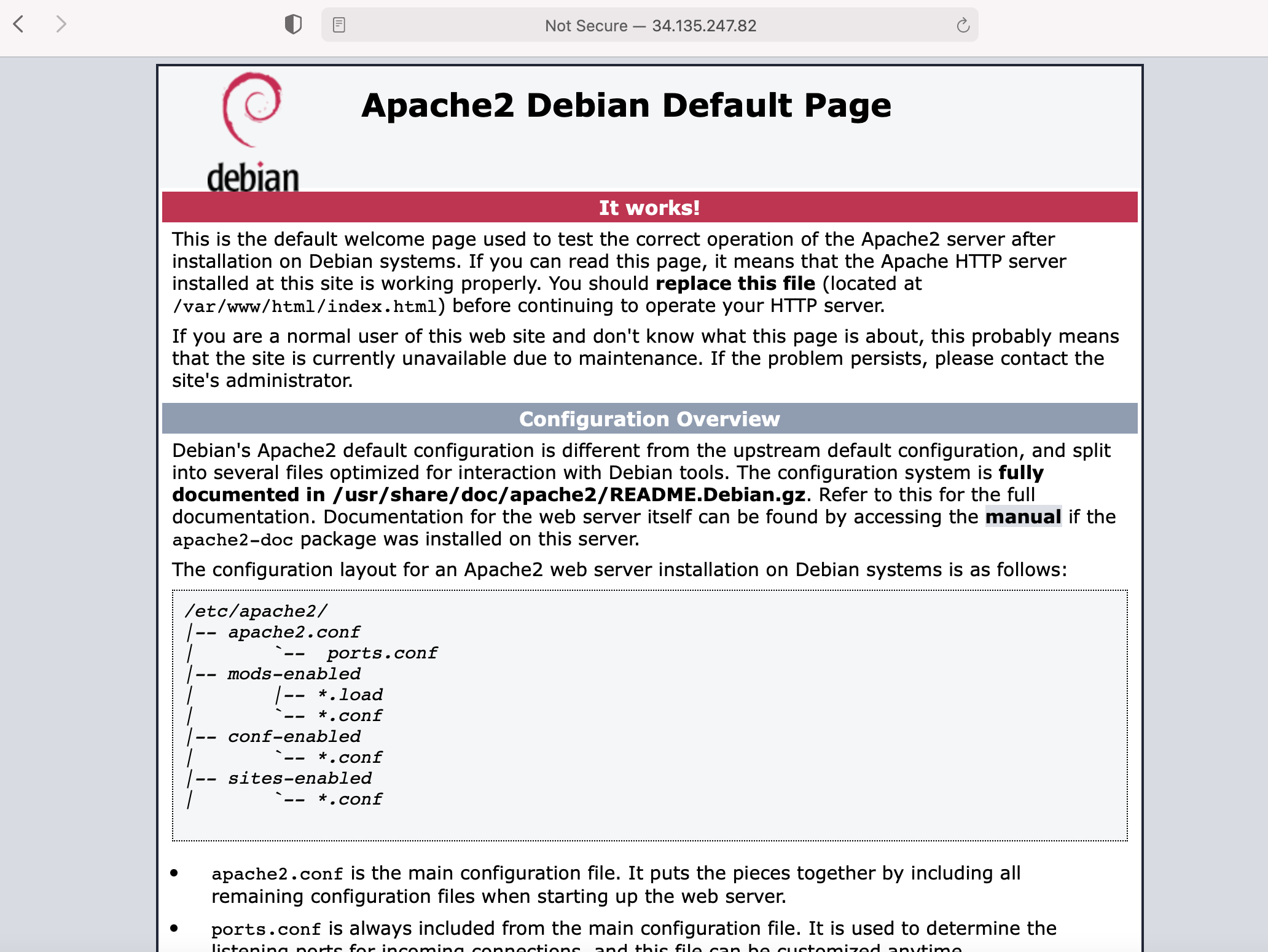
Step 6 : In Webmin, go to the "Webmin Configuration" section of the menu.
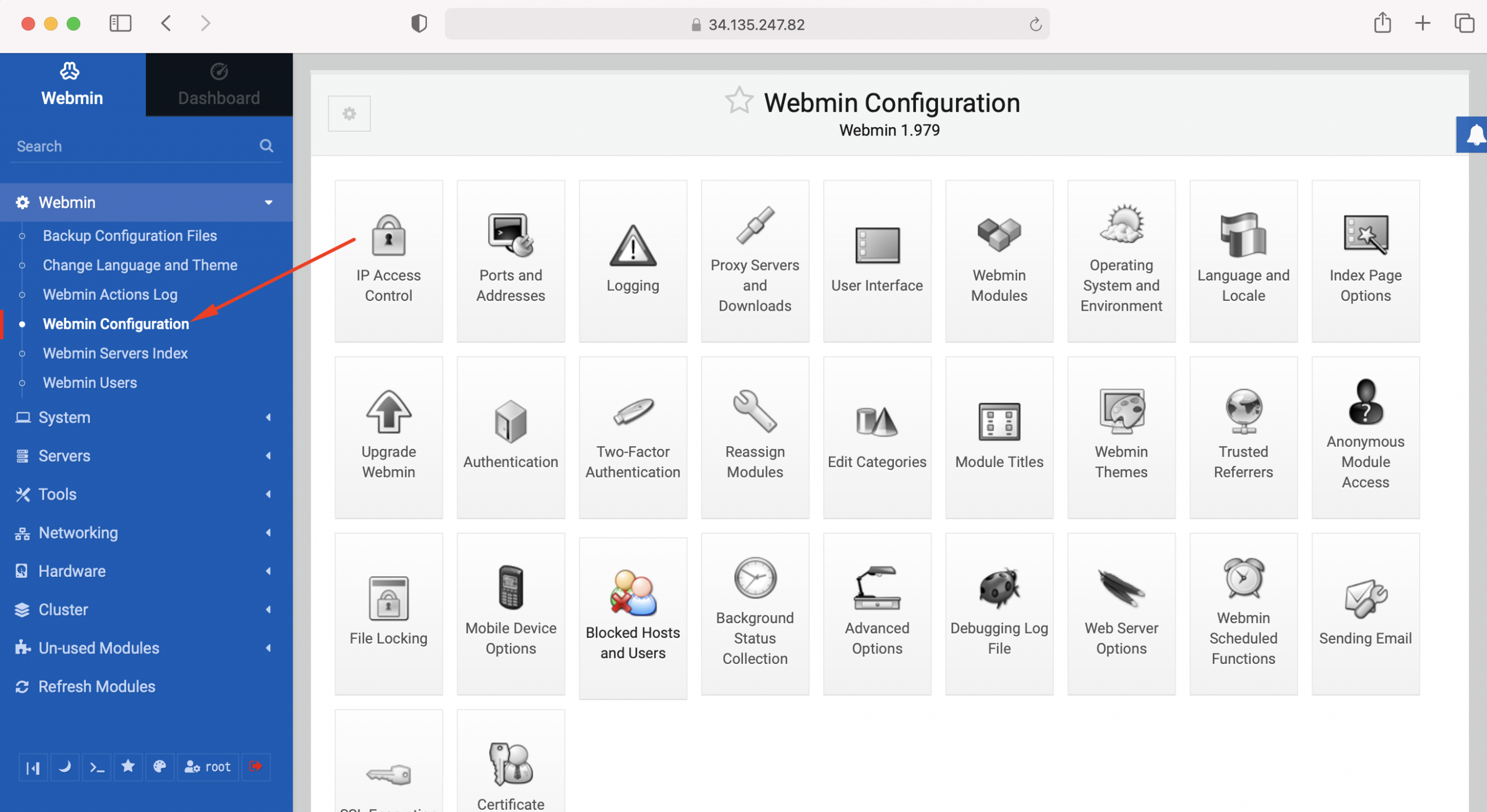
Step 7 : Select "SSL Encryption"
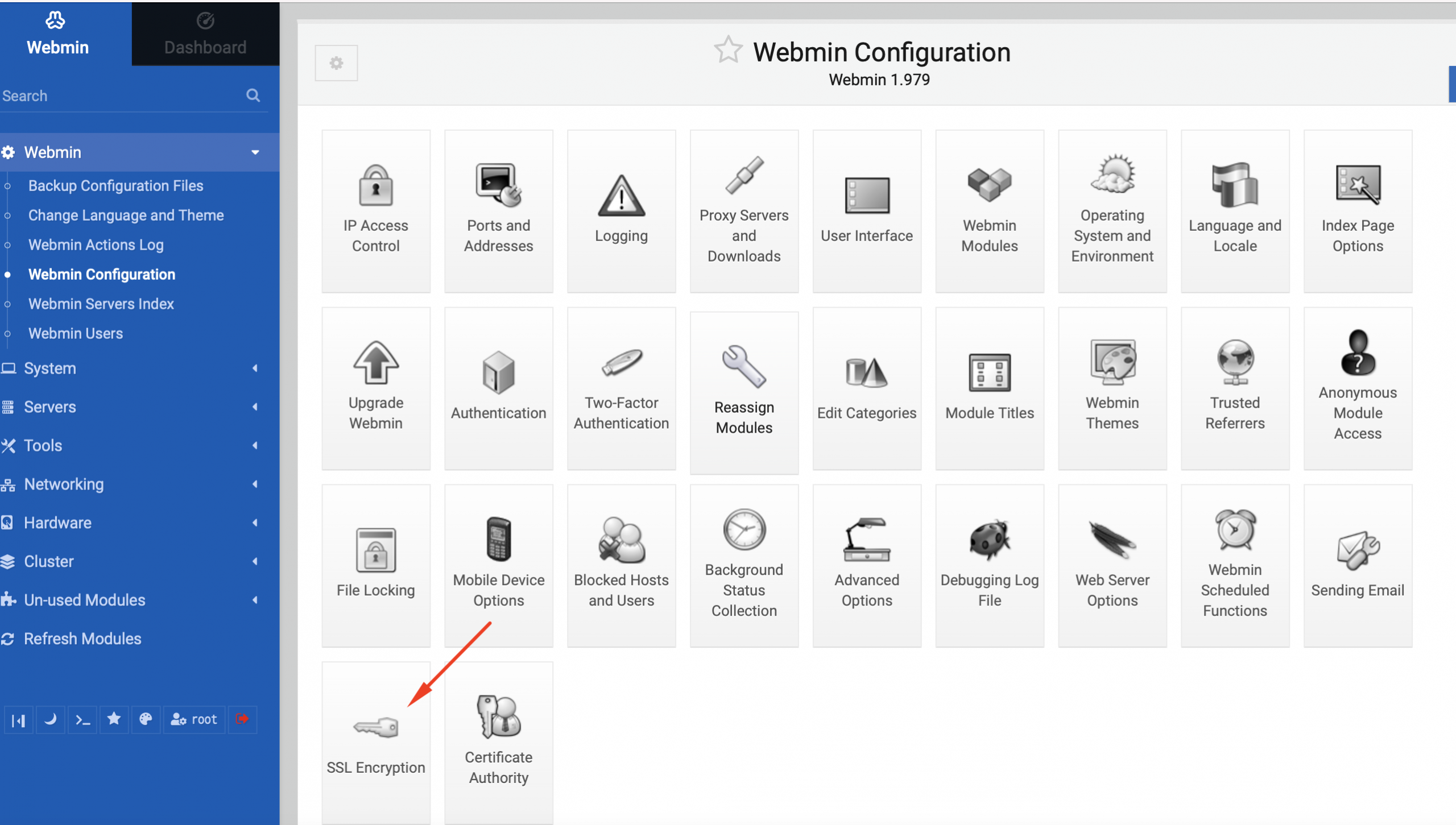
Step 8 : Go to the "Let's Encrypt" tab. Let's Encrypt is a free certificate that installs industry-recognized SSL on your machine.
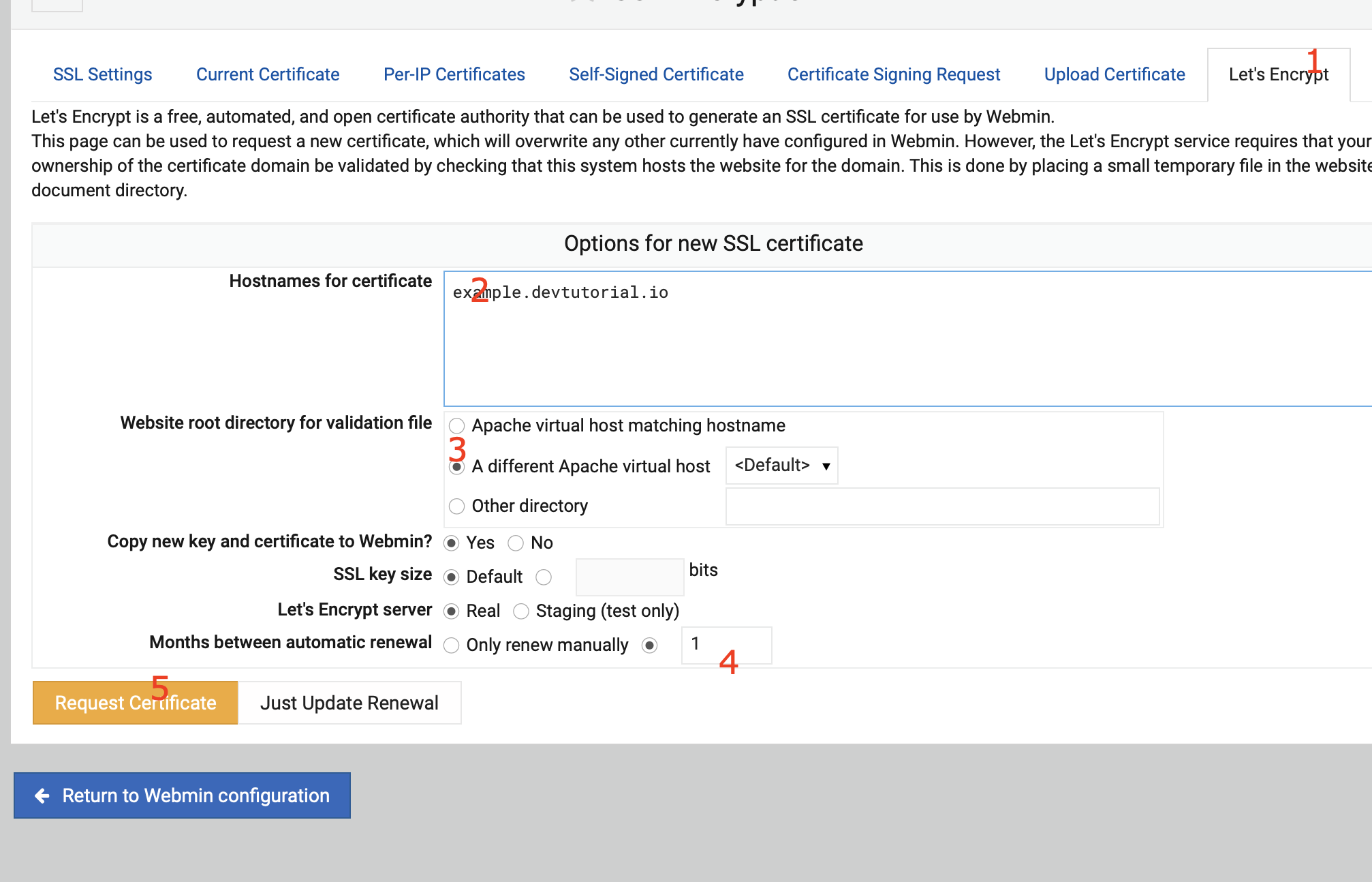
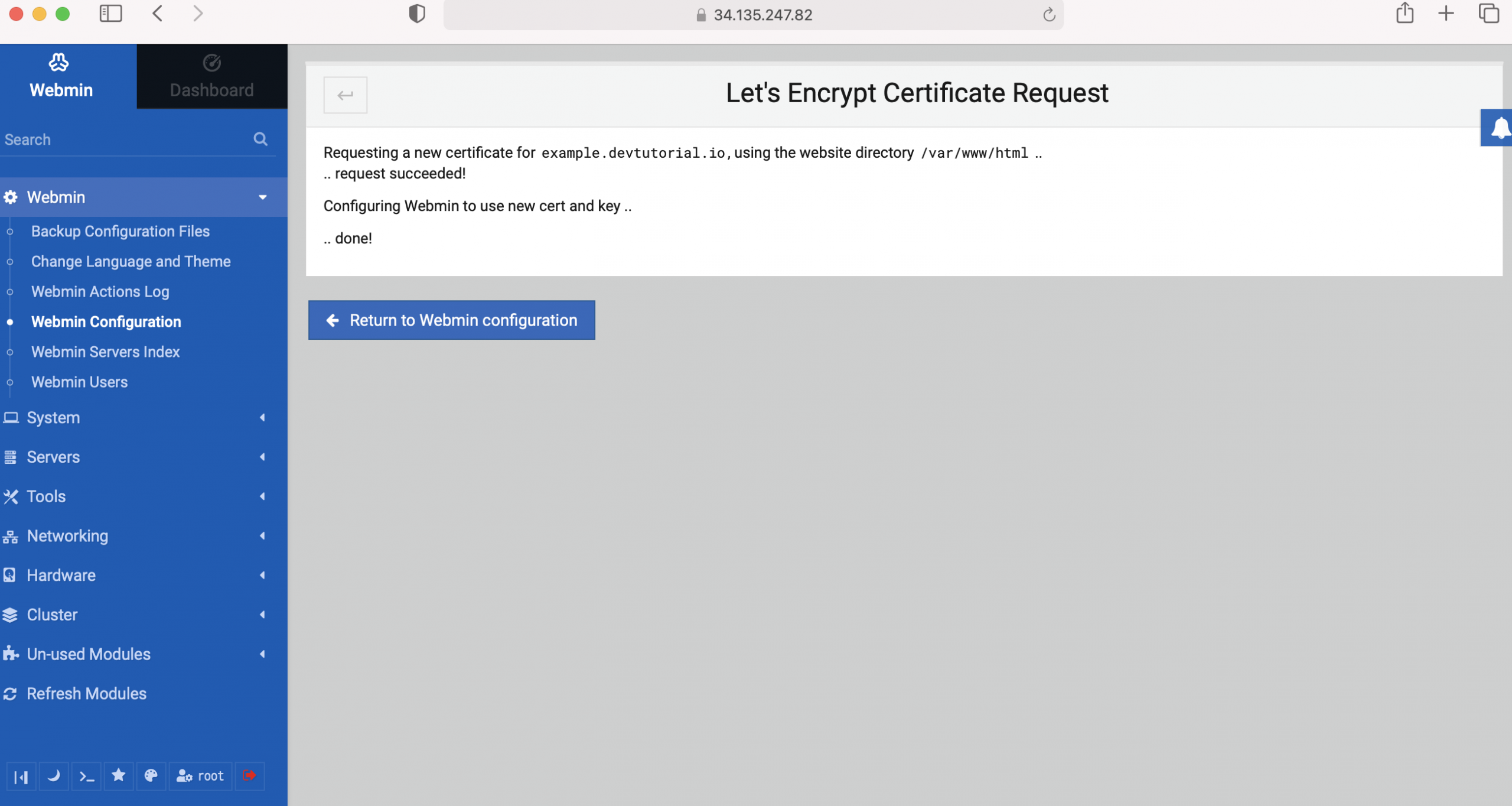
Step 9 : Refresh your web browser.