In order to install Webmin on a CentOS Linux system, do the following:
Step 1 : Go to www.webmin.com.
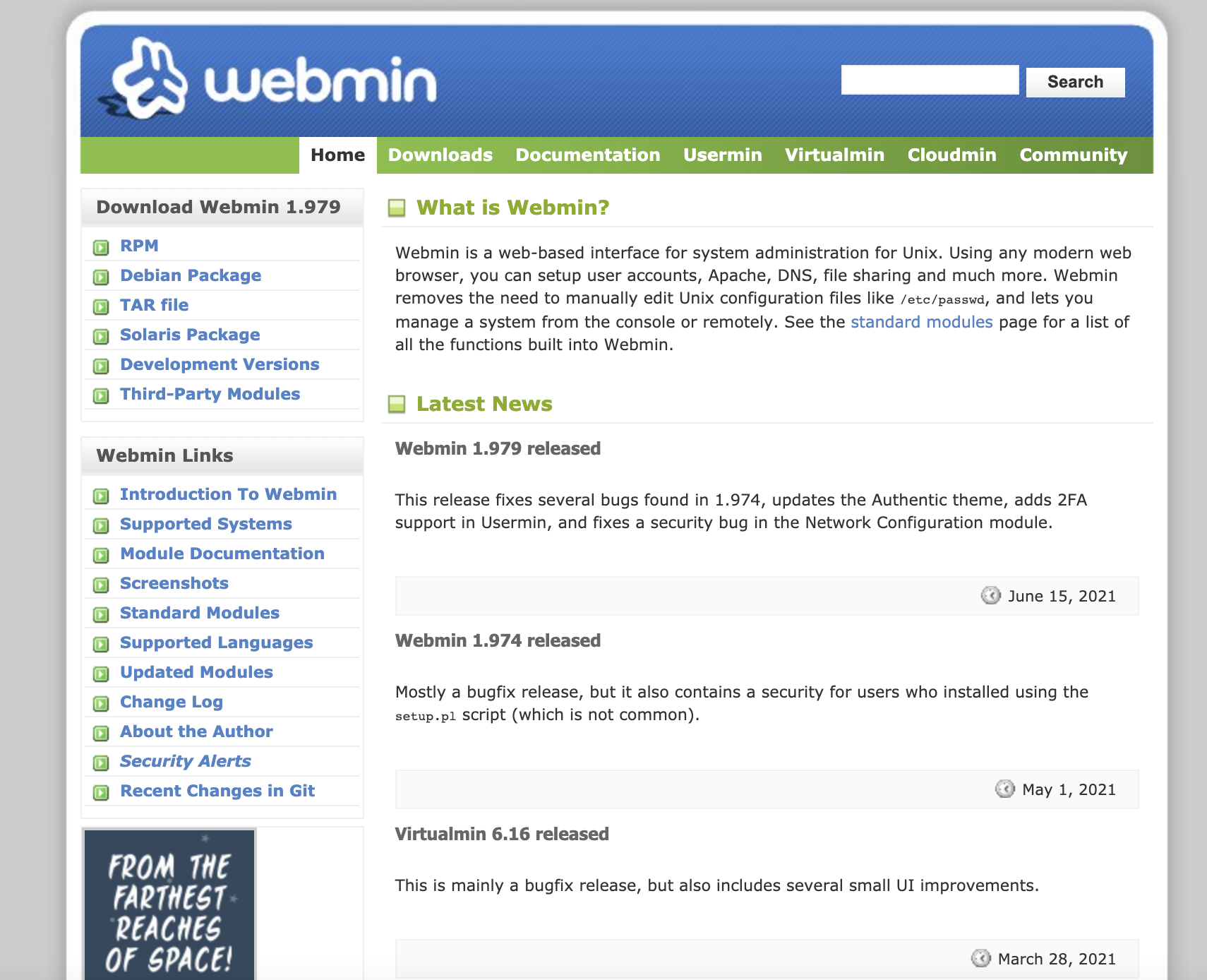
Step 2 : In the left-hand menu, locate the "RPM" link and right click it. Follow the instructions for your browser in order to copy a link. When this post was written, the link to the Red Hat/CentOS package was http://prdownloads.sourceforge.net/webadmin/webmin-1.979-1.noarch.rpm. This is likely to change before you get to read this.
Step 3 : You need to type the following command in your VPS, pasting the proper link that you copied in step 2: wget http://prdownloads.sourceforge.net/webadmin/webmin-1.979-1.noarch.rpm. This will download the file to your virtual private server by running wget.
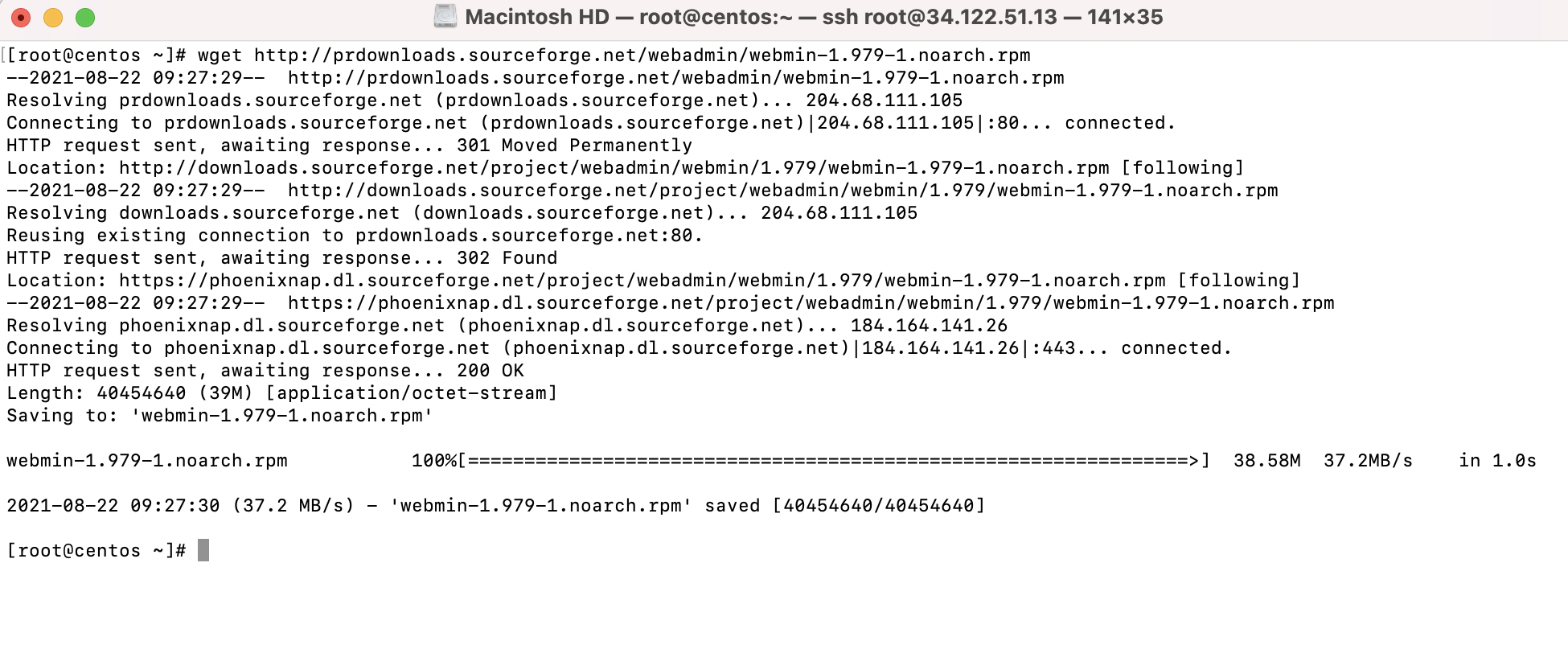
Step 4 : Update your system with updated versions of all available packages by running the yum update command.

Step 5 : You should be able to use the YUM application to try and install Webmin. Use the command yum --nogpgcheck localinstall webmin-1.979-1.noarch.rpm, replace the version number with the one downloaded in step 3. This will allow you to download the files needed to install Webmin then follow the directions on screen for installing and configuring it.
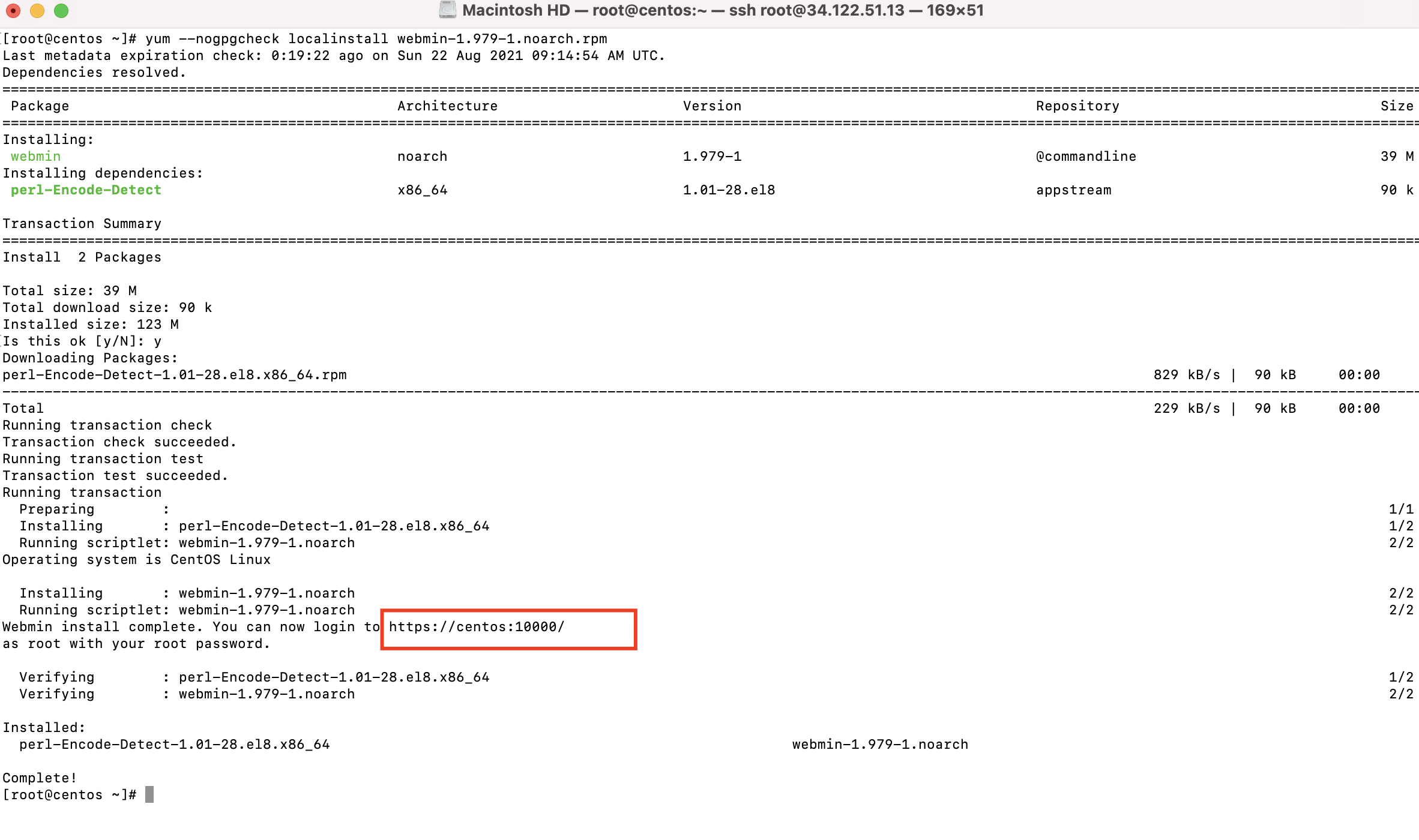
Step 6 : CentOS usually restricts port connections by default. To set up port 10000 on your machine, run these commands firewall-cmd --zone=public --add-port=10000/tcp and firewall-cmd --runtime-to-permanent as root.

Step 7 : To finish the installation, you can now go to the website address from the end of this screen. For me, this was https://example.devtutorial.io:10000. You have a chance of getting an error. This is because, while the connection is encrypted securely, your VPS generated the cryptographic certificate. You receive a warning from your computer that the only person on your VPS is you. No other computer has verified that the one I am currently using is what it claims to be. This will get fixed later on. In the meantime, you may need to make an exception in your browser for Webmin's login page.


Step 8 : You can easily log in to Webmin by using your root username and password.
