Step 1 : In virt-manager, right-click your server connection and click on New to start the process of creating a new virtual machine

Step 2 : The first screen while setting up a new VM

Step 3 : The default selection will be on Local install media (ISO image or CDROM); leave this selection and click on Forward:

Step 4 : On the next screen, click on Browse to open up another window where you can select an ISO image you've downloaded. If you click on your ISO storage pool, you should see a list of ISO images you've downloaded. If you don't see any ISO images here, you may need to click the refresh icon.
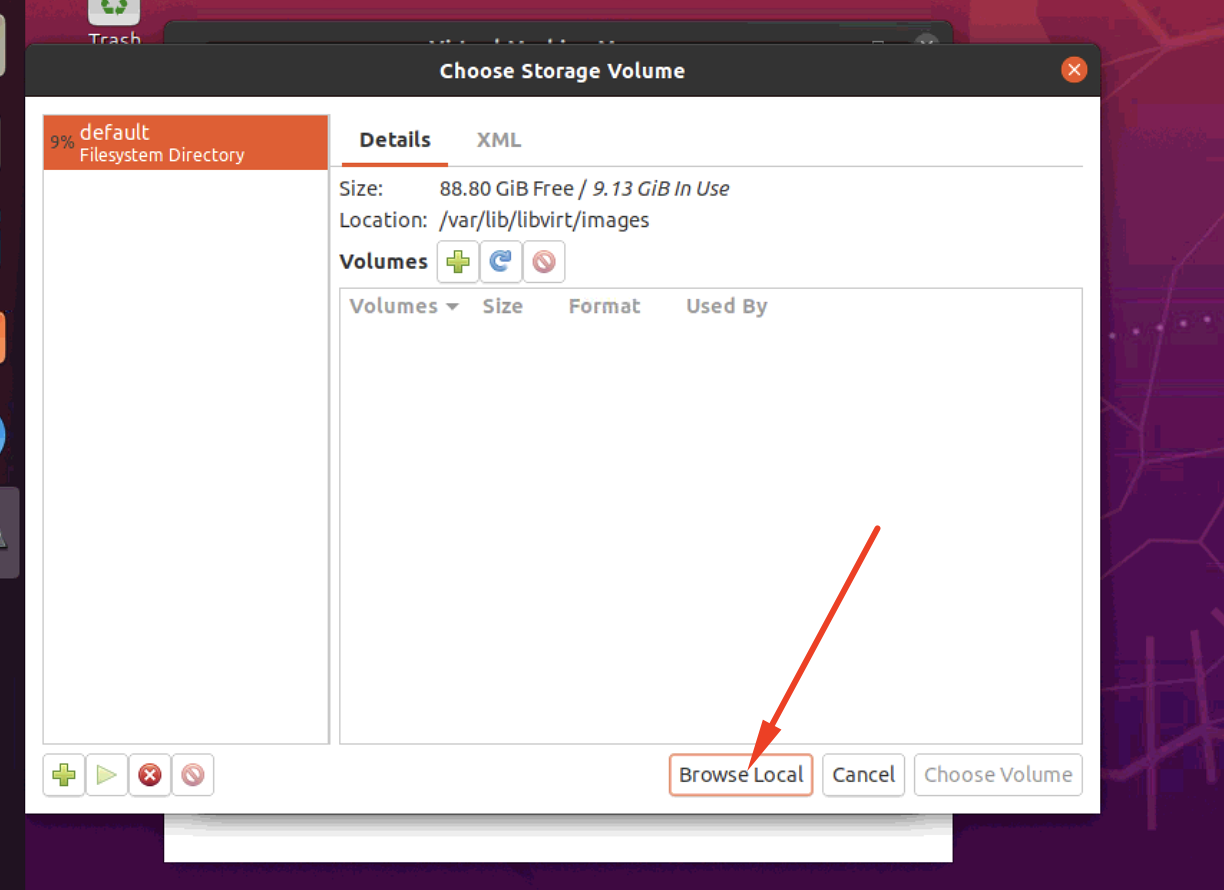

Step 5 : Next, you'll be asked to allocate RAM and CPU resources to the virtual machine

Step 6 : Next, you'll allocate free disk space for your virtual machine's virtual hard disk

Step 7 : Finally, you'll name your virtual machine. This won't be the hostname of the virtual machine; it's just the name you'll see when you see the VM listed in virt-manager. click on Finish

Step 8 : The VM will start and it will automatically boot into the install ISO you've attached to the VM near the beginning of the process. The installation process for that operating system will then begin:
