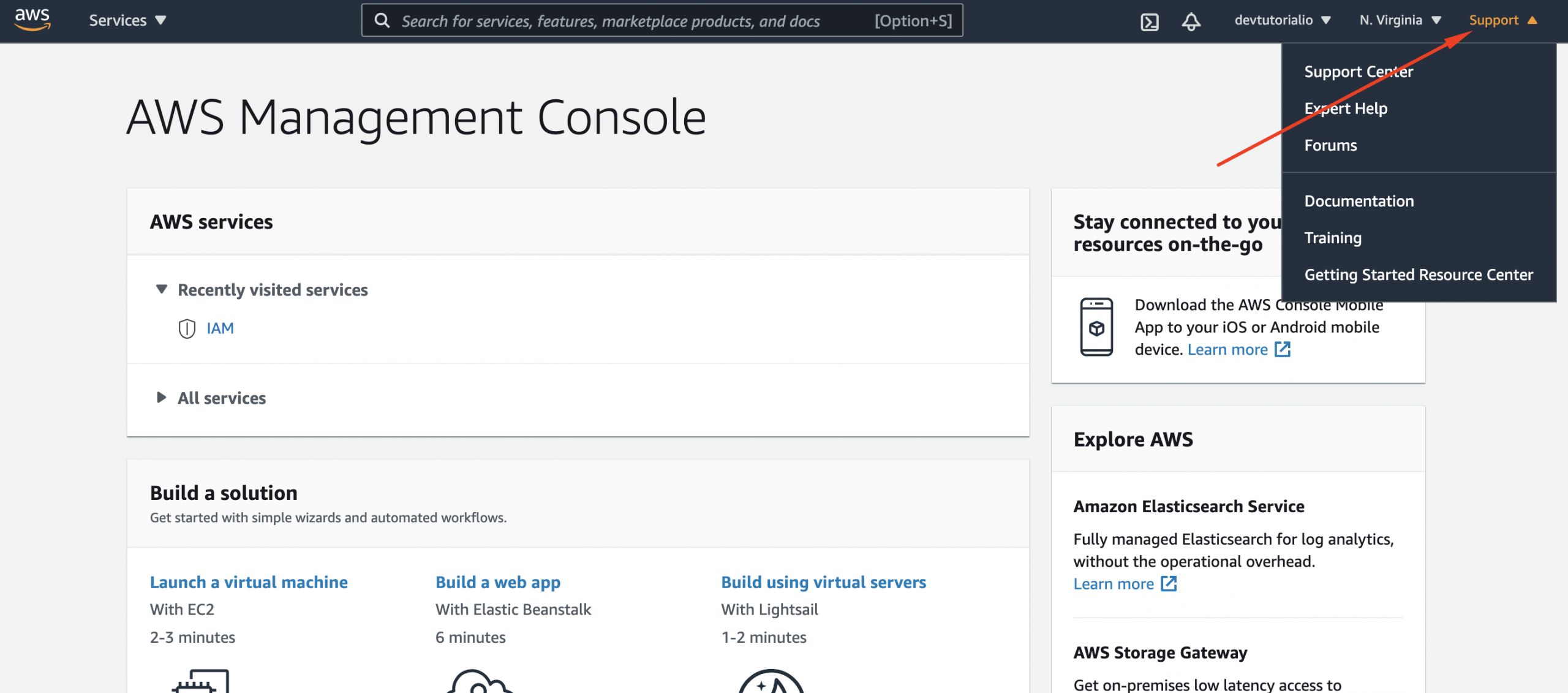Regions and availability zones
At the time of writing, there are 24 regions around the world.
A region is further subdivided into availability zones (AZ), of which there are currently 77.
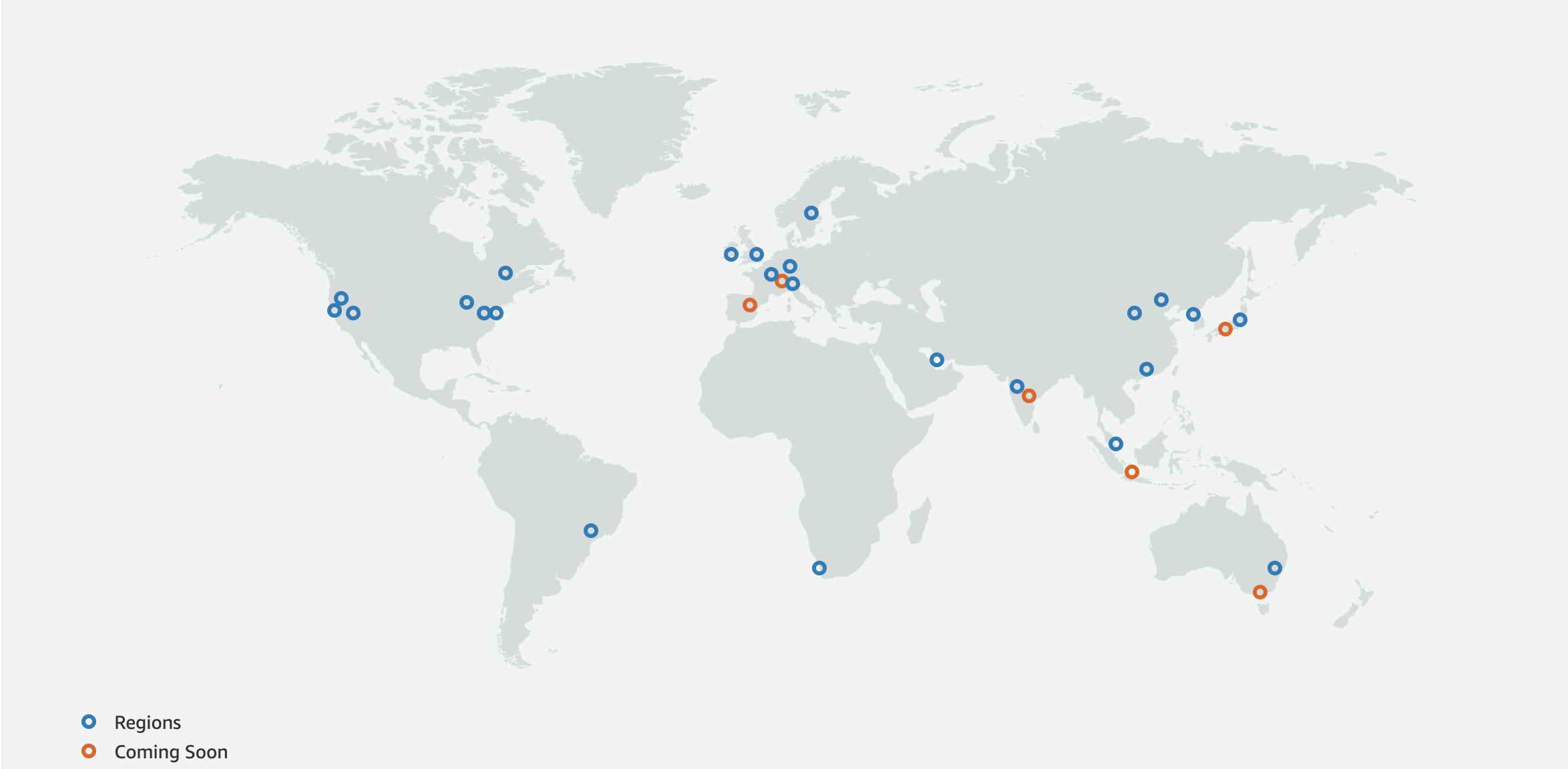
See https://aws.amazon.com/about-aws/global-infrastructure/ for the most up to date list of regions and availability zones.
Global resources
It's important to understand that there are some AWS services that are considered global, meaning that those services are configured once per account and apply to all regions. In the web console, look at the upper right-hand corner of the screen to see which region you are currently viewing:
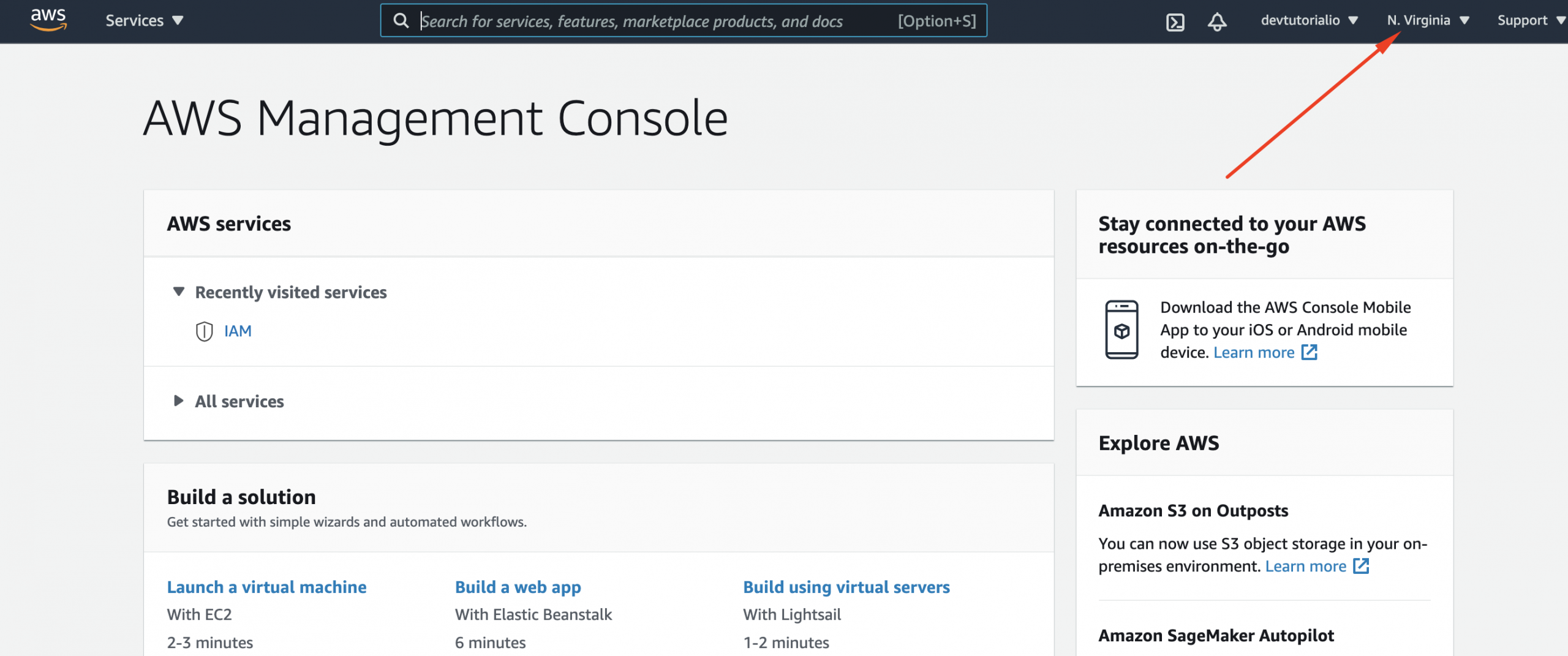
Now, select the IAM service, and note that you are no longer referencing a single region. When you create users, groups, and roles in IAM, those entities apply to all AWS regions. It isn't necessary to recreate your IAM resources each time you deploy to a new region:
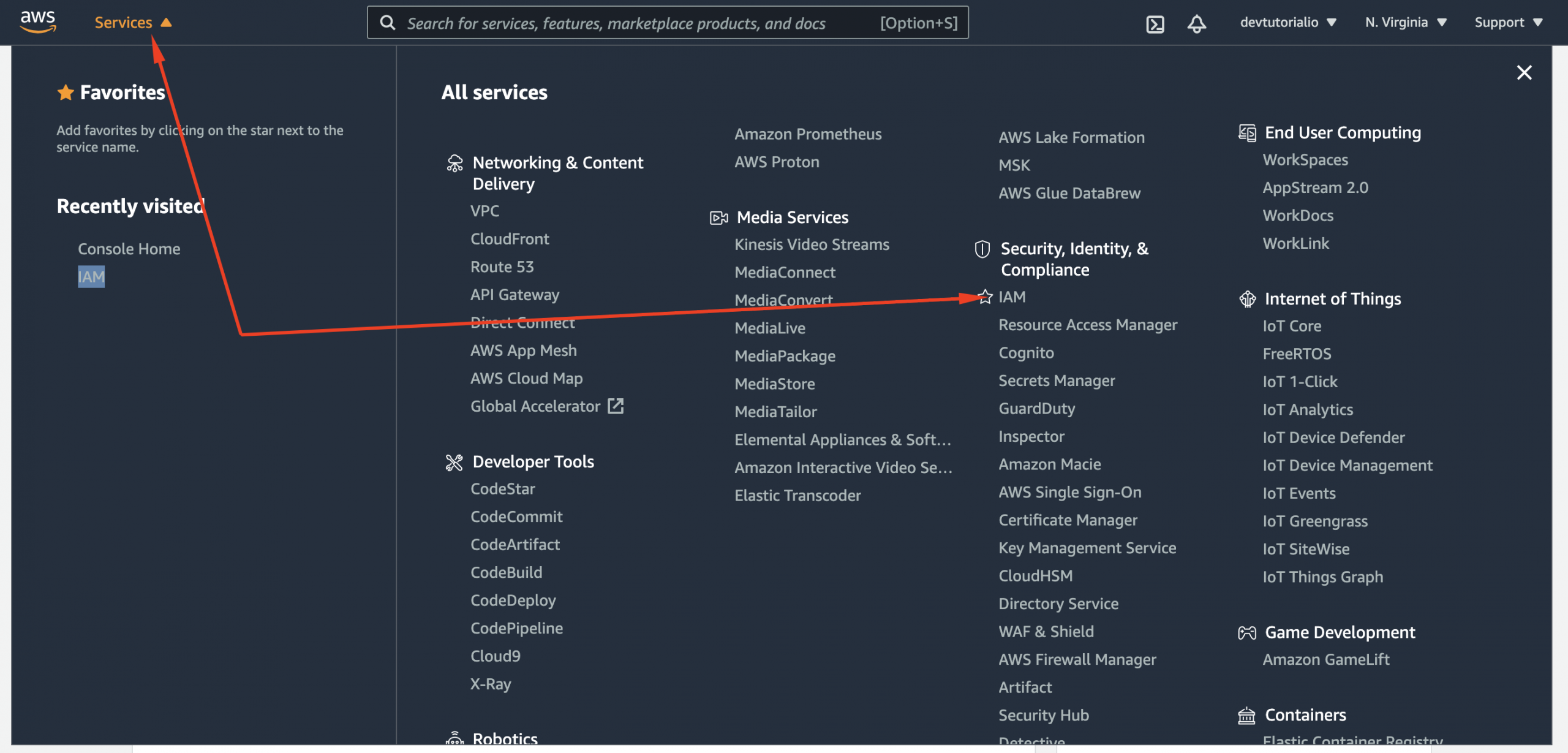
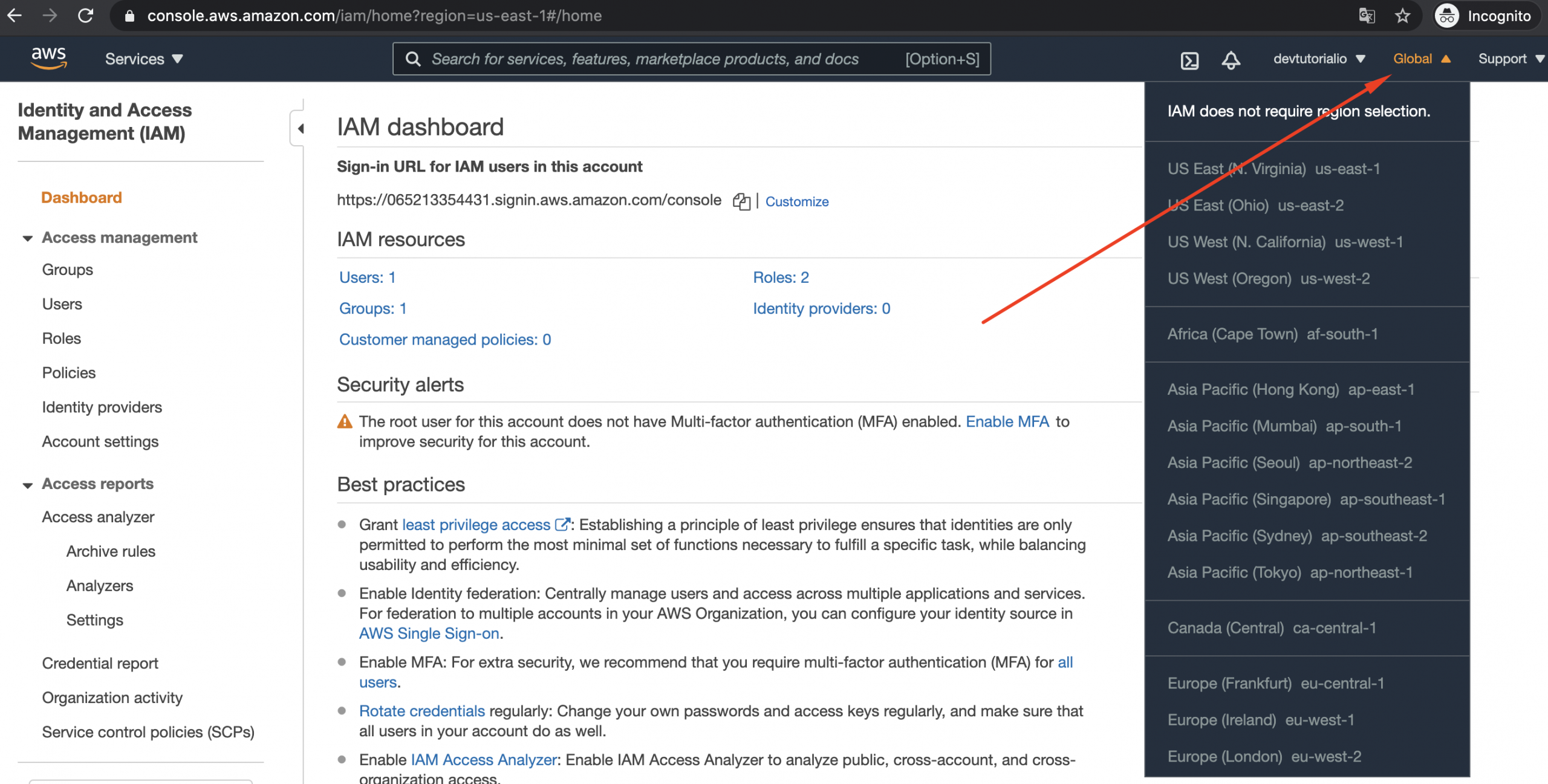
Using the web console
You have already had some exposure to the AWS administration console at https://console.aws.amazon.com. For some users, the web interface is all they ever need to create and administer their cloud resources.
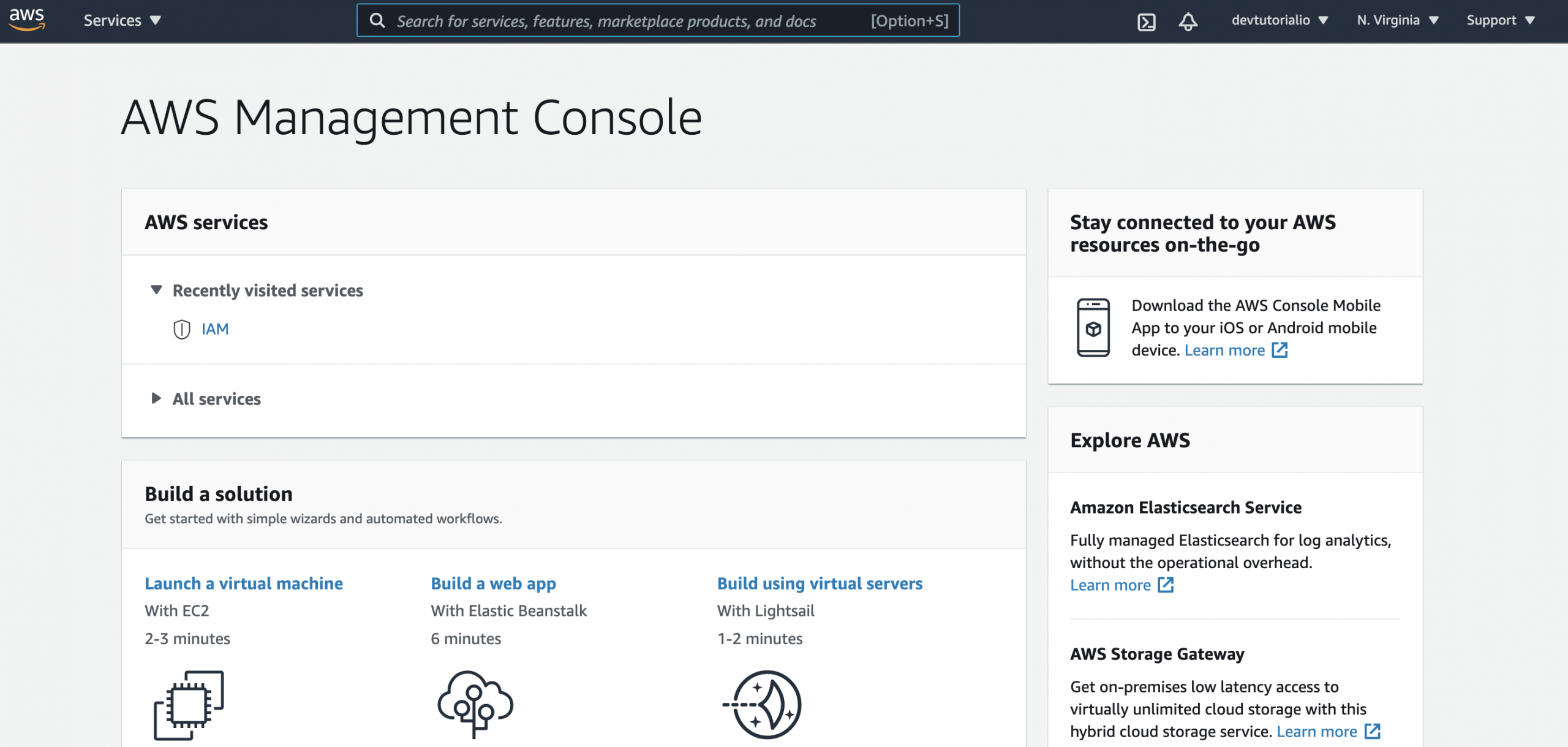
The menu bar
Let's start by dissecting that top menu bar and see what it has to offer.
AWS logo
Services : Expand the Services dropdown to see a screen with all the AWS services listed, and a recent history of the services you visited on the left. The search box will end up being the fastest way for you to find the service you are looking for:
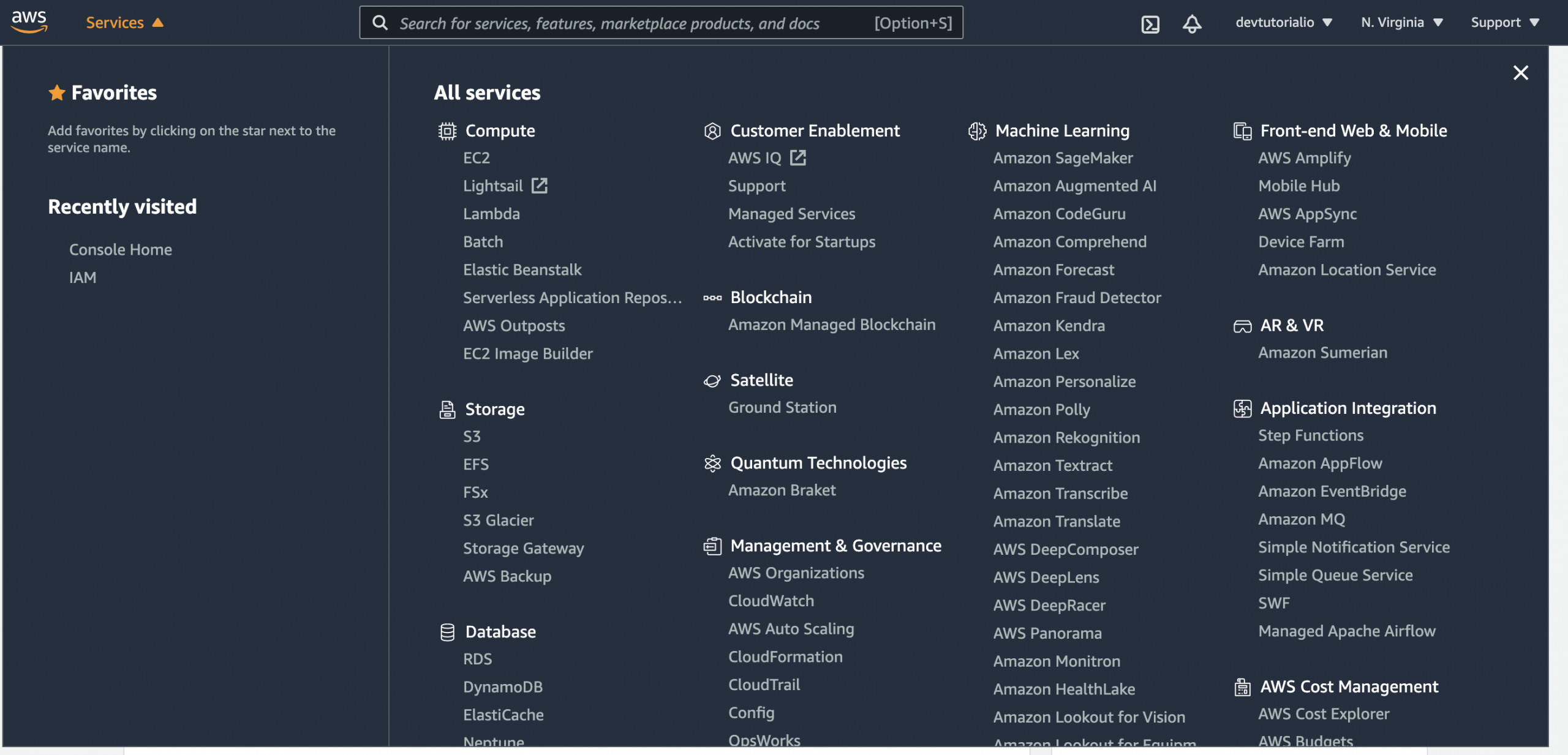
CloudShell : Clicking the shell icon in the top navigation bar opens a CloudShell environment within a new browser tab.
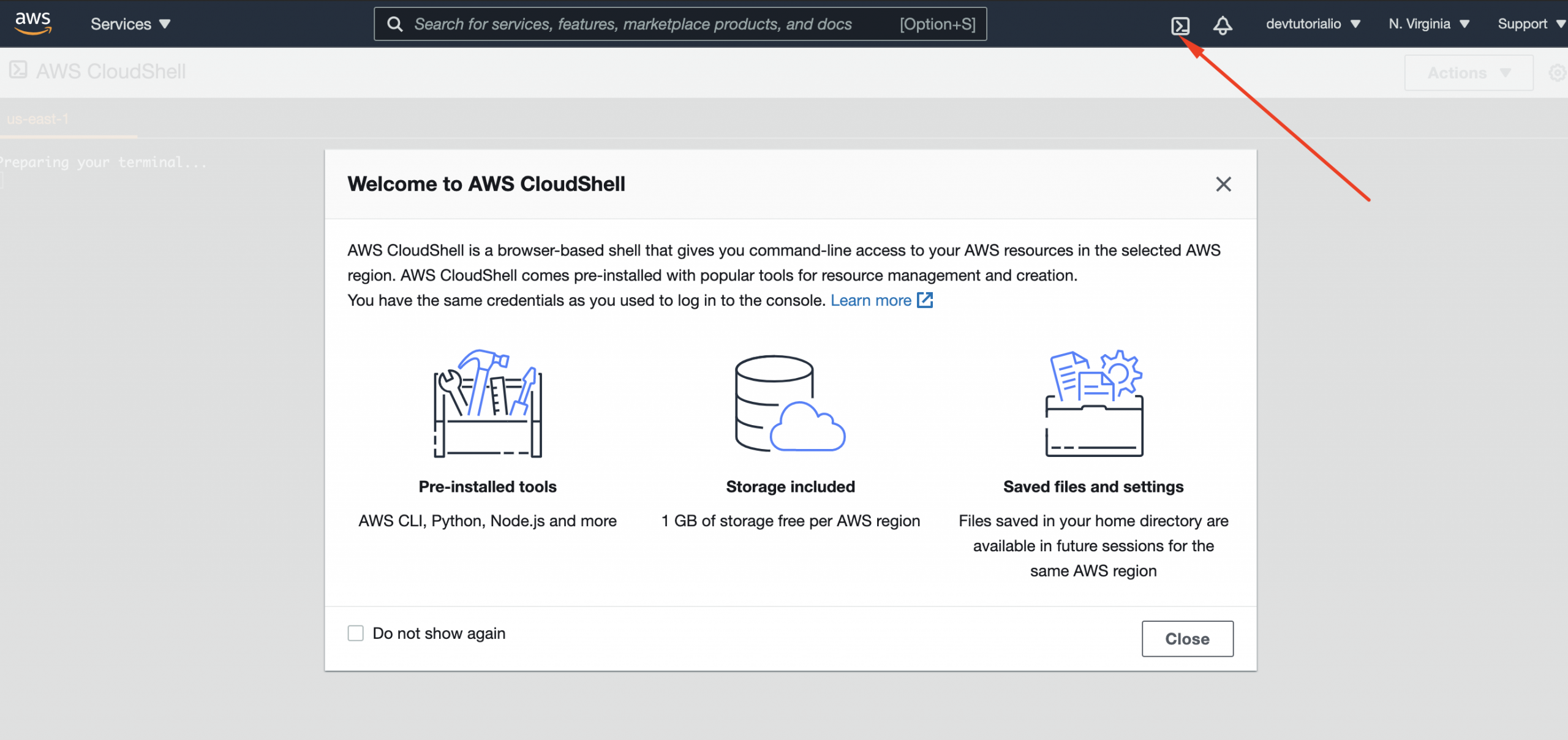
Alerts : The bell icon shows alerts and notifications that are relevant to your account:
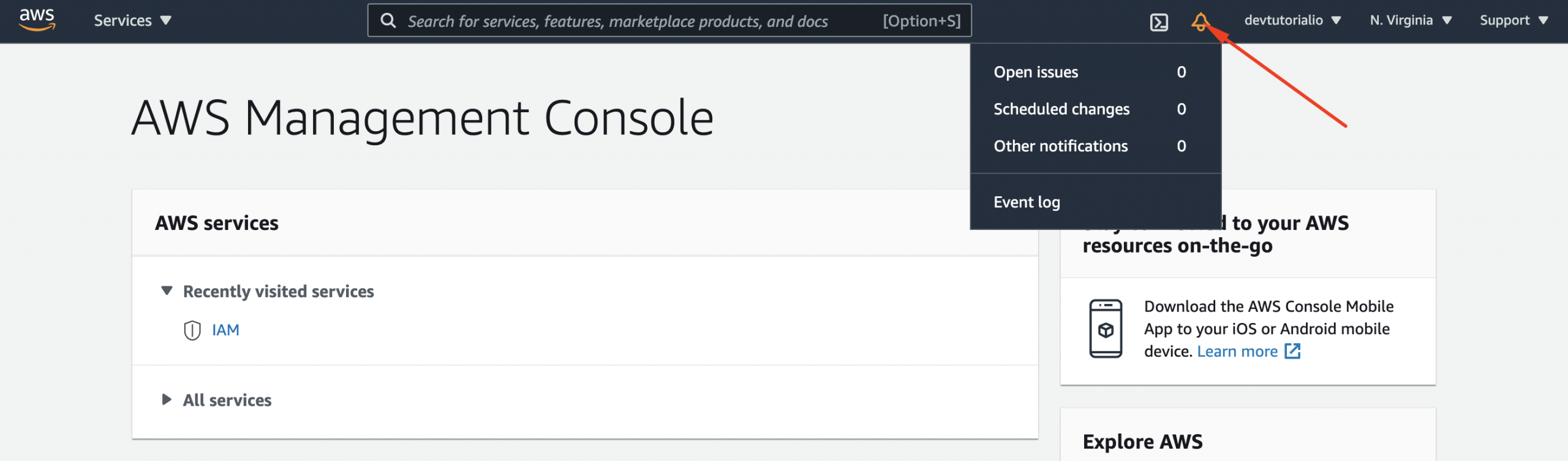
Account : Click on your username to see links to the various screens related to your AWS account:
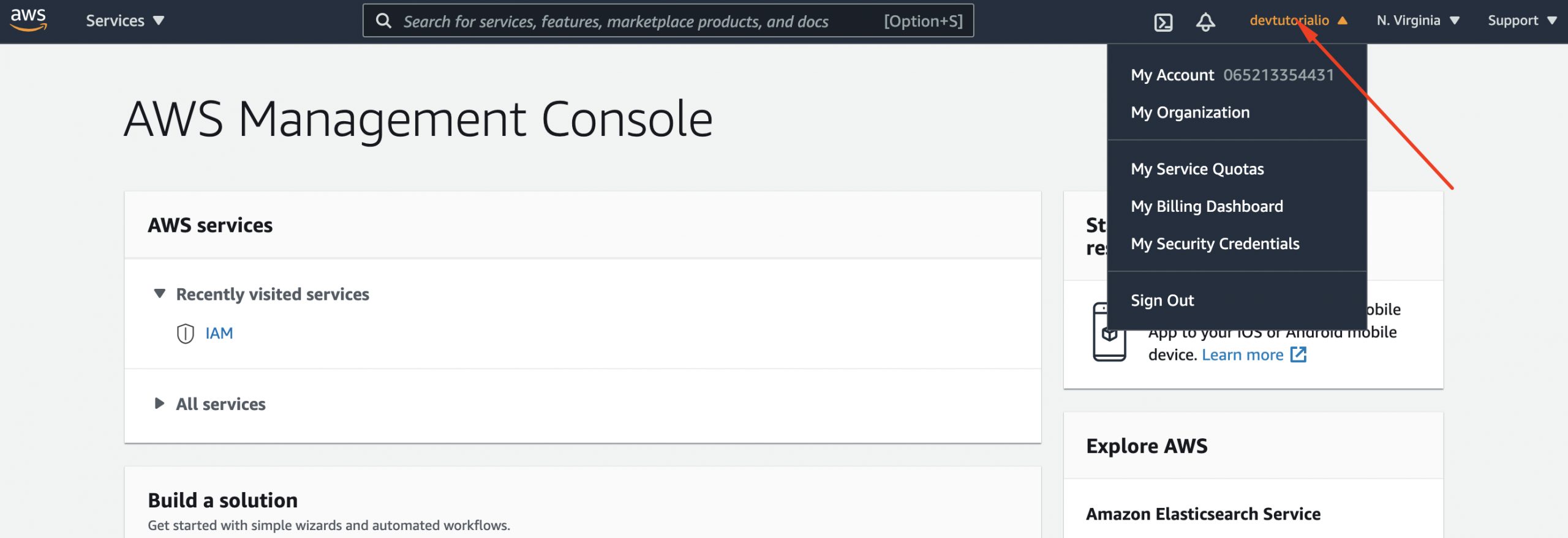
Region : Click on the region selector to see all the regions that are available to you in your account:
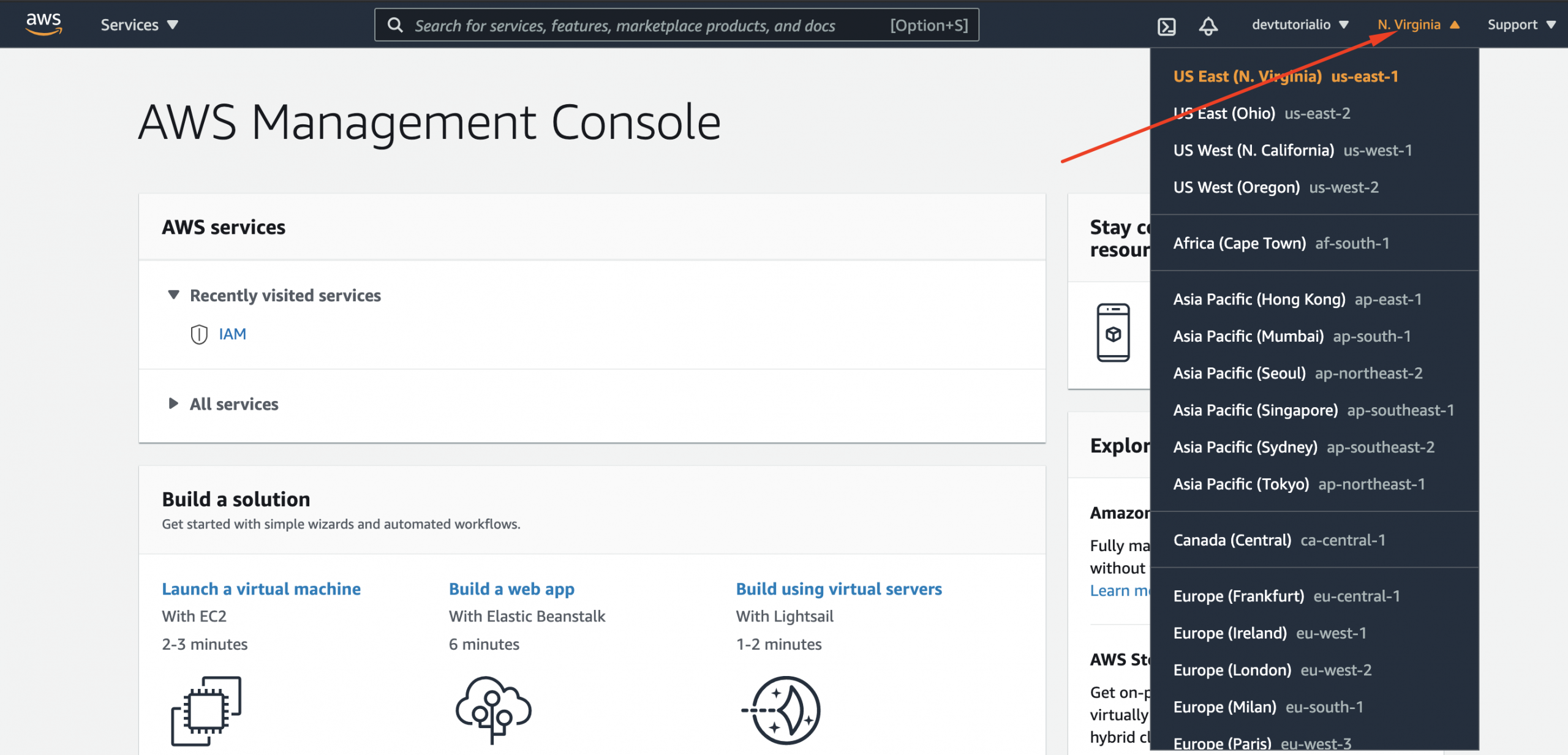
Support : we have the Support link, which exposes several support resources.